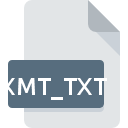
XMT_TXT File Extension
Parasolid CAD Format
-
Category
-
Popularity0 ( votes)
What is XMT_TXT file?
XMT_TXT is a file extension commonly associated with Parasolid CAD Format files. XMT_TXT files are supported by software applications available for devices running . XMT_TXT file format, along with 622 other file formats, belongs to the 3D Image Files category. The most popular program for handling XMT_TXT files is Autodesk Inventor, but users can choose among 7 different programs that support this file format. Autodesk Inventor software was developed by Autodesk, Inc., and on its official website you may find more information about XMT_TXT files or the Autodesk Inventor software program.
Programs which support XMT_TXT file extension
XMT_TXT files can be encountered on all system platforms, including mobile, yet there is no guarantee each will properly support such files.
Programs that support XMT_TXT file
Updated: 07/29/2020
How to open file with XMT_TXT extension?
Problems with accessing XMT_TXT may be due to various reasons. What is important, all common issues related to files with XMT_TXT extension can be resolved by the users themselves. The process is quick and doesn’t involve an IT expert. The following is a list of guidelines that will help you identify and solve file-related problems.
Step 1. Download and install Autodesk Inventor
 Problems with opening and working with XMT_TXT files are most probably having to do with no proper software compatible with XMT_TXT files being present on your machine. The most obvious solution is to download and install Autodesk Inventor or one to the listed programs: Parasolid, KeyCreator, CrossManager. On the top of the page a list that contains all programs grouped based on operating systems supported can be found. One of the most risk-free method of downloading software is using links provided by official distributors. Visit Autodesk Inventor website and download the installer.
Problems with opening and working with XMT_TXT files are most probably having to do with no proper software compatible with XMT_TXT files being present on your machine. The most obvious solution is to download and install Autodesk Inventor or one to the listed programs: Parasolid, KeyCreator, CrossManager. On the top of the page a list that contains all programs grouped based on operating systems supported can be found. One of the most risk-free method of downloading software is using links provided by official distributors. Visit Autodesk Inventor website and download the installer.
Step 2. Verify the you have the latest version of Autodesk Inventor
 If you already have Autodesk Inventor installed on your systems and XMT_TXT files are still not opened properly, check if you have the latest version of the software. It may also happen that software creators by updating their applications add compatibility with other, newer file formats. If you have an older version of Autodesk Inventor installed, it may not support XMT_TXT format. The most recent version of Autodesk Inventor is backward compatible and can handle file formats supported by older versions of the software.
If you already have Autodesk Inventor installed on your systems and XMT_TXT files are still not opened properly, check if you have the latest version of the software. It may also happen that software creators by updating their applications add compatibility with other, newer file formats. If you have an older version of Autodesk Inventor installed, it may not support XMT_TXT format. The most recent version of Autodesk Inventor is backward compatible and can handle file formats supported by older versions of the software.
Step 3. Set the default application to open XMT_TXT files to Autodesk Inventor
After installing Autodesk Inventor (the most recent version) make sure that it is set as the default application to open XMT_TXT files. The process of associating file formats with default application may differ in details depending on platform, but the basic procedure is very similar.

The procedure to change the default program in Windows
- Right-click the XMT_TXT file and choose option
- Next, select the option and then using open the list of available applications
- Finally select , point to the folder where Autodesk Inventor is installed, check the Always use this app to open XMT_TXT files box and conform your selection by clicking button

The procedure to change the default program in Mac OS
- Right-click the XMT_TXT file and select
- Find the option – click the title if its hidden
- From the list choose the appropriate program and confirm by clicking .
- If you followed the previous steps a message should appear: This change will be applied to all files with XMT_TXT extension. Next, click the button to finalize the process.
Step 4. Ensure that the XMT_TXT file is complete and free of errors
Should the problem still occur after following steps 1-3, check if the XMT_TXT file is valid. Being unable to access the file can be related to various issues.

1. Check the XMT_TXT file for viruses or malware
Should it happed that the XMT_TXT is infected with a virus, this may be that cause that prevents you from accessing it. It is advised to scan the system for viruses and malware as soon as possible or use an online antivirus scanner. If the XMT_TXT file is indeed infected follow the instructions below.
2. Verify that the XMT_TXT file’s structure is intact
If you obtained the problematic XMT_TXT file from a third party, ask them to supply you with another copy. The file might have been copied erroneously and the data lost integrity, which precludes from accessing the file. If the XMT_TXT file has been downloaded from the internet only partially, try to redownload it.
3. Ensure that you have appropriate access rights
There is a possibility that the file in question can only be accessed by users with sufficient system privileges. Switch to an account that has required privileges and try opening the Parasolid CAD Format file again.
4. Make sure that the system has sufficient resources to run Autodesk Inventor
The operating systems may note enough free resources to run the application that support XMT_TXT files. Close all running programs and try opening the XMT_TXT file.
5. Verify that your operating system and drivers are up to date
Latest versions of programs and drivers may help you solve problems with Parasolid CAD Format files and ensure security of your device and operating system. It is possible that one of the available system or driver updates may solve the problems with XMT_TXT files affecting older versions of given software.
Conversion of a XMT_TXT file
File Conversions from XMT_TXT extension to a different format
File conversions from other format to XMT_TXT file
Do you want to help?
If you have additional information about the XMT_TXT file, we will be grateful if you share it with our users. To do this, use the form here and send us your information on XMT_TXT file.

 Windows
Windows 


