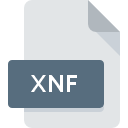
XNF File Extension
Extensible Numerical
-
DeveloperSatinmage
-
Category
-
Popularity0 ( votes)
What is XNF file?
XNF filename suffix is mostly used for Extensible Numerical files. Extensible Numerical format was developed by Satinmage. Files with XNF extension may be used by programs distributed for platform. XNF file format, along with 1205 other file formats, belongs to the Developer Files category. The software recommended for managing XNF files is Smile. On the official website of Satinmage developer not only will you find detailed information about theSmile software, but also about XNF and other supported file formats.
Programs which support XNF file extension
XNF files can be encountered on all system platforms, including mobile, yet there is no guarantee each will properly support such files.
How to open file with XNF extension?
Being unable to open files with XNF extension can be have various origins. What is important, all common issues related to files with XNF extension can be resolved by the users themselves. The process is quick and doesn’t involve an IT expert. The list below will guide you through the process of addressing the encountered problem.
Step 1. Get the Smile
 The most common reason for such problems is the lack of proper applications that supports XNF files installed on the system. The solution to this problem is very simple. Download Smile and install it on your device. On the top of the page a list that contains all programs grouped based on operating systems supported can be found. One of the most risk-free method of downloading software is using links provided by official distributors. Visit Smile website and download the installer.
The most common reason for such problems is the lack of proper applications that supports XNF files installed on the system. The solution to this problem is very simple. Download Smile and install it on your device. On the top of the page a list that contains all programs grouped based on operating systems supported can be found. One of the most risk-free method of downloading software is using links provided by official distributors. Visit Smile website and download the installer.
Step 2. Verify the you have the latest version of Smile
 You still cannot access XNF files although Smile is installed on your system? Make sure that the software is up to date. Sometimes software developers introduce new formats in place of that already supports along with newer versions of their applications. If you have an older version of Smile installed, it may not support XNF format. The latest version of Smile should support all file formats that where compatible with older versions of the software.
You still cannot access XNF files although Smile is installed on your system? Make sure that the software is up to date. Sometimes software developers introduce new formats in place of that already supports along with newer versions of their applications. If you have an older version of Smile installed, it may not support XNF format. The latest version of Smile should support all file formats that where compatible with older versions of the software.
Step 3. Set the default application to open XNF files to Smile
After installing Smile (the most recent version) make sure that it is set as the default application to open XNF files. The method is quite simple and varies little across operating systems.

Change the default application in Windows
- Choose the entry from the file menu accessed by right-mouse clicking on the XNF file
- Select
- The last step is to select option supply the directory path to the folder where Smile is installed. Now all that is left is to confirm your choice by selecting Always use this app to open XNF files and clicking .

Change the default application in Mac OS
- From the drop-down menu, accessed by clicking the file with XNF extension, select
- Proceed to the section. If its closed, click the title to access available options
- Select Smile and click
- Finally, a This change will be applied to all files with XNF extension message should pop-up. Click button in order to confirm your choice.
Step 4. Check the XNF for errors
You closely followed the steps listed in points 1-3, but the problem is still present? You should check whether the file is a proper XNF file. It is probable that the file is corrupted and thus cannot be accessed.

1. The XNF may be infected with malware – make sure to scan it with an antivirus tool.
If the file is infected, the malware that resides in the XNF file hinders attempts to open it. It is advised to scan the system for viruses and malware as soon as possible or use an online antivirus scanner. If the scanner detected that the XNF file is unsafe, proceed as instructed by the antivirus program to neutralize the threat.
2. Verify that the XNF file’s structure is intact
If you obtained the problematic XNF file from a third party, ask them to supply you with another copy. The file might have been copied erroneously and the data lost integrity, which precludes from accessing the file. When downloading the file with XNF extension from the internet an error may occurred resulting in incomplete file. Try downloading the file again.
3. Check if the user that you are logged as has administrative privileges.
There is a possibility that the file in question can only be accessed by users with sufficient system privileges. Switch to an account that has required privileges and try opening the Extensible Numerical file again.
4. Verify that your device fulfills the requirements to be able to open Smile
The operating systems may note enough free resources to run the application that support XNF files. Close all running programs and try opening the XNF file.
5. Ensure that you have the latest drivers and system updates and patches installed
Up-to-date system and drivers not only makes your computer more secure, but also may solve problems with Extensible Numerical file. Outdated drivers or software may have caused the inability to use a peripheral device needed to handle XNF files.
Do you want to help?
If you have additional information about the XNF file, we will be grateful if you share it with our users. To do this, use the form here and send us your information on XNF file.

 Windows
Windows 
