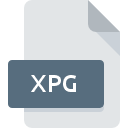
XPG File Extension
Autoplay Media Studio Exported Page
-
DeveloperIndigo Rose
-
Category
-
Popularity4.5 (2 votes)
What is XPG file?
Full format name of files that use XPG extension is Autoplay Media Studio Exported Page. Autoplay Media Studio Exported Page specification was created by Indigo Rose. Files with XPG extension may be used by programs distributed for platform. XPG file belongs to the Data Files category just like 1326 other filename extensions listed in our database. The most popular software that supports XPG files is AutoPlay Media Studio. On the official website of Indigo Rose Corporation developer not only will you find detailed information about theAutoPlay Media Studio software, but also about XPG and other supported file formats.
Programs which support XPG file extension
Files with XPG extension, just like any other file formats, can be found on any operating system. The files in question may be transferred to other devices, be it mobile or stationary, yet not all systems may be capable of properly handling such files.
How to open file with XPG extension?
There can be multiple causes why you have problems with opening XPG files on given system. On the bright side, the most encountered issues pertaining to Autoplay Media Studio Exported Page files aren’t complex. In most cases they can be addressed swiftly and effectively without assistance from a specialist. The following is a list of guidelines that will help you identify and solve file-related problems.
Step 1. Install AutoPlay Media Studio software
 Problems with opening and working with XPG files are most probably having to do with no proper software compatible with XPG files being present on your machine. To address this issue, go to the AutoPlay Media Studio developer website, download the tool, and install it. It is that easy The full list of programs grouped by operating systems can be found above. The safest method of downloading AutoPlay Media Studio installed is by going to developer’s website (Indigo Rose Corporation) and downloading the software using provided links.
Problems with opening and working with XPG files are most probably having to do with no proper software compatible with XPG files being present on your machine. To address this issue, go to the AutoPlay Media Studio developer website, download the tool, and install it. It is that easy The full list of programs grouped by operating systems can be found above. The safest method of downloading AutoPlay Media Studio installed is by going to developer’s website (Indigo Rose Corporation) and downloading the software using provided links.
Step 2. Verify the you have the latest version of AutoPlay Media Studio
 You still cannot access XPG files although AutoPlay Media Studio is installed on your system? Make sure that the software is up to date. Software developers may implement support for more modern file formats in updated versions of their products. The reason that AutoPlay Media Studio cannot handle files with XPG may be that the software is outdated. The latest version of AutoPlay Media Studio should support all file formats that where compatible with older versions of the software.
You still cannot access XPG files although AutoPlay Media Studio is installed on your system? Make sure that the software is up to date. Software developers may implement support for more modern file formats in updated versions of their products. The reason that AutoPlay Media Studio cannot handle files with XPG may be that the software is outdated. The latest version of AutoPlay Media Studio should support all file formats that where compatible with older versions of the software.
Step 3. Set the default application to open XPG files to AutoPlay Media Studio
If you have the latest version of AutoPlay Media Studio installed and the problem persists, select it as the default program to be used to manage XPG on your device. The method is quite simple and varies little across operating systems.

Change the default application in Windows
- Clicking the XPG with right mouse button will bring a menu from which you should select the option
- Select
- The last step is to select option supply the directory path to the folder where AutoPlay Media Studio is installed. Now all that is left is to confirm your choice by selecting Always use this app to open XPG files and clicking .

Change the default application in Mac OS
- Right-click the XPG file and select
- Open the section by clicking its name
- Select the appropriate software and save your settings by clicking
- If you followed the previous steps a message should appear: This change will be applied to all files with XPG extension. Next, click the button to finalize the process.
Step 4. Verify that the XPG is not faulty
You closely followed the steps listed in points 1-3, but the problem is still present? You should check whether the file is a proper XPG file. Being unable to access the file can be related to various issues.

1. The XPG may be infected with malware – make sure to scan it with an antivirus tool.
Should it happed that the XPG is infected with a virus, this may be that cause that prevents you from accessing it. Immediately scan the file using an antivirus tool or scan the whole system to ensure the whole system is safe. XPG file is infected with malware? Follow the steps suggested by your antivirus software.
2. Verify that the XPG file’s structure is intact
If you obtained the problematic XPG file from a third party, ask them to supply you with another copy. It is possible that the file has not been properly copied to a data storage and is incomplete and therefore cannot be opened. If the XPG file has been downloaded from the internet only partially, try to redownload it.
3. Ensure that you have appropriate access rights
Some files require elevated access rights to open them. Log in using an administrative account and see If this solves the problem.
4. Verify that your device fulfills the requirements to be able to open AutoPlay Media Studio
If the systems has insufficient resources to open XPG files, try closing all currently running applications and try again.
5. Verify that your operating system and drivers are up to date
Regularly updated system, drivers, and programs keep your computer secure. This may also prevent problems with Autoplay Media Studio Exported Page files. Outdated drivers or software may have caused the inability to use a peripheral device needed to handle XPG files.
Do you want to help?
If you have additional information about the XPG file, we will be grateful if you share it with our users. To do this, use the form here and send us your information on XPG file.

 Windows
Windows 
