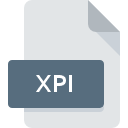
XPI File Extension
Mozilla Installer Package
-
DeveloperMozilla
-
Category
-
Popularity3.8 (50 votes)
What is XPI file?
File with XPI extension contains a data archive for installation of additional Mozilla software. The installation package is an uncompressed archive or a ZIP archive compressed using ‘deflate’ method. XPI extension name is short for Cross-Platform Install – XPInstall, which is the name of the technology used in ithe nstallation process. Sometimes it is referred to as ‘zippy’. XPI packages are used for installing adding new features and extending functionality of such software applications as:
- Firefox,
- SeaMonkey,
- Thunderbird.
XPI package file can contain plugins, extensions, themes, or dictionaries. The file also stores installation instructions saved in script file install.js and a manifest file install.rdf. The software is a JAR package file. XPI file may also contains image of multimedia files used by given applications. XPI packages for Firefoxa can be creted usind SDK Add-on library. Standard Firefox installation installing only XPI files digitally signed by Mozilla. User just needs to drag and drop the XPI to web browser’s widow to download the package and after it has been downloaded, open the menu ‘Tools’ — ‘Add-ons / Extensions / Themes’. If user wants to install third-party packages not certified by Mozilla, they must use developer version of Firefox and set in about:config page option xpinstall.signatures.required to false. Contents of XPI package can be browsed by changing file’s extension into ZIP and unpacking it.
Programs which support XPI file extension
XPI files can be encountered on all system platforms, including mobile, yet there is no guarantee each will properly support such files.
Programs that support XPI file
Updated: 09/11/2022
How to open file with XPI extension?
Problems with accessing XPI may be due to various reasons. On the bright side, the most encountered issues pertaining to Mozilla Installer Package files aren’t complex. In most cases they can be addressed swiftly and effectively without assistance from a specialist. We have prepared a listing of which will help you resolve your problems with XPI files.
Step 1. Get the Mozilla Firefox
 The main and most frequent cause precluding users form opening XPI files is that no program that can handle XPI files is installed on user’s system. This one is an easy one. Select Mozilla Firefox or one of the recommended programs (for example, Mozilla Thunderbird, SeaMonkey) and download it from appropriate source and install on your system. On the top of the page a list that contains all programs grouped based on operating systems supported can be found. One of the most risk-free method of downloading software is using links provided by official distributors. Visit Mozilla Firefox website and download the installer.
The main and most frequent cause precluding users form opening XPI files is that no program that can handle XPI files is installed on user’s system. This one is an easy one. Select Mozilla Firefox or one of the recommended programs (for example, Mozilla Thunderbird, SeaMonkey) and download it from appropriate source and install on your system. On the top of the page a list that contains all programs grouped based on operating systems supported can be found. One of the most risk-free method of downloading software is using links provided by official distributors. Visit Mozilla Firefox website and download the installer.
Step 2. Check the version of Mozilla Firefox and update if needed
 You still cannot access XPI files although Mozilla Firefox is installed on your system? Make sure that the software is up to date. Sometimes software developers introduce new formats in place of that already supports along with newer versions of their applications. This can be one of the causes why XPI files are not compatible with Mozilla Firefox. All of the file formats that were handled just fine by the previous versions of given program should be also possible to open using Mozilla Firefox.
You still cannot access XPI files although Mozilla Firefox is installed on your system? Make sure that the software is up to date. Sometimes software developers introduce new formats in place of that already supports along with newer versions of their applications. This can be one of the causes why XPI files are not compatible with Mozilla Firefox. All of the file formats that were handled just fine by the previous versions of given program should be also possible to open using Mozilla Firefox.
Step 3. Associate Mozilla Installer Package files with Mozilla Firefox
If the issue has not been solved in the previous step, you should associate XPI files with latest version of Mozilla Firefox you have installed on your device. The process of associating file formats with default application may differ in details depending on platform, but the basic procedure is very similar.

Selecting the first-choice application in Windows
- Clicking the XPI with right mouse button will bring a menu from which you should select the option
- Next, select the option and then using open the list of available applications
- Finally select , point to the folder where Mozilla Firefox is installed, check the Always use this app to open XPI files box and conform your selection by clicking button

Selecting the first-choice application in Mac OS
- By clicking right mouse button on the selected XPI file open the file menu and choose
- Proceed to the section. If its closed, click the title to access available options
- Select the appropriate software and save your settings by clicking
- If you followed the previous steps a message should appear: This change will be applied to all files with XPI extension. Next, click the button to finalize the process.
Step 4. Check the XPI for errors
If you followed the instructions form the previous steps yet the issue is still not solved, you should verify the XPI file in question. It is probable that the file is corrupted and thus cannot be accessed.

1. Verify that the XPI in question is not infected with a computer virus
If the XPI is indeed infected, it is possible that the malware is blocking it from opening. Immediately scan the file using an antivirus tool or scan the whole system to ensure the whole system is safe. If the XPI file is indeed infected follow the instructions below.
2. Check whether the file is corrupted or damaged
If you obtained the problematic XPI file from a third party, ask them to supply you with another copy. During the copy process of the file errors may occurred rendering the file incomplete or corrupted. This could be the source of encountered problems with the file. When downloading the file with XPI extension from the internet an error may occurred resulting in incomplete file. Try downloading the file again.
3. Ensure that you have appropriate access rights
There is a possibility that the file in question can only be accessed by users with sufficient system privileges. Log out of your current account and log in to an account with sufficient access privileges. Then open the Mozilla Installer Package file.
4. Check whether your system can handle Mozilla Firefox
The operating systems may note enough free resources to run the application that support XPI files. Close all running programs and try opening the XPI file.
5. Ensure that you have the latest drivers and system updates and patches installed
Regularly updated system, drivers, and programs keep your computer secure. This may also prevent problems with Mozilla Installer Package files. It may be the case that the XPI files work properly with updated software that addresses some system bugs.
Do you want to help?
If you have additional information about the XPI file, we will be grateful if you share it with our users. To do this, use the form here and send us your information on XPI file.

 Windows
Windows 


 MAC OS
MAC OS  Linux
Linux 