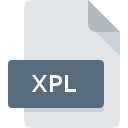
XPL File Extension
X-Plane Plug-in Format
-
Category
-
Popularity3.7 (4 votes)
What is XPL file?
XPL is a file extension commonly associated with X-Plane Plug-in Format files. XPL file format is compatible with software that can be installed on system platform. Files with XPL extension are categorized as Plugin Files files. The Plugin Files subset comprises 179 various file formats. The most popular software that supports XPL files is X-Plane. X-Plane software was developed by Laminar Research, and on its official website you may find more information about XPL files or the X-Plane software program.
Programs which support XPL file extension
Files with XPL suffix can be copied to any mobile device or system platform, but it may not be possible to open them properly on target system.
How to open file with XPL extension?
Problems with accessing XPL may be due to various reasons. On the bright side, the most encountered issues pertaining to X-Plane Plug-in Format files aren’t complex. In most cases they can be addressed swiftly and effectively without assistance from a specialist. The following is a list of guidelines that will help you identify and solve file-related problems.
Step 1. Download and install X-Plane
 The most common reason for such problems is the lack of proper applications that supports XPL files installed on the system. To address this issue, go to the X-Plane developer website, download the tool, and install it. It is that easy On the top of the page a list that contains all programs grouped based on operating systems supported can be found. The safest method of downloading X-Plane installed is by going to developer’s website (Laminar Research) and downloading the software using provided links.
The most common reason for such problems is the lack of proper applications that supports XPL files installed on the system. To address this issue, go to the X-Plane developer website, download the tool, and install it. It is that easy On the top of the page a list that contains all programs grouped based on operating systems supported can be found. The safest method of downloading X-Plane installed is by going to developer’s website (Laminar Research) and downloading the software using provided links.
Step 2. Check the version of X-Plane and update if needed
 If the problems with opening XPL files still occur even after installing X-Plane, it is possible that you have an outdated version of the software. Check the developer’s website whether a newer version of X-Plane is available. Software developers may implement support for more modern file formats in updated versions of their products. The reason that X-Plane cannot handle files with XPL may be that the software is outdated. The latest version of X-Plane should support all file formats that where compatible with older versions of the software.
If the problems with opening XPL files still occur even after installing X-Plane, it is possible that you have an outdated version of the software. Check the developer’s website whether a newer version of X-Plane is available. Software developers may implement support for more modern file formats in updated versions of their products. The reason that X-Plane cannot handle files with XPL may be that the software is outdated. The latest version of X-Plane should support all file formats that where compatible with older versions of the software.
Step 3. Set the default application to open XPL files to X-Plane
If the issue has not been solved in the previous step, you should associate XPL files with latest version of X-Plane you have installed on your device. The method is quite simple and varies little across operating systems.

Selecting the first-choice application in Windows
- Choose the entry from the file menu accessed by right-mouse clicking on the XPL file
- Next, select the option and then using open the list of available applications
- The last step is to select option supply the directory path to the folder where X-Plane is installed. Now all that is left is to confirm your choice by selecting Always use this app to open XPL files and clicking .

Selecting the first-choice application in Mac OS
- From the drop-down menu, accessed by clicking the file with XPL extension, select
- Find the option – click the title if its hidden
- From the list choose the appropriate program and confirm by clicking .
- Finally, a This change will be applied to all files with XPL extension message should pop-up. Click button in order to confirm your choice.
Step 4. Ensure that the XPL file is complete and free of errors
You closely followed the steps listed in points 1-3, but the problem is still present? You should check whether the file is a proper XPL file. Problems with opening the file may arise due to various reasons.

1. Check the XPL file for viruses or malware
If the XPL is indeed infected, it is possible that the malware is blocking it from opening. Immediately scan the file using an antivirus tool or scan the whole system to ensure the whole system is safe. If the XPL file is indeed infected follow the instructions below.
2. Verify that the XPL file’s structure is intact
If the XPL file was sent to you by someone else, ask this person to resend the file to you. It is possible that the file has not been properly copied to a data storage and is incomplete and therefore cannot be opened. If the XPL file has been downloaded from the internet only partially, try to redownload it.
3. Check if the user that you are logged as has administrative privileges.
Some files require elevated access rights to open them. Log out of your current account and log in to an account with sufficient access privileges. Then open the X-Plane Plug-in Format file.
4. Make sure that the system has sufficient resources to run X-Plane
If the systems has insufficient resources to open XPL files, try closing all currently running applications and try again.
5. Check if you have the latest updates to the operating system and drivers
Regularly updated system, drivers, and programs keep your computer secure. This may also prevent problems with X-Plane Plug-in Format files. It may be the case that the XPL files work properly with updated software that addresses some system bugs.
Do you want to help?
If you have additional information about the XPL file, we will be grateful if you share it with our users. To do this, use the form here and send us your information on XPL file.

 Windows
Windows 
