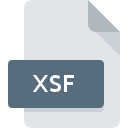
XSF File Extension
InfoPath Form Definition Format
-
DeveloperMicrosoft
-
Category
-
Popularity2 (4 votes)
What is XSF file?
Full format name of files that use XSF extension is InfoPath Form Definition Format. Microsoft defined the InfoPath Form Definition Format format standard. XSF files are supported by software applications available for devices running . XSF file belongs to the Data Files category just like 1326 other filename extensions listed in our database. Users are advised to use InfoPath software for managing XSF files, although 1 other programs can also handle this type of file. InfoPath software was developed by Microsoft Corporation, and on its official website you may find more information about XSF files or the InfoPath software program.
Programs which support XSF file extension
Files with XSF extension, just like any other file formats, can be found on any operating system. The files in question may be transferred to other devices, be it mobile or stationary, yet not all systems may be capable of properly handling such files.
How to open file with XSF extension?
Being unable to open files with XSF extension can be have various origins. Fortunately, most common problems with XSF files can be solved without in-depth IT knowledge, and most importantly, in a matter of minutes. We have prepared a listing of which will help you resolve your problems with XSF files.
Step 1. Install InfoPath software
 The most common reason for such problems is the lack of proper applications that supports XSF files installed on the system. This one is an easy one. Select InfoPath or one of the recommended programs (for example, Office 365) and download it from appropriate source and install on your system. The full list of programs grouped by operating systems can be found above. The safest method of downloading InfoPath installed is by going to developer’s website (Microsoft Corporation) and downloading the software using provided links.
The most common reason for such problems is the lack of proper applications that supports XSF files installed on the system. This one is an easy one. Select InfoPath or one of the recommended programs (for example, Office 365) and download it from appropriate source and install on your system. The full list of programs grouped by operating systems can be found above. The safest method of downloading InfoPath installed is by going to developer’s website (Microsoft Corporation) and downloading the software using provided links.
Step 2. Verify the you have the latest version of InfoPath
 If you already have InfoPath installed on your systems and XSF files are still not opened properly, check if you have the latest version of the software. Sometimes software developers introduce new formats in place of that already supports along with newer versions of their applications. This can be one of the causes why XSF files are not compatible with InfoPath. All of the file formats that were handled just fine by the previous versions of given program should be also possible to open using InfoPath.
If you already have InfoPath installed on your systems and XSF files are still not opened properly, check if you have the latest version of the software. Sometimes software developers introduce new formats in place of that already supports along with newer versions of their applications. This can be one of the causes why XSF files are not compatible with InfoPath. All of the file formats that were handled just fine by the previous versions of given program should be also possible to open using InfoPath.
Step 3. Assign InfoPath to XSF files
After installing InfoPath (the most recent version) make sure that it is set as the default application to open XSF files. The method is quite simple and varies little across operating systems.

Change the default application in Windows
- Right-click the XSF file and choose option
- Click and then select option
- Finally select , point to the folder where InfoPath is installed, check the Always use this app to open XSF files box and conform your selection by clicking button

Change the default application in Mac OS
- From the drop-down menu, accessed by clicking the file with XSF extension, select
- Find the option – click the title if its hidden
- Select InfoPath and click
- A message window should appear informing that This change will be applied to all files with XSF extension. By clicking you confirm your selection.
Step 4. Check the XSF for errors
Should the problem still occur after following steps 1-3, check if the XSF file is valid. Problems with opening the file may arise due to various reasons.

1. Verify that the XSF in question is not infected with a computer virus
Should it happed that the XSF is infected with a virus, this may be that cause that prevents you from accessing it. It is advised to scan the system for viruses and malware as soon as possible or use an online antivirus scanner. If the XSF file is indeed infected follow the instructions below.
2. Verify that the XSF file’s structure is intact
If the XSF file was sent to you by someone else, ask this person to resend the file to you. The file might have been copied erroneously and the data lost integrity, which precludes from accessing the file. When downloading the file with XSF extension from the internet an error may occurred resulting in incomplete file. Try downloading the file again.
3. Check if the user that you are logged as has administrative privileges.
Some files require elevated access rights to open them. Switch to an account that has required privileges and try opening the InfoPath Form Definition Format file again.
4. Make sure that the system has sufficient resources to run InfoPath
If the system is under havy load, it may not be able to handle the program that you use to open files with XSF extension. In this case close the other applications.
5. Check if you have the latest updates to the operating system and drivers
Regularly updated system, drivers, and programs keep your computer secure. This may also prevent problems with InfoPath Form Definition Format files. It may be the case that the XSF files work properly with updated software that addresses some system bugs.
Do you want to help?
If you have additional information about the XSF file, we will be grateful if you share it with our users. To do this, use the form here and send us your information on XSF file.

 Windows
Windows 

