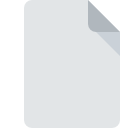
XSUPDATE File Extension
XenServer Update Format
-
Category
-
Popularity0 ( votes)
What is XSUPDATE file?
Full format name of files that use XSUPDATE extension is XenServer Update Format. XSUPDATE file format is compatible with software that can be installed on system platform. Files with XSUPDATE extension are categorized as Misc Files files. The Misc Files subset comprises 6033 various file formats. The software recommended for managing XSUPDATE files is XenServer. Software named XenServer was created by Citrix Systems, Inc.. In order to find more detailed information on the software and XSUPDATE files, check the developer’s official website.
Programs which support XSUPDATE file extension
Files with XSUPDATE extension, just like any other file formats, can be found on any operating system. The files in question may be transferred to other devices, be it mobile or stationary, yet not all systems may be capable of properly handling such files.
Updated: 08/15/2020
How to open file with XSUPDATE extension?
There can be multiple causes why you have problems with opening XSUPDATE files on given system. What is important, all common issues related to files with XSUPDATE extension can be resolved by the users themselves. The process is quick and doesn’t involve an IT expert. The list below will guide you through the process of addressing the encountered problem.
Step 1. Download and install XenServer
 The main and most frequent cause precluding users form opening XSUPDATE files is that no program that can handle XSUPDATE files is installed on user’s system. To address this issue, go to the XenServer developer website, download the tool, and install it. It is that easy The full list of programs grouped by operating systems can be found above. If you want to download XenServer installer in the most secured manner, we suggest you visit Citrix Systems, Inc. website and download from their official repositories.
The main and most frequent cause precluding users form opening XSUPDATE files is that no program that can handle XSUPDATE files is installed on user’s system. To address this issue, go to the XenServer developer website, download the tool, and install it. It is that easy The full list of programs grouped by operating systems can be found above. If you want to download XenServer installer in the most secured manner, we suggest you visit Citrix Systems, Inc. website and download from their official repositories.
Step 2. Verify the you have the latest version of XenServer
 You still cannot access XSUPDATE files although XenServer is installed on your system? Make sure that the software is up to date. Sometimes software developers introduce new formats in place of that already supports along with newer versions of their applications. If you have an older version of XenServer installed, it may not support XSUPDATE format. The most recent version of XenServer is backward compatible and can handle file formats supported by older versions of the software.
You still cannot access XSUPDATE files although XenServer is installed on your system? Make sure that the software is up to date. Sometimes software developers introduce new formats in place of that already supports along with newer versions of their applications. If you have an older version of XenServer installed, it may not support XSUPDATE format. The most recent version of XenServer is backward compatible and can handle file formats supported by older versions of the software.
Step 3. Assign XenServer to XSUPDATE files
If you have the latest version of XenServer installed and the problem persists, select it as the default program to be used to manage XSUPDATE on your device. The process of associating file formats with default application may differ in details depending on platform, but the basic procedure is very similar.

Change the default application in Windows
- Choose the entry from the file menu accessed by right-mouse clicking on the XSUPDATE file
- Select
- Finally select , point to the folder where XenServer is installed, check the Always use this app to open XSUPDATE files box and conform your selection by clicking button

Change the default application in Mac OS
- From the drop-down menu, accessed by clicking the file with XSUPDATE extension, select
- Open the section by clicking its name
- Select the appropriate software and save your settings by clicking
- If you followed the previous steps a message should appear: This change will be applied to all files with XSUPDATE extension. Next, click the button to finalize the process.
Step 4. Check the XSUPDATE for errors
You closely followed the steps listed in points 1-3, but the problem is still present? You should check whether the file is a proper XSUPDATE file. Being unable to access the file can be related to various issues.

1. Verify that the XSUPDATE in question is not infected with a computer virus
Should it happed that the XSUPDATE is infected with a virus, this may be that cause that prevents you from accessing it. It is advised to scan the system for viruses and malware as soon as possible or use an online antivirus scanner. If the scanner detected that the XSUPDATE file is unsafe, proceed as instructed by the antivirus program to neutralize the threat.
2. Verify that the XSUPDATE file’s structure is intact
If the XSUPDATE file was sent to you by someone else, ask this person to resend the file to you. The file might have been copied erroneously and the data lost integrity, which precludes from accessing the file. If the XSUPDATE file has been downloaded from the internet only partially, try to redownload it.
3. Verify whether your account has administrative rights
Some files require elevated access rights to open them. Log out of your current account and log in to an account with sufficient access privileges. Then open the XenServer Update Format file.
4. Verify that your device fulfills the requirements to be able to open XenServer
The operating systems may note enough free resources to run the application that support XSUPDATE files. Close all running programs and try opening the XSUPDATE file.
5. Verify that your operating system and drivers are up to date
Up-to-date system and drivers not only makes your computer more secure, but also may solve problems with XenServer Update Format file. Outdated drivers or software may have caused the inability to use a peripheral device needed to handle XSUPDATE files.
Do you want to help?
If you have additional information about the XSUPDATE file, we will be grateful if you share it with our users. To do this, use the form here and send us your information on XSUPDATE file.

 Linux
Linux 
