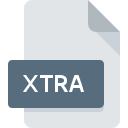
XTRA File Extension
Adobe Director Xtra
-
DeveloperAdobe Systems Incorporated
-
Category
-
Popularity5 (1 votes)
What is XTRA file?
XTRA is a file extension commonly associated with Adobe Director Xtra files. Adobe Director Xtra specification was created by Adobe Systems Incorporated. XTRA file format is compatible with software that can be installed on system platform. Files with XTRA extension are categorized as Misc Files files. The Misc Files subset comprises 6033 various file formats. The most popular software that supports XTRA files is Adobe Director. Adobe Director software was developed by Adobe Systems Incorporated, and on its official website you may find more information about XTRA files or the Adobe Director software program.
Programs which support XTRA file extension
Files with XTRA extension, just like any other file formats, can be found on any operating system. The files in question may be transferred to other devices, be it mobile or stationary, yet not all systems may be capable of properly handling such files.
How to open file with XTRA extension?
Problems with accessing XTRA may be due to various reasons. Fortunately, most common problems with XTRA files can be solved without in-depth IT knowledge, and most importantly, in a matter of minutes. The list below will guide you through the process of addressing the encountered problem.
Step 1. Install Adobe Director software
 The main and most frequent cause precluding users form opening XTRA files is that no program that can handle XTRA files is installed on user’s system. To address this issue, go to the Adobe Director developer website, download the tool, and install it. It is that easy Above you will find a complete listing of programs that support XTRA files, classified according to system platforms for which they are available. One of the most risk-free method of downloading software is using links provided by official distributors. Visit Adobe Director website and download the installer.
The main and most frequent cause precluding users form opening XTRA files is that no program that can handle XTRA files is installed on user’s system. To address this issue, go to the Adobe Director developer website, download the tool, and install it. It is that easy Above you will find a complete listing of programs that support XTRA files, classified according to system platforms for which they are available. One of the most risk-free method of downloading software is using links provided by official distributors. Visit Adobe Director website and download the installer.
Step 2. Update Adobe Director to the latest version
 You still cannot access XTRA files although Adobe Director is installed on your system? Make sure that the software is up to date. It may also happen that software creators by updating their applications add compatibility with other, newer file formats. This can be one of the causes why XTRA files are not compatible with Adobe Director. All of the file formats that were handled just fine by the previous versions of given program should be also possible to open using Adobe Director.
You still cannot access XTRA files although Adobe Director is installed on your system? Make sure that the software is up to date. It may also happen that software creators by updating their applications add compatibility with other, newer file formats. This can be one of the causes why XTRA files are not compatible with Adobe Director. All of the file formats that were handled just fine by the previous versions of given program should be also possible to open using Adobe Director.
Step 3. Set the default application to open XTRA files to Adobe Director
If the issue has not been solved in the previous step, you should associate XTRA files with latest version of Adobe Director you have installed on your device. The method is quite simple and varies little across operating systems.

Change the default application in Windows
- Right-click the XTRA file and choose option
- Click and then select option
- To finalize the process, select entry and using the file explorer select the Adobe Director installation folder. Confirm by checking Always use this app to open XTRA files box and clicking button.

Change the default application in Mac OS
- By clicking right mouse button on the selected XTRA file open the file menu and choose
- Open the section by clicking its name
- Select the appropriate software and save your settings by clicking
- If you followed the previous steps a message should appear: This change will be applied to all files with XTRA extension. Next, click the button to finalize the process.
Step 4. Check the XTRA for errors
Should the problem still occur after following steps 1-3, check if the XTRA file is valid. Being unable to access the file can be related to various issues.

1. Verify that the XTRA in question is not infected with a computer virus
Should it happed that the XTRA is infected with a virus, this may be that cause that prevents you from accessing it. It is advised to scan the system for viruses and malware as soon as possible or use an online antivirus scanner. If the XTRA file is indeed infected follow the instructions below.
2. Verify that the XTRA file’s structure is intact
Did you receive the XTRA file in question from a different person? Ask him/her to send it one more time. The file might have been copied erroneously and the data lost integrity, which precludes from accessing the file. If the XTRA file has been downloaded from the internet only partially, try to redownload it.
3. Check if the user that you are logged as has administrative privileges.
Sometimes in order to access files user need to have administrative privileges. Switch to an account that has required privileges and try opening the Adobe Director Xtra file again.
4. Check whether your system can handle Adobe Director
If the system is under havy load, it may not be able to handle the program that you use to open files with XTRA extension. In this case close the other applications.
5. Ensure that you have the latest drivers and system updates and patches installed
Up-to-date system and drivers not only makes your computer more secure, but also may solve problems with Adobe Director Xtra file. It is possible that one of the available system or driver updates may solve the problems with XTRA files affecting older versions of given software.
Do you want to help?
If you have additional information about the XTRA file, we will be grateful if you share it with our users. To do this, use the form here and send us your information on XTRA file.

 Windows
Windows 
