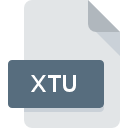
XTU File Extension
Intel Extreme Tuning Utility Data Format
-
Category
-
Popularity0 ( votes)
What is XTU file?
XTU is a file extension commonly associated with Intel Extreme Tuning Utility Data Format files. XTU file format is compatible with software that can be installed on system platform. XTU file format, along with 6033 other file formats, belongs to the Misc Files category. The most popular software that supports XTU files is Intel Extreme Tuning Utility. Software named Intel Extreme Tuning Utility was created by Intel Corporation. In order to find more detailed information on the software and XTU files, check the developer’s official website.
Programs which support XTU file extension
XTU files can be encountered on all system platforms, including mobile, yet there is no guarantee each will properly support such files.
Updated: 01/15/2020
How to open file with XTU extension?
There can be multiple causes why you have problems with opening XTU files on given system. Fortunately, most common problems with XTU files can be solved without in-depth IT knowledge, and most importantly, in a matter of minutes. We have prepared a listing of which will help you resolve your problems with XTU files.
Step 1. Get the Intel Extreme Tuning Utility
 The main and most frequent cause precluding users form opening XTU files is that no program that can handle XTU files is installed on user’s system. The solution to this problem is very simple. Download Intel Extreme Tuning Utility and install it on your device. The full list of programs grouped by operating systems can be found above. The safest method of downloading Intel Extreme Tuning Utility installed is by going to developer’s website (Intel Corporation) and downloading the software using provided links.
The main and most frequent cause precluding users form opening XTU files is that no program that can handle XTU files is installed on user’s system. The solution to this problem is very simple. Download Intel Extreme Tuning Utility and install it on your device. The full list of programs grouped by operating systems can be found above. The safest method of downloading Intel Extreme Tuning Utility installed is by going to developer’s website (Intel Corporation) and downloading the software using provided links.
Step 2. Verify the you have the latest version of Intel Extreme Tuning Utility
 If you already have Intel Extreme Tuning Utility installed on your systems and XTU files are still not opened properly, check if you have the latest version of the software. Software developers may implement support for more modern file formats in updated versions of their products. If you have an older version of Intel Extreme Tuning Utility installed, it may not support XTU format. The most recent version of Intel Extreme Tuning Utility is backward compatible and can handle file formats supported by older versions of the software.
If you already have Intel Extreme Tuning Utility installed on your systems and XTU files are still not opened properly, check if you have the latest version of the software. Software developers may implement support for more modern file formats in updated versions of their products. If you have an older version of Intel Extreme Tuning Utility installed, it may not support XTU format. The most recent version of Intel Extreme Tuning Utility is backward compatible and can handle file formats supported by older versions of the software.
Step 3. Associate Intel Extreme Tuning Utility Data Format files with Intel Extreme Tuning Utility
After installing Intel Extreme Tuning Utility (the most recent version) make sure that it is set as the default application to open XTU files. The next step should pose no problems. The procedure is straightforward and largely system-independent

Selecting the first-choice application in Windows
- Right-click the XTU file and choose option
- Click and then select option
- To finalize the process, select entry and using the file explorer select the Intel Extreme Tuning Utility installation folder. Confirm by checking Always use this app to open XTU files box and clicking button.

Selecting the first-choice application in Mac OS
- Right-click the XTU file and select
- Proceed to the section. If its closed, click the title to access available options
- Select the appropriate software and save your settings by clicking
- If you followed the previous steps a message should appear: This change will be applied to all files with XTU extension. Next, click the button to finalize the process.
Step 4. Ensure that the XTU file is complete and free of errors
Should the problem still occur after following steps 1-3, check if the XTU file is valid. It is probable that the file is corrupted and thus cannot be accessed.

1. Check the XTU file for viruses or malware
If the file is infected, the malware that resides in the XTU file hinders attempts to open it. Immediately scan the file using an antivirus tool or scan the whole system to ensure the whole system is safe. If the XTU file is indeed infected follow the instructions below.
2. Check whether the file is corrupted or damaged
If you obtained the problematic XTU file from a third party, ask them to supply you with another copy. The file might have been copied erroneously and the data lost integrity, which precludes from accessing the file. When downloading the file with XTU extension from the internet an error may occurred resulting in incomplete file. Try downloading the file again.
3. Check if the user that you are logged as has administrative privileges.
Some files require elevated access rights to open them. Switch to an account that has required privileges and try opening the Intel Extreme Tuning Utility Data Format file again.
4. Check whether your system can handle Intel Extreme Tuning Utility
If the systems has insufficient resources to open XTU files, try closing all currently running applications and try again.
5. Check if you have the latest updates to the operating system and drivers
Up-to-date system and drivers not only makes your computer more secure, but also may solve problems with Intel Extreme Tuning Utility Data Format file. It is possible that one of the available system or driver updates may solve the problems with XTU files affecting older versions of given software.
Do you want to help?
If you have additional information about the XTU file, we will be grateful if you share it with our users. To do this, use the form here and send us your information on XTU file.

 Windows
Windows 
