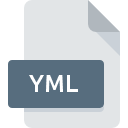
YML File Extension
YAML Document
-
Category
-
Popularity3 (15 votes)
What is YML file?
YML is a text file and a data interchange format. YML is a standardized, platform-independent format that stores data as human-readable text. YML files can be manipulated using YAML libraries. YML files sometimes used YAML extension instead of YML. YML is typically used for data serialization.
Serialization
Serialization is a term used in computer science and refers to the concept of exchanging data between programs or applications using well-defined objects. Object can be understood as a data container. For example, database records are a form of data serialization as they can be easily exchanged between various databases. Serialized data can also take the form of structured files which can be sent between applications. The most popular serialization formats are YML, XML, and JSON.
Programs which support YML file extension
Files with YML extension, just like any other file formats, can be found on any operating system. The files in question may be transferred to other devices, be it mobile or stationary, yet not all systems may be capable of properly handling such files.
Updated: 06/28/2022
How to open file with YML extension?
There can be multiple causes why you have problems with opening YML files on given system. What is important, all common issues related to files with YML extension can be resolved by the users themselves. The process is quick and doesn’t involve an IT expert. We have prepared a listing of which will help you resolve your problems with YML files.
Step 1. Download and install Windows Notepad
 Problems with opening and working with YML files are most probably having to do with no proper software compatible with YML files being present on your machine. This issue can be addressed by downloading and installing Windows Notepad or different compatible program, such as TextEdit, TextMate. Above you will find a complete listing of programs that support YML files, classified according to system platforms for which they are available. If you want to download Windows Notepad installer in the most secured manner, we suggest you visit Microsoft Corporation website and download from their official repositories.
Problems with opening and working with YML files are most probably having to do with no proper software compatible with YML files being present on your machine. This issue can be addressed by downloading and installing Windows Notepad or different compatible program, such as TextEdit, TextMate. Above you will find a complete listing of programs that support YML files, classified according to system platforms for which they are available. If you want to download Windows Notepad installer in the most secured manner, we suggest you visit Microsoft Corporation website and download from their official repositories.
Step 2. Check the version of Windows Notepad and update if needed
 If the problems with opening YML files still occur even after installing Windows Notepad, it is possible that you have an outdated version of the software. Check the developer’s website whether a newer version of Windows Notepad is available. Sometimes software developers introduce new formats in place of that already supports along with newer versions of their applications. If you have an older version of Windows Notepad installed, it may not support YML format. The latest version of Windows Notepad should support all file formats that where compatible with older versions of the software.
If the problems with opening YML files still occur even after installing Windows Notepad, it is possible that you have an outdated version of the software. Check the developer’s website whether a newer version of Windows Notepad is available. Sometimes software developers introduce new formats in place of that already supports along with newer versions of their applications. If you have an older version of Windows Notepad installed, it may not support YML format. The latest version of Windows Notepad should support all file formats that where compatible with older versions of the software.
Step 3. Set the default application to open YML files to Windows Notepad
After installing Windows Notepad (the most recent version) make sure that it is set as the default application to open YML files. The process of associating file formats with default application may differ in details depending on platform, but the basic procedure is very similar.

Change the default application in Windows
- Right-click the YML file and choose option
- Click and then select option
- To finalize the process, select entry and using the file explorer select the Windows Notepad installation folder. Confirm by checking Always use this app to open YML files box and clicking button.

Change the default application in Mac OS
- Right-click the YML file and select
- Proceed to the section. If its closed, click the title to access available options
- From the list choose the appropriate program and confirm by clicking .
- Finally, a This change will be applied to all files with YML extension message should pop-up. Click button in order to confirm your choice.
Step 4. Check the YML for errors
If you followed the instructions form the previous steps yet the issue is still not solved, you should verify the YML file in question. Being unable to access the file can be related to various issues.

1. Verify that the YML in question is not infected with a computer virus
If the file is infected, the malware that resides in the YML file hinders attempts to open it. Scan the YML file as well as your computer for malware or viruses. If the scanner detected that the YML file is unsafe, proceed as instructed by the antivirus program to neutralize the threat.
2. Check whether the file is corrupted or damaged
If you obtained the problematic YML file from a third party, ask them to supply you with another copy. It is possible that the file has not been properly copied to a data storage and is incomplete and therefore cannot be opened. If the YML file has been downloaded from the internet only partially, try to redownload it.
3. Verify whether your account has administrative rights
There is a possibility that the file in question can only be accessed by users with sufficient system privileges. Log in using an administrative account and see If this solves the problem.
4. Check whether your system can handle Windows Notepad
If the systems has insufficient resources to open YML files, try closing all currently running applications and try again.
5. Check if you have the latest updates to the operating system and drivers
Regularly updated system, drivers, and programs keep your computer secure. This may also prevent problems with YAML Document files. It may be the case that the YML files work properly with updated software that addresses some system bugs.
Do you want to help?
If you have additional information about the YML file, we will be grateful if you share it with our users. To do this, use the form here and send us your information on YML file.

 Windows
Windows 
 MAC OS
MAC OS 

 Linux
Linux 

