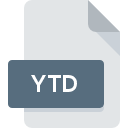
YTD File Extension
Grand Theft Auto V Texture Dictionary Data Format
-
Category
-
Popularity3.5 (2 votes)
What is YTD file?
Full format name of files that use YTD extension is Grand Theft Auto V Texture Dictionary Data Format. Files with YTD extension may be used by programs distributed for platform. YTD file belongs to the Game Files category just like 1509 other filename extensions listed in our database. Users are advised to use OpenIV software for managing YTD files, although 1 other programs can also handle this type of file.
Programs which support YTD file extension
YTD files can be encountered on all system platforms, including mobile, yet there is no guarantee each will properly support such files.
Updated: 02/09/2022
How to open file with YTD extension?
Being unable to open files with YTD extension can be have various origins. On the bright side, the most encountered issues pertaining to Grand Theft Auto V Texture Dictionary Data Format files aren’t complex. In most cases they can be addressed swiftly and effectively without assistance from a specialist. We have prepared a listing of which will help you resolve your problems with YTD files.
Step 1. Get the OpenIV
 The most common reason for such problems is the lack of proper applications that supports YTD files installed on the system. This issue can be addressed by downloading and installing OpenIV or different compatible program, such as Grand Theft Auto V. Above you will find a complete listing of programs that support YTD files, classified according to system platforms for which they are available. If you want to download OpenIV installer in the most secured manner, we suggest you visit website and download from their official repositories.
The most common reason for such problems is the lack of proper applications that supports YTD files installed on the system. This issue can be addressed by downloading and installing OpenIV or different compatible program, such as Grand Theft Auto V. Above you will find a complete listing of programs that support YTD files, classified according to system platforms for which they are available. If you want to download OpenIV installer in the most secured manner, we suggest you visit website and download from their official repositories.
Step 2. Check the version of OpenIV and update if needed
 If the problems with opening YTD files still occur even after installing OpenIV, it is possible that you have an outdated version of the software. Check the developer’s website whether a newer version of OpenIV is available. Sometimes software developers introduce new formats in place of that already supports along with newer versions of their applications. If you have an older version of OpenIV installed, it may not support YTD format. All of the file formats that were handled just fine by the previous versions of given program should be also possible to open using OpenIV.
If the problems with opening YTD files still occur even after installing OpenIV, it is possible that you have an outdated version of the software. Check the developer’s website whether a newer version of OpenIV is available. Sometimes software developers introduce new formats in place of that already supports along with newer versions of their applications. If you have an older version of OpenIV installed, it may not support YTD format. All of the file formats that were handled just fine by the previous versions of given program should be also possible to open using OpenIV.
Step 3. Set the default application to open YTD files to OpenIV
If you have the latest version of OpenIV installed and the problem persists, select it as the default program to be used to manage YTD on your device. The next step should pose no problems. The procedure is straightforward and largely system-independent

The procedure to change the default program in Windows
- Right-click the YTD file and choose option
- Select
- The last step is to select option supply the directory path to the folder where OpenIV is installed. Now all that is left is to confirm your choice by selecting Always use this app to open YTD files and clicking .

The procedure to change the default program in Mac OS
- By clicking right mouse button on the selected YTD file open the file menu and choose
- Find the option – click the title if its hidden
- From the list choose the appropriate program and confirm by clicking .
- Finally, a This change will be applied to all files with YTD extension message should pop-up. Click button in order to confirm your choice.
Step 4. Verify that the YTD is not faulty
If you followed the instructions form the previous steps yet the issue is still not solved, you should verify the YTD file in question. It is probable that the file is corrupted and thus cannot be accessed.

1. Check the YTD file for viruses or malware
If the YTD is indeed infected, it is possible that the malware is blocking it from opening. Scan the YTD file as well as your computer for malware or viruses. If the YTD file is indeed infected follow the instructions below.
2. Check whether the file is corrupted or damaged
If you obtained the problematic YTD file from a third party, ask them to supply you with another copy. During the copy process of the file errors may occurred rendering the file incomplete or corrupted. This could be the source of encountered problems with the file. If the YTD file has been downloaded from the internet only partially, try to redownload it.
3. Verify whether your account has administrative rights
Sometimes in order to access files user need to have administrative privileges. Log in using an administrative account and see If this solves the problem.
4. Make sure that the system has sufficient resources to run OpenIV
The operating systems may note enough free resources to run the application that support YTD files. Close all running programs and try opening the YTD file.
5. Ensure that you have the latest drivers and system updates and patches installed
Up-to-date system and drivers not only makes your computer more secure, but also may solve problems with Grand Theft Auto V Texture Dictionary Data Format file. Outdated drivers or software may have caused the inability to use a peripheral device needed to handle YTD files.
Do you want to help?
If you have additional information about the YTD file, we will be grateful if you share it with our users. To do this, use the form here and send us your information on YTD file.

 Windows
Windows 

