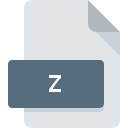
Z File Extension
Unix Compressed Format
-
Category
-
Popularity3.2 (19 votes)
What is Z file?
Z is a data archive format associated with UNIX environment. Z was for a long time the main compression standard for UNIX systems. Z files are created by issuing compress file_name command. Decompression can be performed by using uncompress file_name.Z command. Z uses rather simple compression algorithms which are fast but not efficient by modern standards.
Evolution of compression methods
Z format has been almost completely displaced by GZ format used by GNUzip. Z files can be converted to GZ easily without unpacking. GNUzip is to this the standard compression tool for UNIX-like systems.
Programs which support Z file extension
Files with Z suffix can be copied to any mobile device or system platform, but it may not be possible to open them properly on target system.
Programs that support Z file
 Linux
Linux Updated: 07/01/2023
How to open file with Z extension?
There can be multiple causes why you have problems with opening Z files on given system. On the bright side, the most encountered issues pertaining to Unix Compressed Format files aren’t complex. In most cases they can be addressed swiftly and effectively without assistance from a specialist. The list below will guide you through the process of addressing the encountered problem.
Step 1. Get the WinZip
 The most common reason for such problems is the lack of proper applications that supports Z files installed on the system. This one is an easy one. Select WinZip or one of the recommended programs (for example, ALZip, 7-Zip, WinRAR) and download it from appropriate source and install on your system. The full list of programs grouped by operating systems can be found above. If you want to download WinZip installer in the most secured manner, we suggest you visit WinZip Computing, S.L. website and download from their official repositories.
The most common reason for such problems is the lack of proper applications that supports Z files installed on the system. This one is an easy one. Select WinZip or one of the recommended programs (for example, ALZip, 7-Zip, WinRAR) and download it from appropriate source and install on your system. The full list of programs grouped by operating systems can be found above. If you want to download WinZip installer in the most secured manner, we suggest you visit WinZip Computing, S.L. website and download from their official repositories.
Step 2. Verify the you have the latest version of WinZip
 You still cannot access Z files although WinZip is installed on your system? Make sure that the software is up to date. It may also happen that software creators by updating their applications add compatibility with other, newer file formats. The reason that WinZip cannot handle files with Z may be that the software is outdated. All of the file formats that were handled just fine by the previous versions of given program should be also possible to open using WinZip.
You still cannot access Z files although WinZip is installed on your system? Make sure that the software is up to date. It may also happen that software creators by updating their applications add compatibility with other, newer file formats. The reason that WinZip cannot handle files with Z may be that the software is outdated. All of the file formats that were handled just fine by the previous versions of given program should be also possible to open using WinZip.
Step 3. Set the default application to open Z files to WinZip
After installing WinZip (the most recent version) make sure that it is set as the default application to open Z files. The next step should pose no problems. The procedure is straightforward and largely system-independent

Change the default application in Windows
- Choose the entry from the file menu accessed by right-mouse clicking on the Z file
- Click and then select option
- The last step is to select option supply the directory path to the folder where WinZip is installed. Now all that is left is to confirm your choice by selecting Always use this app to open Z files and clicking .

Change the default application in Mac OS
- From the drop-down menu, accessed by clicking the file with Z extension, select
- Open the section by clicking its name
- From the list choose the appropriate program and confirm by clicking .
- If you followed the previous steps a message should appear: This change will be applied to all files with Z extension. Next, click the button to finalize the process.
Step 4. Verify that the Z is not faulty
If you followed the instructions form the previous steps yet the issue is still not solved, you should verify the Z file in question. Problems with opening the file may arise due to various reasons.

1. Verify that the Z in question is not infected with a computer virus
If the Z is indeed infected, it is possible that the malware is blocking it from opening. Immediately scan the file using an antivirus tool or scan the whole system to ensure the whole system is safe. If the scanner detected that the Z file is unsafe, proceed as instructed by the antivirus program to neutralize the threat.
2. Verify that the Z file’s structure is intact
Did you receive the Z file in question from a different person? Ask him/her to send it one more time. During the copy process of the file errors may occurred rendering the file incomplete or corrupted. This could be the source of encountered problems with the file. If the Z file has been downloaded from the internet only partially, try to redownload it.
3. Verify whether your account has administrative rights
There is a possibility that the file in question can only be accessed by users with sufficient system privileges. Log out of your current account and log in to an account with sufficient access privileges. Then open the Unix Compressed Format file.
4. Make sure that the system has sufficient resources to run WinZip
If the systems has insufficient resources to open Z files, try closing all currently running applications and try again.
5. Verify that your operating system and drivers are up to date
Latest versions of programs and drivers may help you solve problems with Unix Compressed Format files and ensure security of your device and operating system. It may be the case that the Z files work properly with updated software that addresses some system bugs.
Conversion of a Z file
File Conversions from Z extension to a different format
File conversions from other format to Z file
Do you want to help?
If you have additional information about the Z file, we will be grateful if you share it with our users. To do this, use the form here and send us your information on Z file.

 Windows
Windows 








 MAC OS
MAC OS 




