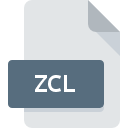
ZCL File Extension
Zoner Callisto Clipart Format
-
Category
-
Popularity0 ( votes)
What is ZCL file?
Full format name of files that use ZCL extension is Zoner Callisto Clipart Format. Files with ZCL extension may be used by programs distributed for platform. ZCL file format, along with 138 other file formats, belongs to the Vector Image Files category. Zoner Callisto is by far the most used program for working with ZCL files. Software named Zoner Callisto was created by ZONER, Inc.. In order to find more detailed information on the software and ZCL files, check the developer’s official website.
Programs which support ZCL file extension
ZCL files can be encountered on all system platforms, including mobile, yet there is no guarantee each will properly support such files.
Updated: 05/12/2020
How to open file with ZCL extension?
Being unable to open files with ZCL extension can be have various origins. Fortunately, most common problems with ZCL files can be solved without in-depth IT knowledge, and most importantly, in a matter of minutes. We have prepared a listing of which will help you resolve your problems with ZCL files.
Step 1. Download and install Zoner Callisto
 The main and most frequent cause precluding users form opening ZCL files is that no program that can handle ZCL files is installed on user’s system. The solution is straightforward, just download and install Zoner Callisto. Above you will find a complete listing of programs that support ZCL files, classified according to system platforms for which they are available. One of the most risk-free method of downloading software is using links provided by official distributors. Visit Zoner Callisto website and download the installer.
The main and most frequent cause precluding users form opening ZCL files is that no program that can handle ZCL files is installed on user’s system. The solution is straightforward, just download and install Zoner Callisto. Above you will find a complete listing of programs that support ZCL files, classified according to system platforms for which they are available. One of the most risk-free method of downloading software is using links provided by official distributors. Visit Zoner Callisto website and download the installer.
Step 2. Verify the you have the latest version of Zoner Callisto
 You still cannot access ZCL files although Zoner Callisto is installed on your system? Make sure that the software is up to date. It may also happen that software creators by updating their applications add compatibility with other, newer file formats. The reason that Zoner Callisto cannot handle files with ZCL may be that the software is outdated. The latest version of Zoner Callisto should support all file formats that where compatible with older versions of the software.
You still cannot access ZCL files although Zoner Callisto is installed on your system? Make sure that the software is up to date. It may also happen that software creators by updating their applications add compatibility with other, newer file formats. The reason that Zoner Callisto cannot handle files with ZCL may be that the software is outdated. The latest version of Zoner Callisto should support all file formats that where compatible with older versions of the software.
Step 3. Set the default application to open ZCL files to Zoner Callisto
If the issue has not been solved in the previous step, you should associate ZCL files with latest version of Zoner Callisto you have installed on your device. The method is quite simple and varies little across operating systems.

The procedure to change the default program in Windows
- Clicking the ZCL with right mouse button will bring a menu from which you should select the option
- Select
- To finalize the process, select entry and using the file explorer select the Zoner Callisto installation folder. Confirm by checking Always use this app to open ZCL files box and clicking button.

The procedure to change the default program in Mac OS
- By clicking right mouse button on the selected ZCL file open the file menu and choose
- Proceed to the section. If its closed, click the title to access available options
- From the list choose the appropriate program and confirm by clicking .
- If you followed the previous steps a message should appear: This change will be applied to all files with ZCL extension. Next, click the button to finalize the process.
Step 4. Ensure that the ZCL file is complete and free of errors
Should the problem still occur after following steps 1-3, check if the ZCL file is valid. Being unable to access the file can be related to various issues.

1. Check the ZCL file for viruses or malware
If the file is infected, the malware that resides in the ZCL file hinders attempts to open it. Immediately scan the file using an antivirus tool or scan the whole system to ensure the whole system is safe. If the scanner detected that the ZCL file is unsafe, proceed as instructed by the antivirus program to neutralize the threat.
2. Verify that the ZCL file’s structure is intact
Did you receive the ZCL file in question from a different person? Ask him/her to send it one more time. It is possible that the file has not been properly copied to a data storage and is incomplete and therefore cannot be opened. When downloading the file with ZCL extension from the internet an error may occurred resulting in incomplete file. Try downloading the file again.
3. Verify whether your account has administrative rights
Some files require elevated access rights to open them. Log in using an administrative account and see If this solves the problem.
4. Check whether your system can handle Zoner Callisto
If the systems has insufficient resources to open ZCL files, try closing all currently running applications and try again.
5. Verify that your operating system and drivers are up to date
Up-to-date system and drivers not only makes your computer more secure, but also may solve problems with Zoner Callisto Clipart Format file. It may be the case that the ZCL files work properly with updated software that addresses some system bugs.
Do you want to help?
If you have additional information about the ZCL file, we will be grateful if you share it with our users. To do this, use the form here and send us your information on ZCL file.

 Windows
Windows 
