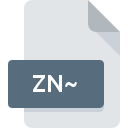
ZN~ File Extension
Zinio Reader Temporary
-
DeveloperZinio Systems
-
Category
-
Popularity5 (1 votes)
What is ZN~ file?
ZN~ is a file extension commonly associated with Zinio Reader Temporary files. Zinio Reader Temporary format was developed by Zinio Systems. ZN~ file format is compatible with software that can be installed on system platform. ZN~ file format, along with 6033 other file formats, belongs to the Misc Files category. The most popular software that supports ZN~ files is Zinio Reader. Software named Zinio Reader was created by Zinio Systems. In order to find more detailed information on the software and ZN~ files, check the developer’s official website.
Programs which support ZN~ file extension
ZN~ files can be encountered on all system platforms, including mobile, yet there is no guarantee each will properly support such files.
How to open file with ZN~ extension?
Problems with accessing ZN~ may be due to various reasons. On the bright side, the most encountered issues pertaining to Zinio Reader Temporary files aren’t complex. In most cases they can be addressed swiftly and effectively without assistance from a specialist. The following is a list of guidelines that will help you identify and solve file-related problems.
Step 1. Install Zinio Reader software
 The most common reason for such problems is the lack of proper applications that supports ZN~ files installed on the system. The solution to this problem is very simple. Download Zinio Reader and install it on your device. On the top of the page a list that contains all programs grouped based on operating systems supported can be found. One of the most risk-free method of downloading software is using links provided by official distributors. Visit Zinio Reader website and download the installer.
The most common reason for such problems is the lack of proper applications that supports ZN~ files installed on the system. The solution to this problem is very simple. Download Zinio Reader and install it on your device. On the top of the page a list that contains all programs grouped based on operating systems supported can be found. One of the most risk-free method of downloading software is using links provided by official distributors. Visit Zinio Reader website and download the installer.
Step 2. Update Zinio Reader to the latest version
 If you already have Zinio Reader installed on your systems and ZN~ files are still not opened properly, check if you have the latest version of the software. It may also happen that software creators by updating their applications add compatibility with other, newer file formats. This can be one of the causes why ZN~ files are not compatible with Zinio Reader. The latest version of Zinio Reader should support all file formats that where compatible with older versions of the software.
If you already have Zinio Reader installed on your systems and ZN~ files are still not opened properly, check if you have the latest version of the software. It may also happen that software creators by updating their applications add compatibility with other, newer file formats. This can be one of the causes why ZN~ files are not compatible with Zinio Reader. The latest version of Zinio Reader should support all file formats that where compatible with older versions of the software.
Step 3. Set the default application to open ZN~ files to Zinio Reader
After installing Zinio Reader (the most recent version) make sure that it is set as the default application to open ZN~ files. The process of associating file formats with default application may differ in details depending on platform, but the basic procedure is very similar.

The procedure to change the default program in Windows
- Clicking the ZN~ with right mouse button will bring a menu from which you should select the option
- Click and then select option
- The last step is to select option supply the directory path to the folder where Zinio Reader is installed. Now all that is left is to confirm your choice by selecting Always use this app to open ZN~ files and clicking .

The procedure to change the default program in Mac OS
- By clicking right mouse button on the selected ZN~ file open the file menu and choose
- Proceed to the section. If its closed, click the title to access available options
- Select the appropriate software and save your settings by clicking
- Finally, a This change will be applied to all files with ZN~ extension message should pop-up. Click button in order to confirm your choice.
Step 4. Check the ZN~ for errors
You closely followed the steps listed in points 1-3, but the problem is still present? You should check whether the file is a proper ZN~ file. It is probable that the file is corrupted and thus cannot be accessed.

1. Verify that the ZN~ in question is not infected with a computer virus
If the ZN~ is indeed infected, it is possible that the malware is blocking it from opening. Immediately scan the file using an antivirus tool or scan the whole system to ensure the whole system is safe. If the scanner detected that the ZN~ file is unsafe, proceed as instructed by the antivirus program to neutralize the threat.
2. Ensure the file with ZN~ extension is complete and error-free
If the ZN~ file was sent to you by someone else, ask this person to resend the file to you. The file might have been copied erroneously and the data lost integrity, which precludes from accessing the file. If the ZN~ file has been downloaded from the internet only partially, try to redownload it.
3. Ensure that you have appropriate access rights
Some files require elevated access rights to open them. Log in using an administrative account and see If this solves the problem.
4. Check whether your system can handle Zinio Reader
The operating systems may note enough free resources to run the application that support ZN~ files. Close all running programs and try opening the ZN~ file.
5. Verify that your operating system and drivers are up to date
Up-to-date system and drivers not only makes your computer more secure, but also may solve problems with Zinio Reader Temporary file. It may be the case that the ZN~ files work properly with updated software that addresses some system bugs.
Do you want to help?
If you have additional information about the ZN~ file, we will be grateful if you share it with our users. To do this, use the form here and send us your information on ZN~ file.

 Windows
Windows 
