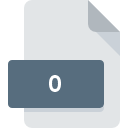
0 File Extension
Hacha Split Archive Format
-
DeveloperDr. Software
-
Category
-
Popularity3.5 (82 votes)
What is 0 file?
The files with .0 extension are those files that are created using the Hacha Split archive file software. Once an archive file is divided into lesser volumes by the Hacha software, the application allocates the numbers to each volume of the archive file. The .0 extension is allocated to the first volume of the series and the number would look as filename.zip.0. Hacha software has been transcribed in the Spanish language.
Programs which support 0 file extension
Files with 0 suffix can be copied to any mobile device or system platform, but it may not be possible to open them properly on target system.
Updated: 08/08/2019
How to open file with 0 extension?
Being unable to open files with 0 extension can be have various origins. On the bright side, the most encountered issues pertaining to Hacha Split Archive Format files aren’t complex. In most cases they can be addressed swiftly and effectively without assistance from a specialist. The following is a list of guidelines that will help you identify and solve file-related problems.
Step 1. Install Hacha software
 The main and most frequent cause precluding users form opening 0 files is that no program that can handle 0 files is installed on user’s system. This one is an easy one. Select Hacha or one of the recommended programs (for example, MS-DOS) and download it from appropriate source and install on your system. Above you will find a complete listing of programs that support 0 files, classified according to system platforms for which they are available. If you want to download Hacha installer in the most secured manner, we suggest you visit website and download from their official repositories.
The main and most frequent cause precluding users form opening 0 files is that no program that can handle 0 files is installed on user’s system. This one is an easy one. Select Hacha or one of the recommended programs (for example, MS-DOS) and download it from appropriate source and install on your system. Above you will find a complete listing of programs that support 0 files, classified according to system platforms for which they are available. If you want to download Hacha installer in the most secured manner, we suggest you visit website and download from their official repositories.
Step 2. Check the version of Hacha and update if needed
 If you already have Hacha installed on your systems and 0 files are still not opened properly, check if you have the latest version of the software. Software developers may implement support for more modern file formats in updated versions of their products. This can be one of the causes why 0 files are not compatible with Hacha. The most recent version of Hacha is backward compatible and can handle file formats supported by older versions of the software.
If you already have Hacha installed on your systems and 0 files are still not opened properly, check if you have the latest version of the software. Software developers may implement support for more modern file formats in updated versions of their products. This can be one of the causes why 0 files are not compatible with Hacha. The most recent version of Hacha is backward compatible and can handle file formats supported by older versions of the software.
Step 3. Set the default application to open 0 files to Hacha
If you have the latest version of Hacha installed and the problem persists, select it as the default program to be used to manage 0 on your device. The method is quite simple and varies little across operating systems.

Change the default application in Windows
- Right-click the 0 file and choose option
- Click and then select option
- Finally select , point to the folder where Hacha is installed, check the Always use this app to open 0 files box and conform your selection by clicking button

Change the default application in Mac OS
- From the drop-down menu, accessed by clicking the file with 0 extension, select
- Find the option – click the title if its hidden
- Select Hacha and click
- Finally, a This change will be applied to all files with 0 extension message should pop-up. Click button in order to confirm your choice.
Step 4. Ensure that the 0 file is complete and free of errors
Should the problem still occur after following steps 1-3, check if the 0 file is valid. It is probable that the file is corrupted and thus cannot be accessed.

1. Verify that the 0 in question is not infected with a computer virus
If the file is infected, the malware that resides in the 0 file hinders attempts to open it. It is advised to scan the system for viruses and malware as soon as possible or use an online antivirus scanner. If the 0 file is indeed infected follow the instructions below.
2. Verify that the 0 file’s structure is intact
If the 0 file was sent to you by someone else, ask this person to resend the file to you. It is possible that the file has not been properly copied to a data storage and is incomplete and therefore cannot be opened. It could happen the the download process of file with 0 extension was interrupted and the file data is defective. Download the file again from the same source.
3. Verify whether your account has administrative rights
Sometimes in order to access files user need to have administrative privileges. Log in using an administrative account and see If this solves the problem.
4. Make sure that the system has sufficient resources to run Hacha
If the system is under havy load, it may not be able to handle the program that you use to open files with 0 extension. In this case close the other applications.
5. Verify that your operating system and drivers are up to date
Regularly updated system, drivers, and programs keep your computer secure. This may also prevent problems with Hacha Split Archive Format files. It is possible that one of the available system or driver updates may solve the problems with 0 files affecting older versions of given software.
Do you want to help?
If you have additional information about the 0 file, we will be grateful if you share it with our users. To do this, use the form here and send us your information on 0 file.

 Windows
Windows 
