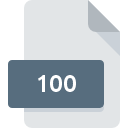
100 File Extension
Toyota Embroidery Format
-
CategoryGraphic Files
-
Popularity2.8 (8 votes)
What is 100 file?
100 filename suffix is mostly used for Toyota Embroidery Format files. 100 files are supported by software applications available for devices running . Files with 100 extension are categorized as Graphic Files files. The Graphic Files subset comprises 524 various file formats. The software recommended for managing 100 files is Embroidermodder. On the official website of Jonathan Greig and Josh Varga developer not only will you find detailed information about theEmbroidermodder software, but also about 100 and other supported file formats.
Programs which support 100 file extension
Files with 100 extension, just like any other file formats, can be found on any operating system. The files in question may be transferred to other devices, be it mobile or stationary, yet not all systems may be capable of properly handling such files.
How to open file with 100 extension?
Problems with accessing 100 may be due to various reasons. Fortunately, most common problems with 100 files can be solved without in-depth IT knowledge, and most importantly, in a matter of minutes. The following is a list of guidelines that will help you identify and solve file-related problems.
Step 1. Get the Embroidermodder
 The most common reason for such problems is the lack of proper applications that supports 100 files installed on the system. The solution to this problem is very simple. Download Embroidermodder and install it on your device. Above you will find a complete listing of programs that support 100 files, classified according to system platforms for which they are available. One of the most risk-free method of downloading software is using links provided by official distributors. Visit Embroidermodder website and download the installer.
The most common reason for such problems is the lack of proper applications that supports 100 files installed on the system. The solution to this problem is very simple. Download Embroidermodder and install it on your device. Above you will find a complete listing of programs that support 100 files, classified according to system platforms for which they are available. One of the most risk-free method of downloading software is using links provided by official distributors. Visit Embroidermodder website and download the installer.
Step 2. Update Embroidermodder to the latest version
 You still cannot access 100 files although Embroidermodder is installed on your system? Make sure that the software is up to date. Software developers may implement support for more modern file formats in updated versions of their products. If you have an older version of Embroidermodder installed, it may not support 100 format. The most recent version of Embroidermodder is backward compatible and can handle file formats supported by older versions of the software.
You still cannot access 100 files although Embroidermodder is installed on your system? Make sure that the software is up to date. Software developers may implement support for more modern file formats in updated versions of their products. If you have an older version of Embroidermodder installed, it may not support 100 format. The most recent version of Embroidermodder is backward compatible and can handle file formats supported by older versions of the software.
Step 3. Set the default application to open 100 files to Embroidermodder
If the issue has not been solved in the previous step, you should associate 100 files with latest version of Embroidermodder you have installed on your device. The next step should pose no problems. The procedure is straightforward and largely system-independent

Selecting the first-choice application in Windows
- Clicking the 100 with right mouse button will bring a menu from which you should select the option
- Next, select the option and then using open the list of available applications
- To finalize the process, select entry and using the file explorer select the Embroidermodder installation folder. Confirm by checking Always use this app to open 100 files box and clicking button.

Selecting the first-choice application in Mac OS
- From the drop-down menu, accessed by clicking the file with 100 extension, select
- Find the option – click the title if its hidden
- Select the appropriate software and save your settings by clicking
- A message window should appear informing that This change will be applied to all files with 100 extension. By clicking you confirm your selection.
Step 4. Check the 100 for errors
Should the problem still occur after following steps 1-3, check if the 100 file is valid. Problems with opening the file may arise due to various reasons.

1. Verify that the 100 in question is not infected with a computer virus
If the file is infected, the malware that resides in the 100 file hinders attempts to open it. It is advised to scan the system for viruses and malware as soon as possible or use an online antivirus scanner. If the scanner detected that the 100 file is unsafe, proceed as instructed by the antivirus program to neutralize the threat.
2. Check whether the file is corrupted or damaged
Did you receive the 100 file in question from a different person? Ask him/her to send it one more time. During the copy process of the file errors may occurred rendering the file incomplete or corrupted. This could be the source of encountered problems with the file. It could happen the the download process of file with 100 extension was interrupted and the file data is defective. Download the file again from the same source.
3. Ensure that you have appropriate access rights
Some files require elevated access rights to open them. Switch to an account that has required privileges and try opening the Toyota Embroidery Format file again.
4. Make sure that the system has sufficient resources to run Embroidermodder
If the systems has insufficient resources to open 100 files, try closing all currently running applications and try again.
5. Ensure that you have the latest drivers and system updates and patches installed
Regularly updated system, drivers, and programs keep your computer secure. This may also prevent problems with Toyota Embroidery Format files. It may be the case that the 100 files work properly with updated software that addresses some system bugs.
Do you want to help?
If you have additional information about the 100 file, we will be grateful if you share it with our users. To do this, use the form here and send us your information on 100 file.

 Windows
Windows 
