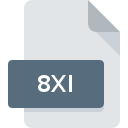
8XI File Extension
TI-83/84 Plus Picture Format
-
DeveloperTexas Instruments
-
Category
-
Popularity3 (4 votes)
What is 8XI file?
8XI is a file extension commonly associated with TI-83/84 Plus Picture Format files. TI-83/84 Plus Picture Format specification was created by Texas Instruments. 8XI file format is compatible with software that can be installed on system platform. 8XI file format, along with 522 other file formats, belongs to the Raster Image Files category. TI Connect supports 8XI files and is the most frequently used program to handle such files, yet 1 other tools may also be used. Software named TI Connect was created by Texas Instruments Inc.. In order to find more detailed information on the software and 8XI files, check the developer’s official website.
Programs which support 8XI file extension
8XI files can be encountered on all system platforms, including mobile, yet there is no guarantee each will properly support such files.
How to open file with 8XI extension?
Problems with accessing 8XI may be due to various reasons. What is important, all common issues related to files with 8XI extension can be resolved by the users themselves. The process is quick and doesn’t involve an IT expert. The following is a list of guidelines that will help you identify and solve file-related problems.
Step 1. Download and install TI Connect
 Problems with opening and working with 8XI files are most probably having to do with no proper software compatible with 8XI files being present on your machine. The solution is straightforward, just download and install TI Connect. Above you will find a complete listing of programs that support 8XI files, classified according to system platforms for which they are available. The safest method of downloading TI Connect installed is by going to developer’s website (Texas Instruments Inc.) and downloading the software using provided links.
Problems with opening and working with 8XI files are most probably having to do with no proper software compatible with 8XI files being present on your machine. The solution is straightforward, just download and install TI Connect. Above you will find a complete listing of programs that support 8XI files, classified according to system platforms for which they are available. The safest method of downloading TI Connect installed is by going to developer’s website (Texas Instruments Inc.) and downloading the software using provided links.
Step 2. Check the version of TI Connect and update if needed
 If you already have TI Connect installed on your systems and 8XI files are still not opened properly, check if you have the latest version of the software. Sometimes software developers introduce new formats in place of that already supports along with newer versions of their applications. If you have an older version of TI Connect installed, it may not support 8XI format. All of the file formats that were handled just fine by the previous versions of given program should be also possible to open using TI Connect.
If you already have TI Connect installed on your systems and 8XI files are still not opened properly, check if you have the latest version of the software. Sometimes software developers introduce new formats in place of that already supports along with newer versions of their applications. If you have an older version of TI Connect installed, it may not support 8XI format. All of the file formats that were handled just fine by the previous versions of given program should be also possible to open using TI Connect.
Step 3. Set the default application to open 8XI files to TI Connect
If you have the latest version of TI Connect installed and the problem persists, select it as the default program to be used to manage 8XI on your device. The method is quite simple and varies little across operating systems.

Change the default application in Windows
- Right-click the 8XI file and choose option
- Select
- To finalize the process, select entry and using the file explorer select the TI Connect installation folder. Confirm by checking Always use this app to open 8XI files box and clicking button.

Change the default application in Mac OS
- From the drop-down menu, accessed by clicking the file with 8XI extension, select
- Proceed to the section. If its closed, click the title to access available options
- Select TI Connect and click
- Finally, a This change will be applied to all files with 8XI extension message should pop-up. Click button in order to confirm your choice.
Step 4. Check the 8XI for errors
If you followed the instructions form the previous steps yet the issue is still not solved, you should verify the 8XI file in question. It is probable that the file is corrupted and thus cannot be accessed.

1. The 8XI may be infected with malware – make sure to scan it with an antivirus tool.
If the 8XI is indeed infected, it is possible that the malware is blocking it from opening. It is advised to scan the system for viruses and malware as soon as possible or use an online antivirus scanner. 8XI file is infected with malware? Follow the steps suggested by your antivirus software.
2. Check whether the file is corrupted or damaged
If you obtained the problematic 8XI file from a third party, ask them to supply you with another copy. It is possible that the file has not been properly copied to a data storage and is incomplete and therefore cannot be opened. It could happen the the download process of file with 8XI extension was interrupted and the file data is defective. Download the file again from the same source.
3. Ensure that you have appropriate access rights
Some files require elevated access rights to open them. Log in using an administrative account and see If this solves the problem.
4. Make sure that the system has sufficient resources to run TI Connect
If the systems has insufficient resources to open 8XI files, try closing all currently running applications and try again.
5. Ensure that you have the latest drivers and system updates and patches installed
Up-to-date system and drivers not only makes your computer more secure, but also may solve problems with TI-83/84 Plus Picture Format file. It may be the case that the 8XI files work properly with updated software that addresses some system bugs.
Do you want to help?
If you have additional information about the 8XI file, we will be grateful if you share it with our users. To do this, use the form here and send us your information on 8XI file.

 Windows
Windows 
 MAC OS
MAC OS 