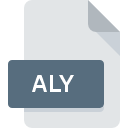
ALY File Extension
Sage ACT!
-
DeveloperThe Sage Group plc
-
Category
-
Popularity3.5 (10 votes)
What is ALY file?
ALY is a file extension commonly associated with Sage ACT! files. Sage ACT! specification was created by The Sage Group plc. Files with ALY extension may be used by programs distributed for platform. Files with ALY extension are categorized as Misc Files files. The Misc Files subset comprises 6033 various file formats. Act! is by far the most used program for working with ALY files. On the official website of The Sage Group plc developer not only will you find detailed information about theAct! software, but also about ALY and other supported file formats.
Programs which support ALY file extension
ALY files can be encountered on all system platforms, including mobile, yet there is no guarantee each will properly support such files.
How to open file with ALY extension?
Being unable to open files with ALY extension can be have various origins. On the bright side, the most encountered issues pertaining to Sage ACT! files aren’t complex. In most cases they can be addressed swiftly and effectively without assistance from a specialist. The list below will guide you through the process of addressing the encountered problem.
Step 1. Get the Act!
 The most common reason for such problems is the lack of proper applications that supports ALY files installed on the system. The solution is straightforward, just download and install Act!. Above you will find a complete listing of programs that support ALY files, classified according to system platforms for which they are available. One of the most risk-free method of downloading software is using links provided by official distributors. Visit Act! website and download the installer.
The most common reason for such problems is the lack of proper applications that supports ALY files installed on the system. The solution is straightforward, just download and install Act!. Above you will find a complete listing of programs that support ALY files, classified according to system platforms for which they are available. One of the most risk-free method of downloading software is using links provided by official distributors. Visit Act! website and download the installer.
Step 2. Check the version of Act! and update if needed
 If you already have Act! installed on your systems and ALY files are still not opened properly, check if you have the latest version of the software. Sometimes software developers introduce new formats in place of that already supports along with newer versions of their applications. This can be one of the causes why ALY files are not compatible with Act!. The most recent version of Act! is backward compatible and can handle file formats supported by older versions of the software.
If you already have Act! installed on your systems and ALY files are still not opened properly, check if you have the latest version of the software. Sometimes software developers introduce new formats in place of that already supports along with newer versions of their applications. This can be one of the causes why ALY files are not compatible with Act!. The most recent version of Act! is backward compatible and can handle file formats supported by older versions of the software.
Step 3. Associate Sage ACT! files with Act!
After installing Act! (the most recent version) make sure that it is set as the default application to open ALY files. The process of associating file formats with default application may differ in details depending on platform, but the basic procedure is very similar.

Selecting the first-choice application in Windows
- Clicking the ALY with right mouse button will bring a menu from which you should select the option
- Next, select the option and then using open the list of available applications
- The last step is to select option supply the directory path to the folder where Act! is installed. Now all that is left is to confirm your choice by selecting Always use this app to open ALY files and clicking .

Selecting the first-choice application in Mac OS
- From the drop-down menu, accessed by clicking the file with ALY extension, select
- Open the section by clicking its name
- Select Act! and click
- If you followed the previous steps a message should appear: This change will be applied to all files with ALY extension. Next, click the button to finalize the process.
Step 4. Ensure that the ALY file is complete and free of errors
You closely followed the steps listed in points 1-3, but the problem is still present? You should check whether the file is a proper ALY file. Being unable to access the file can be related to various issues.

1. Check the ALY file for viruses or malware
Should it happed that the ALY is infected with a virus, this may be that cause that prevents you from accessing it. It is advised to scan the system for viruses and malware as soon as possible or use an online antivirus scanner. ALY file is infected with malware? Follow the steps suggested by your antivirus software.
2. Verify that the ALY file’s structure is intact
If the ALY file was sent to you by someone else, ask this person to resend the file to you. It is possible that the file has not been properly copied to a data storage and is incomplete and therefore cannot be opened. When downloading the file with ALY extension from the internet an error may occurred resulting in incomplete file. Try downloading the file again.
3. Check if the user that you are logged as has administrative privileges.
Some files require elevated access rights to open them. Log in using an administrative account and see If this solves the problem.
4. Check whether your system can handle Act!
The operating systems may note enough free resources to run the application that support ALY files. Close all running programs and try opening the ALY file.
5. Verify that your operating system and drivers are up to date
Latest versions of programs and drivers may help you solve problems with Sage ACT! files and ensure security of your device and operating system. It may be the case that the ALY files work properly with updated software that addresses some system bugs.
Do you want to help?
If you have additional information about the ALY file, we will be grateful if you share it with our users. To do this, use the form here and send us your information on ALY file.

 Windows
Windows 
