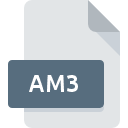
AM3 File Extension
AutoPlay Menu Studio Ver.3 Data
-
DeveloperIndigo Rose Corporation
-
Category
-
Popularity0 ( votes)
What is AM3 file?
AM3 is a file extension commonly associated with AutoPlay Menu Studio Ver.3 Data files. AutoPlay Menu Studio Ver.3 Data format was developed by Indigo Rose Corporation. Files with AM3 extension may be used by programs distributed for platform. Files with AM3 extension are categorized as Misc Files files. The Misc Files subset comprises 6033 various file formats. The software recommended for managing AM3 files is AutoPlay Media Studio. AutoPlay Media Studio software was developed by Indigo Rose Corporation, and on its official website you may find more information about AM3 files or the AutoPlay Media Studio software program.
Programs which support AM3 file extension
AM3 files can be encountered on all system platforms, including mobile, yet there is no guarantee each will properly support such files.
How to open file with AM3 extension?
Problems with accessing AM3 may be due to various reasons. What is important, all common issues related to files with AM3 extension can be resolved by the users themselves. The process is quick and doesn’t involve an IT expert. We have prepared a listing of which will help you resolve your problems with AM3 files.
Step 1. Install AutoPlay Media Studio software
 The most common reason for such problems is the lack of proper applications that supports AM3 files installed on the system. The solution to this problem is very simple. Download AutoPlay Media Studio and install it on your device. On the top of the page a list that contains all programs grouped based on operating systems supported can be found. If you want to download AutoPlay Media Studio installer in the most secured manner, we suggest you visit Indigo Rose Corporation website and download from their official repositories.
The most common reason for such problems is the lack of proper applications that supports AM3 files installed on the system. The solution to this problem is very simple. Download AutoPlay Media Studio and install it on your device. On the top of the page a list that contains all programs grouped based on operating systems supported can be found. If you want to download AutoPlay Media Studio installer in the most secured manner, we suggest you visit Indigo Rose Corporation website and download from their official repositories.
Step 2. Check the version of AutoPlay Media Studio and update if needed
 If the problems with opening AM3 files still occur even after installing AutoPlay Media Studio, it is possible that you have an outdated version of the software. Check the developer’s website whether a newer version of AutoPlay Media Studio is available. It may also happen that software creators by updating their applications add compatibility with other, newer file formats. If you have an older version of AutoPlay Media Studio installed, it may not support AM3 format. All of the file formats that were handled just fine by the previous versions of given program should be also possible to open using AutoPlay Media Studio.
If the problems with opening AM3 files still occur even after installing AutoPlay Media Studio, it is possible that you have an outdated version of the software. Check the developer’s website whether a newer version of AutoPlay Media Studio is available. It may also happen that software creators by updating their applications add compatibility with other, newer file formats. If you have an older version of AutoPlay Media Studio installed, it may not support AM3 format. All of the file formats that were handled just fine by the previous versions of given program should be also possible to open using AutoPlay Media Studio.
Step 3. Associate AutoPlay Menu Studio Ver.3 Data files with AutoPlay Media Studio
After installing AutoPlay Media Studio (the most recent version) make sure that it is set as the default application to open AM3 files. The method is quite simple and varies little across operating systems.

Change the default application in Windows
- Clicking the AM3 with right mouse button will bring a menu from which you should select the option
- Next, select the option and then using open the list of available applications
- Finally select , point to the folder where AutoPlay Media Studio is installed, check the Always use this app to open AM3 files box and conform your selection by clicking button

Change the default application in Mac OS
- By clicking right mouse button on the selected AM3 file open the file menu and choose
- Proceed to the section. If its closed, click the title to access available options
- From the list choose the appropriate program and confirm by clicking .
- Finally, a This change will be applied to all files with AM3 extension message should pop-up. Click button in order to confirm your choice.
Step 4. Verify that the AM3 is not faulty
If you followed the instructions form the previous steps yet the issue is still not solved, you should verify the AM3 file in question. Problems with opening the file may arise due to various reasons.

1. Verify that the AM3 in question is not infected with a computer virus
If the file is infected, the malware that resides in the AM3 file hinders attempts to open it. Scan the AM3 file as well as your computer for malware or viruses. If the AM3 file is indeed infected follow the instructions below.
2. Check whether the file is corrupted or damaged
Did you receive the AM3 file in question from a different person? Ask him/her to send it one more time. During the copy process of the file errors may occurred rendering the file incomplete or corrupted. This could be the source of encountered problems with the file. When downloading the file with AM3 extension from the internet an error may occurred resulting in incomplete file. Try downloading the file again.
3. Ensure that you have appropriate access rights
Sometimes in order to access files user need to have administrative privileges. Switch to an account that has required privileges and try opening the AutoPlay Menu Studio Ver.3 Data file again.
4. Check whether your system can handle AutoPlay Media Studio
If the systems has insufficient resources to open AM3 files, try closing all currently running applications and try again.
5. Ensure that you have the latest drivers and system updates and patches installed
Up-to-date system and drivers not only makes your computer more secure, but also may solve problems with AutoPlay Menu Studio Ver.3 Data file. It may be the case that the AM3 files work properly with updated software that addresses some system bugs.
Do you want to help?
If you have additional information about the AM3 file, we will be grateful if you share it with our users. To do this, use the form here and send us your information on AM3 file.

 Windows
Windows 
