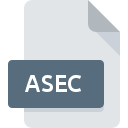
ASEC File Extension
Android Secure Application Format
-
DeveloperGoogle
-
Category
-
Popularity3.9 (31 votes)
What is ASEC file?
ASEC file stores encrypted and secured Android application data. ASEC files are created during transfer of given application or installation to an SD card – such APK package is then encrypted to prevent unauthorized access or modification. ASEC file are typically stored in .android_secure or /data/app-asec folder. ASEC solution was introduced along with Android 2.2 (which allowed installation of apps to external memory storage) in 2010. This technology was implemented to prevent copying of paid applications into other devices.
Moving the app back to the phone’s internal memory causes the ASEC file to be decrypted into standard APK file. ASEC files can be run using Android SDK Emulator tool included in offical Android SDK package, but this requires the original device on which ASEC file was created to be attached to user’s computer. ASEC files cannot be moved into other Android device and then run on it.
Programs which support ASEC file extension
Files with ASEC extension, just like any other file formats, can be found on any operating system. The files in question may be transferred to other devices, be it mobile or stationary, yet not all systems may be capable of properly handling such files.
Programs that support ASEC file
Updated: 07/09/2023
How to open file with ASEC extension?
There can be multiple causes why you have problems with opening ASEC files on given system. Fortunately, most common problems with ASEC files can be solved without in-depth IT knowledge, and most importantly, in a matter of minutes. The list below will guide you through the process of addressing the encountered problem.
Step 1. Download and install Google Android SDK
 The most common reason for such problems is the lack of proper applications that supports ASEC files installed on the system. This issue can be addressed by downloading and installing Google Android SDK or different compatible program, such as Google Android. The full list of programs grouped by operating systems can be found above. The safest method of downloading Google Android SDK installed is by going to developer’s website (Google Inc.) and downloading the software using provided links.
The most common reason for such problems is the lack of proper applications that supports ASEC files installed on the system. This issue can be addressed by downloading and installing Google Android SDK or different compatible program, such as Google Android. The full list of programs grouped by operating systems can be found above. The safest method of downloading Google Android SDK installed is by going to developer’s website (Google Inc.) and downloading the software using provided links.
Step 2. Check the version of Google Android SDK and update if needed
 If the problems with opening ASEC files still occur even after installing Google Android SDK, it is possible that you have an outdated version of the software. Check the developer’s website whether a newer version of Google Android SDK is available. It may also happen that software creators by updating their applications add compatibility with other, newer file formats. If you have an older version of Google Android SDK installed, it may not support ASEC format. The latest version of Google Android SDK should support all file formats that where compatible with older versions of the software.
If the problems with opening ASEC files still occur even after installing Google Android SDK, it is possible that you have an outdated version of the software. Check the developer’s website whether a newer version of Google Android SDK is available. It may also happen that software creators by updating their applications add compatibility with other, newer file formats. If you have an older version of Google Android SDK installed, it may not support ASEC format. The latest version of Google Android SDK should support all file formats that where compatible with older versions of the software.
Step 3. Associate Android Secure Application Format files with Google Android SDK
If you have the latest version of Google Android SDK installed and the problem persists, select it as the default program to be used to manage ASEC on your device. The next step should pose no problems. The procedure is straightforward and largely system-independent

Change the default application in Windows
- Right-click the ASEC file and choose option
- Next, select the option and then using open the list of available applications
- Finally select , point to the folder where Google Android SDK is installed, check the Always use this app to open ASEC files box and conform your selection by clicking button

Change the default application in Mac OS
- By clicking right mouse button on the selected ASEC file open the file menu and choose
- Proceed to the section. If its closed, click the title to access available options
- From the list choose the appropriate program and confirm by clicking .
- Finally, a This change will be applied to all files with ASEC extension message should pop-up. Click button in order to confirm your choice.
Step 4. Verify that the ASEC is not faulty
You closely followed the steps listed in points 1-3, but the problem is still present? You should check whether the file is a proper ASEC file. Problems with opening the file may arise due to various reasons.

1. Check the ASEC file for viruses or malware
If the ASEC is indeed infected, it is possible that the malware is blocking it from opening. Immediately scan the file using an antivirus tool or scan the whole system to ensure the whole system is safe. If the scanner detected that the ASEC file is unsafe, proceed as instructed by the antivirus program to neutralize the threat.
2. Verify that the ASEC file’s structure is intact
If you obtained the problematic ASEC file from a third party, ask them to supply you with another copy. During the copy process of the file errors may occurred rendering the file incomplete or corrupted. This could be the source of encountered problems with the file. If the ASEC file has been downloaded from the internet only partially, try to redownload it.
3. Verify whether your account has administrative rights
Some files require elevated access rights to open them. Log in using an administrative account and see If this solves the problem.
4. Verify that your device fulfills the requirements to be able to open Google Android SDK
If the systems has insufficient resources to open ASEC files, try closing all currently running applications and try again.
5. Ensure that you have the latest drivers and system updates and patches installed
Latest versions of programs and drivers may help you solve problems with Android Secure Application Format files and ensure security of your device and operating system. It is possible that one of the available system or driver updates may solve the problems with ASEC files affecting older versions of given software.
Conversion of a ASEC file
File Conversions from ASEC extension to a different format
File conversions from other format to ASEC file
Do you want to help?
If you have additional information about the ASEC file, we will be grateful if you share it with our users. To do this, use the form here and send us your information on ASEC file.

 Windows
Windows 
 MAC OS
MAC OS  Android
Android 
