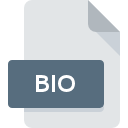
BIO File Extension
Mudbox Bio 3D Format
-
DeveloperAutodesk
-
Category
-
Popularity5 (1 votes)
What is BIO file?
Full format name of files that use BIO extension is Mudbox Bio 3D Format. Mudbox Bio 3D Format format was developed by Autodesk. BIO file format is compatible with software that can be installed on system platform. BIO file belongs to the 3D Image Files category just like 622 other filename extensions listed in our database. The most popular program for handling BIO files is Mudbox, but users can choose among 2 different programs that support this file format. Mudbox software was developed by Autodesk, Inc., and on its official website you may find more information about BIO files or the Mudbox software program.
Programs which support BIO file extension
Files with BIO extension, just like any other file formats, can be found on any operating system. The files in question may be transferred to other devices, be it mobile or stationary, yet not all systems may be capable of properly handling such files.
How to open file with BIO extension?
Problems with accessing BIO may be due to various reasons. What is important, all common issues related to files with BIO extension can be resolved by the users themselves. The process is quick and doesn’t involve an IT expert. The following is a list of guidelines that will help you identify and solve file-related problems.
Step 1. Get the Mudbox
 Problems with opening and working with BIO files are most probably having to do with no proper software compatible with BIO files being present on your machine. The solution to this problem is very simple. Download Mudbox and install it on your device. On the top of the page a list that contains all programs grouped based on operating systems supported can be found. The safest method of downloading Mudbox installed is by going to developer’s website (Autodesk, Inc.) and downloading the software using provided links.
Problems with opening and working with BIO files are most probably having to do with no proper software compatible with BIO files being present on your machine. The solution to this problem is very simple. Download Mudbox and install it on your device. On the top of the page a list that contains all programs grouped based on operating systems supported can be found. The safest method of downloading Mudbox installed is by going to developer’s website (Autodesk, Inc.) and downloading the software using provided links.
Step 2. Check the version of Mudbox and update if needed
 You still cannot access BIO files although Mudbox is installed on your system? Make sure that the software is up to date. Software developers may implement support for more modern file formats in updated versions of their products. If you have an older version of Mudbox installed, it may not support BIO format. The most recent version of Mudbox is backward compatible and can handle file formats supported by older versions of the software.
You still cannot access BIO files although Mudbox is installed on your system? Make sure that the software is up to date. Software developers may implement support for more modern file formats in updated versions of their products. If you have an older version of Mudbox installed, it may not support BIO format. The most recent version of Mudbox is backward compatible and can handle file formats supported by older versions of the software.
Step 3. Assign Mudbox to BIO files
After installing Mudbox (the most recent version) make sure that it is set as the default application to open BIO files. The method is quite simple and varies little across operating systems.

Selecting the first-choice application in Windows
- Choose the entry from the file menu accessed by right-mouse clicking on the BIO file
- Click and then select option
- Finally select , point to the folder where Mudbox is installed, check the Always use this app to open BIO files box and conform your selection by clicking button

Selecting the first-choice application in Mac OS
- From the drop-down menu, accessed by clicking the file with BIO extension, select
- Proceed to the section. If its closed, click the title to access available options
- From the list choose the appropriate program and confirm by clicking .
- A message window should appear informing that This change will be applied to all files with BIO extension. By clicking you confirm your selection.
Step 4. Ensure that the BIO file is complete and free of errors
If you followed the instructions form the previous steps yet the issue is still not solved, you should verify the BIO file in question. It is probable that the file is corrupted and thus cannot be accessed.

1. Verify that the BIO in question is not infected with a computer virus
If the file is infected, the malware that resides in the BIO file hinders attempts to open it. Scan the BIO file as well as your computer for malware or viruses. If the BIO file is indeed infected follow the instructions below.
2. Ensure the file with BIO extension is complete and error-free
If the BIO file was sent to you by someone else, ask this person to resend the file to you. During the copy process of the file errors may occurred rendering the file incomplete or corrupted. This could be the source of encountered problems with the file. If the BIO file has been downloaded from the internet only partially, try to redownload it.
3. Check if the user that you are logged as has administrative privileges.
Some files require elevated access rights to open them. Log out of your current account and log in to an account with sufficient access privileges. Then open the Mudbox Bio 3D Format file.
4. Verify that your device fulfills the requirements to be able to open Mudbox
If the systems has insufficient resources to open BIO files, try closing all currently running applications and try again.
5. Ensure that you have the latest drivers and system updates and patches installed
Up-to-date system and drivers not only makes your computer more secure, but also may solve problems with Mudbox Bio 3D Format file. It is possible that one of the available system or driver updates may solve the problems with BIO files affecting older versions of given software.
Do you want to help?
If you have additional information about the BIO file, we will be grateful if you share it with our users. To do this, use the form here and send us your information on BIO file.

 Windows
Windows 
 MAC OS
MAC OS  Linux
Linux 