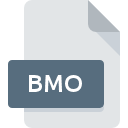
BMO File Extension
SIMATIC WinCC Script
-
DeveloperSiemens AG
-
Category
-
Popularity5 (1 votes)
What is BMO file?
BMO filename suffix is mostly used for SIMATIC WinCC Script files. SIMATIC WinCC Script specification was created by Siemens AG. Files with BMO extension may be used by programs distributed for platform. Files with BMO extension are categorized as Developer Files files. The Developer Files subset comprises 1205 various file formats. The most popular software that supports BMO files is SIMATIC WinCC. Software named SIMATIC WinCC was created by Siemens AG. In order to find more detailed information on the software and BMO files, check the developer’s official website.
Programs which support BMO file extension
Files with BMO extension, just like any other file formats, can be found on any operating system. The files in question may be transferred to other devices, be it mobile or stationary, yet not all systems may be capable of properly handling such files.
How to open file with BMO extension?
There can be multiple causes why you have problems with opening BMO files on given system. What is important, all common issues related to files with BMO extension can be resolved by the users themselves. The process is quick and doesn’t involve an IT expert. The list below will guide you through the process of addressing the encountered problem.
Step 1. Download and install SIMATIC WinCC
 The most common reason for such problems is the lack of proper applications that supports BMO files installed on the system. The solution is straightforward, just download and install SIMATIC WinCC. The full list of programs grouped by operating systems can be found above. One of the most risk-free method of downloading software is using links provided by official distributors. Visit SIMATIC WinCC website and download the installer.
The most common reason for such problems is the lack of proper applications that supports BMO files installed on the system. The solution is straightforward, just download and install SIMATIC WinCC. The full list of programs grouped by operating systems can be found above. One of the most risk-free method of downloading software is using links provided by official distributors. Visit SIMATIC WinCC website and download the installer.
Step 2. Check the version of SIMATIC WinCC and update if needed
 If you already have SIMATIC WinCC installed on your systems and BMO files are still not opened properly, check if you have the latest version of the software. It may also happen that software creators by updating their applications add compatibility with other, newer file formats. This can be one of the causes why BMO files are not compatible with SIMATIC WinCC. The latest version of SIMATIC WinCC should support all file formats that where compatible with older versions of the software.
If you already have SIMATIC WinCC installed on your systems and BMO files are still not opened properly, check if you have the latest version of the software. It may also happen that software creators by updating their applications add compatibility with other, newer file formats. This can be one of the causes why BMO files are not compatible with SIMATIC WinCC. The latest version of SIMATIC WinCC should support all file formats that where compatible with older versions of the software.
Step 3. Associate SIMATIC WinCC Script files with SIMATIC WinCC
If the issue has not been solved in the previous step, you should associate BMO files with latest version of SIMATIC WinCC you have installed on your device. The process of associating file formats with default application may differ in details depending on platform, but the basic procedure is very similar.

The procedure to change the default program in Windows
- Choose the entry from the file menu accessed by right-mouse clicking on the BMO file
- Click and then select option
- To finalize the process, select entry and using the file explorer select the SIMATIC WinCC installation folder. Confirm by checking Always use this app to open BMO files box and clicking button.

The procedure to change the default program in Mac OS
- Right-click the BMO file and select
- Proceed to the section. If its closed, click the title to access available options
- From the list choose the appropriate program and confirm by clicking .
- If you followed the previous steps a message should appear: This change will be applied to all files with BMO extension. Next, click the button to finalize the process.
Step 4. Check the BMO for errors
If you followed the instructions form the previous steps yet the issue is still not solved, you should verify the BMO file in question. Being unable to access the file can be related to various issues.

1. Check the BMO file for viruses or malware
If the file is infected, the malware that resides in the BMO file hinders attempts to open it. Scan the BMO file as well as your computer for malware or viruses. BMO file is infected with malware? Follow the steps suggested by your antivirus software.
2. Ensure the file with BMO extension is complete and error-free
If the BMO file was sent to you by someone else, ask this person to resend the file to you. During the copy process of the file errors may occurred rendering the file incomplete or corrupted. This could be the source of encountered problems with the file. It could happen the the download process of file with BMO extension was interrupted and the file data is defective. Download the file again from the same source.
3. Check if the user that you are logged as has administrative privileges.
There is a possibility that the file in question can only be accessed by users with sufficient system privileges. Log in using an administrative account and see If this solves the problem.
4. Check whether your system can handle SIMATIC WinCC
The operating systems may note enough free resources to run the application that support BMO files. Close all running programs and try opening the BMO file.
5. Verify that your operating system and drivers are up to date
Regularly updated system, drivers, and programs keep your computer secure. This may also prevent problems with SIMATIC WinCC Script files. It may be the case that the BMO files work properly with updated software that addresses some system bugs.
Do you want to help?
If you have additional information about the BMO file, we will be grateful if you share it with our users. To do this, use the form here and send us your information on BMO file.

 Windows
Windows 
