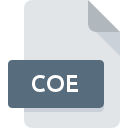
COE File Extension
Xilinx BRAM Initialization
-
Category
-
Popularity2.7 (8 votes)
What is COE file?
COE filename suffix is mostly used for Xilinx BRAM Initialization files. COE file format is compatible with software that can be installed on system platform. COE file format, along with 6033 other file formats, belongs to the Misc Files category. The software recommended for managing COE files is ISE Design Suite. ISE Design Suite software was developed by Xilinx, Inc., and on its official website you may find more information about COE files or the ISE Design Suite software program.
Programs which support COE file extension
COE files can be encountered on all system platforms, including mobile, yet there is no guarantee each will properly support such files.
How to open file with COE extension?
There can be multiple causes why you have problems with opening COE files on given system. On the bright side, the most encountered issues pertaining to Xilinx BRAM Initialization files aren’t complex. In most cases they can be addressed swiftly and effectively without assistance from a specialist. The list below will guide you through the process of addressing the encountered problem.
Step 1. Get the ISE Design Suite
 The main and most frequent cause precluding users form opening COE files is that no program that can handle COE files is installed on user’s system. The solution is straightforward, just download and install ISE Design Suite. On the top of the page a list that contains all programs grouped based on operating systems supported can be found. One of the most risk-free method of downloading software is using links provided by official distributors. Visit ISE Design Suite website and download the installer.
The main and most frequent cause precluding users form opening COE files is that no program that can handle COE files is installed on user’s system. The solution is straightforward, just download and install ISE Design Suite. On the top of the page a list that contains all programs grouped based on operating systems supported can be found. One of the most risk-free method of downloading software is using links provided by official distributors. Visit ISE Design Suite website and download the installer.
Step 2. Update ISE Design Suite to the latest version
 If you already have ISE Design Suite installed on your systems and COE files are still not opened properly, check if you have the latest version of the software. Sometimes software developers introduce new formats in place of that already supports along with newer versions of their applications. If you have an older version of ISE Design Suite installed, it may not support COE format. The latest version of ISE Design Suite should support all file formats that where compatible with older versions of the software.
If you already have ISE Design Suite installed on your systems and COE files are still not opened properly, check if you have the latest version of the software. Sometimes software developers introduce new formats in place of that already supports along with newer versions of their applications. If you have an older version of ISE Design Suite installed, it may not support COE format. The latest version of ISE Design Suite should support all file formats that where compatible with older versions of the software.
Step 3. Assign ISE Design Suite to COE files
After installing ISE Design Suite (the most recent version) make sure that it is set as the default application to open COE files. The process of associating file formats with default application may differ in details depending on platform, but the basic procedure is very similar.

The procedure to change the default program in Windows
- Right-click the COE file and choose option
- Click and then select option
- The last step is to select option supply the directory path to the folder where ISE Design Suite is installed. Now all that is left is to confirm your choice by selecting Always use this app to open COE files and clicking .

The procedure to change the default program in Mac OS
- By clicking right mouse button on the selected COE file open the file menu and choose
- Open the section by clicking its name
- Select ISE Design Suite and click
- Finally, a This change will be applied to all files with COE extension message should pop-up. Click button in order to confirm your choice.
Step 4. Verify that the COE is not faulty
If you followed the instructions form the previous steps yet the issue is still not solved, you should verify the COE file in question. Problems with opening the file may arise due to various reasons.

1. The COE may be infected with malware – make sure to scan it with an antivirus tool.
If the file is infected, the malware that resides in the COE file hinders attempts to open it. It is advised to scan the system for viruses and malware as soon as possible or use an online antivirus scanner. If the scanner detected that the COE file is unsafe, proceed as instructed by the antivirus program to neutralize the threat.
2. Check whether the file is corrupted or damaged
Did you receive the COE file in question from a different person? Ask him/her to send it one more time. During the copy process of the file errors may occurred rendering the file incomplete or corrupted. This could be the source of encountered problems with the file. If the COE file has been downloaded from the internet only partially, try to redownload it.
3. Check if the user that you are logged as has administrative privileges.
Some files require elevated access rights to open them. Switch to an account that has required privileges and try opening the Xilinx BRAM Initialization file again.
4. Verify that your device fulfills the requirements to be able to open ISE Design Suite
The operating systems may note enough free resources to run the application that support COE files. Close all running programs and try opening the COE file.
5. Check if you have the latest updates to the operating system and drivers
Latest versions of programs and drivers may help you solve problems with Xilinx BRAM Initialization files and ensure security of your device and operating system. It is possible that one of the available system or driver updates may solve the problems with COE files affecting older versions of given software.
Do you want to help?
If you have additional information about the COE file, we will be grateful if you share it with our users. To do this, use the form here and send us your information on COE file.

 Windows
Windows 
