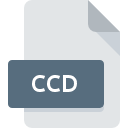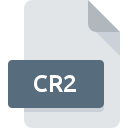
CR2 File Extension
Canon Raw Image Format
-
DeveloperCanon
-
Category
-
Popularity3.7 (24 votes)
What is CR2 file?
CR2 file stores raw image data captured with digital camera matrix developed by Ca non. It is the version 2 of the format. CR2 is a RAW, uncompressed image and therefore can be quite large. CR2 is a proprietary format that stores data in binary. CR2 must be ‘developed’ just like photo negative. Users can change image parameters, for example white balance or exposition. Canon cameras which first used CR2 format are the following:
- 1D Mark II,
- 20D,
- 350D,
- G9.
CR2 file has a header that contains EXIF data, information about the picture, camera, and image parameters. It also contains compressed preview image one-forth the size of base photo and small 160x120 pixels icon. CR2 file stores image in 12- or 14-bit color, while detailed structure of the file depends on th camera it was taken with.
CR2 is based on TIFF and replaced the CRW format in 2004. In 2018 Canon developed a newer version designated CR3, which is based on CIFF and is due to replace CR2 format. This year’s lineup of Canon reflex cameras offer option to save photos in RAW–CR2 format. Applications that support CR2 files must also support the Canon camera it was taken with. Developed and processed photo can be then saved in a more popular image format, for example JPEG, for easier distribution.
Programs which support CR2 file extension
Below you will find an index of software programs that can be used to open CR2 files divided into 4 categories according to system platform supported. Files with CR2 extension, just like any other file formats, can be found on any operating system. The files in question may be transferred to other devices, be it mobile or stationary, yet not all systems may be capable of properly handling such files.
Programs that support CR2 file
Updated: 10/29/2019
How to open file with CR2 extension?
There can be multiple causes why you have problems with opening CR2 files on given system. What is important, all common issues related to files with CR2 extension can be resolved by the users themselves. The process is quick and doesn’t involve an IT expert. The list below will guide you through the process of addressing the encountered problem.
Step 1. Download and install Adobe Photoshop
 The most common reason for such problems is the lack of proper applications that supports CR2 files installed on the system. The most obvious solution is to download and install Adobe Photoshop or one to the listed programs: ACDSee, Canvas, Canon Digital Photo Professional. The full list of programs grouped by operating systems can be found above. The safest method of downloading Adobe Photoshop installed is by going to developer’s website (Adobe Systems Incorporated) and downloading the software using provided links.
The most common reason for such problems is the lack of proper applications that supports CR2 files installed on the system. The most obvious solution is to download and install Adobe Photoshop or one to the listed programs: ACDSee, Canvas, Canon Digital Photo Professional. The full list of programs grouped by operating systems can be found above. The safest method of downloading Adobe Photoshop installed is by going to developer’s website (Adobe Systems Incorporated) and downloading the software using provided links.
Step 2. Update Adobe Photoshop to the latest version
 If the problems with opening CR2 files still occur even after installing Adobe Photoshop, it is possible that you have an outdated version of the software. Check the developer’s website whether a newer version of Adobe Photoshop is available. Software developers may implement support for more modern file formats in updated versions of their products. If you have an older version of Adobe Photoshop installed, it may not support CR2 format. The most recent version of Adobe Photoshop is backward compatible and can handle file formats supported by older versions of the software.
If the problems with opening CR2 files still occur even after installing Adobe Photoshop, it is possible that you have an outdated version of the software. Check the developer’s website whether a newer version of Adobe Photoshop is available. Software developers may implement support for more modern file formats in updated versions of their products. If you have an older version of Adobe Photoshop installed, it may not support CR2 format. The most recent version of Adobe Photoshop is backward compatible and can handle file formats supported by older versions of the software.
Step 3. Set the default application to open CR2 files to Adobe Photoshop
If you have the latest version of Adobe Photoshop installed and the problem persists, select it as the default program to be used to manage CR2 on your device. The next step should pose no problems. The procedure is straightforward and largely system-independent

Change the default application in Windows
- Choose the entry from the file menu accessed by right-mouse clicking on the CR2 file
- Select
- To finalize the process, select entry and using the file explorer select the Adobe Photoshop installation folder. Confirm by checking Always use this app to open CR2 files box and clicking button.

Change the default application in Mac OS
- By clicking right mouse button on the selected CR2 file open the file menu and choose
- Open the section by clicking its name
- Select Adobe Photoshop and click
- If you followed the previous steps a message should appear: This change will be applied to all files with CR2 extension. Next, click the button to finalize the process.
Step 4. Ensure that the CR2 file is complete and free of errors
If you followed the instructions form the previous steps yet the issue is still not solved, you should verify the CR2 file in question. It is probable that the file is corrupted and thus cannot be accessed.

1. Verify that the CR2 in question is not infected with a computer virus
If the CR2 is indeed infected, it is possible that the malware is blocking it from opening. Scan the CR2 file as well as your computer for malware or viruses. If the CR2 file is indeed infected follow the instructions below.
2. Ensure the file with CR2 extension is complete and error-free
If you obtained the problematic CR2 file from a third party, ask them to supply you with another copy. During the copy process of the file errors may occurred rendering the file incomplete or corrupted. This could be the source of encountered problems with the file. It could happen the the download process of file with CR2 extension was interrupted and the file data is defective. Download the file again from the same source.
3. Check if the user that you are logged as has administrative privileges.
There is a possibility that the file in question can only be accessed by users with sufficient system privileges. Log out of your current account and log in to an account with sufficient access privileges. Then open the Canon Raw Image Format file.
4. Make sure that the system has sufficient resources to run Adobe Photoshop
The operating systems may note enough free resources to run the application that support CR2 files. Close all running programs and try opening the CR2 file.
5. Check if you have the latest updates to the operating system and drivers
Latest versions of programs and drivers may help you solve problems with Canon Raw Image Format files and ensure security of your device and operating system. Outdated drivers or software may have caused the inability to use a peripheral device needed to handle CR2 files.
Conversion of a CR2 file
File Conversions from CR2 extension to a different format
File conversions from other format to CR2 file
Do you want to help?
If you have additional information about the CR2 file, we will be grateful if you share it with our users. To do this, use the form here and send us your information on CR2 file.

 Windows
Windows 










 MAC OS
MAC OS 

 Linux
Linux