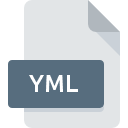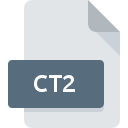
CT2 File Extension
CTRAN/W Graphical Layout Format
-
Category
-
Popularity0 ( votes)
What is CT2 file?
CT2 is a file extension commonly associated with CTRAN/W Graphical Layout Format files. Files with CT2 extension may be used by programs distributed for platform. CT2 file format, along with 522 other file formats, belongs to the Raster Image Files category. CTRAN/W is by far the most used program for working with CT2 files. Software named CTRAN/W was created by GEO-SLOPE International Ltd.. In order to find more detailed information on the software and CT2 files, check the developer’s official website.
Programs which support CT2 file extension
CT2 files can be encountered on all system platforms, including mobile, yet there is no guarantee each will properly support such files.
Updated: 08/18/2020
How to open file with CT2 extension?
Problems with accessing CT2 may be due to various reasons. On the bright side, the most encountered issues pertaining to CTRAN/W Graphical Layout Format files aren’t complex. In most cases they can be addressed swiftly and effectively without assistance from a specialist. We have prepared a listing of which will help you resolve your problems with CT2 files.
Step 1. Install CTRAN/W software
 Problems with opening and working with CT2 files are most probably having to do with no proper software compatible with CT2 files being present on your machine. To address this issue, go to the CTRAN/W developer website, download the tool, and install it. It is that easy The full list of programs grouped by operating systems can be found above. One of the most risk-free method of downloading software is using links provided by official distributors. Visit CTRAN/W website and download the installer.
Problems with opening and working with CT2 files are most probably having to do with no proper software compatible with CT2 files being present on your machine. To address this issue, go to the CTRAN/W developer website, download the tool, and install it. It is that easy The full list of programs grouped by operating systems can be found above. One of the most risk-free method of downloading software is using links provided by official distributors. Visit CTRAN/W website and download the installer.
Step 2. Verify the you have the latest version of CTRAN/W
 You still cannot access CT2 files although CTRAN/W is installed on your system? Make sure that the software is up to date. Software developers may implement support for more modern file formats in updated versions of their products. The reason that CTRAN/W cannot handle files with CT2 may be that the software is outdated. The latest version of CTRAN/W should support all file formats that where compatible with older versions of the software.
You still cannot access CT2 files although CTRAN/W is installed on your system? Make sure that the software is up to date. Software developers may implement support for more modern file formats in updated versions of their products. The reason that CTRAN/W cannot handle files with CT2 may be that the software is outdated. The latest version of CTRAN/W should support all file formats that where compatible with older versions of the software.
Step 3. Assign CTRAN/W to CT2 files
After installing CTRAN/W (the most recent version) make sure that it is set as the default application to open CT2 files. The next step should pose no problems. The procedure is straightforward and largely system-independent

Change the default application in Windows
- Clicking the CT2 with right mouse button will bring a menu from which you should select the option
- Select
- Finally select , point to the folder where CTRAN/W is installed, check the Always use this app to open CT2 files box and conform your selection by clicking button

Change the default application in Mac OS
- From the drop-down menu, accessed by clicking the file with CT2 extension, select
- Proceed to the section. If its closed, click the title to access available options
- Select CTRAN/W and click
- If you followed the previous steps a message should appear: This change will be applied to all files with CT2 extension. Next, click the button to finalize the process.
Step 4. Ensure that the CT2 file is complete and free of errors
Should the problem still occur after following steps 1-3, check if the CT2 file is valid. Being unable to access the file can be related to various issues.

1. Check the CT2 file for viruses or malware
Should it happed that the CT2 is infected with a virus, this may be that cause that prevents you from accessing it. Immediately scan the file using an antivirus tool or scan the whole system to ensure the whole system is safe. If the CT2 file is indeed infected follow the instructions below.
2. Ensure the file with CT2 extension is complete and error-free
If the CT2 file was sent to you by someone else, ask this person to resend the file to you. It is possible that the file has not been properly copied to a data storage and is incomplete and therefore cannot be opened. If the CT2 file has been downloaded from the internet only partially, try to redownload it.
3. Verify whether your account has administrative rights
There is a possibility that the file in question can only be accessed by users with sufficient system privileges. Switch to an account that has required privileges and try opening the CTRAN/W Graphical Layout Format file again.
4. Make sure that the system has sufficient resources to run CTRAN/W
The operating systems may note enough free resources to run the application that support CT2 files. Close all running programs and try opening the CT2 file.
5. Ensure that you have the latest drivers and system updates and patches installed
Regularly updated system, drivers, and programs keep your computer secure. This may also prevent problems with CTRAN/W Graphical Layout Format files. It is possible that one of the available system or driver updates may solve the problems with CT2 files affecting older versions of given software.
Do you want to help?
If you have additional information about the CT2 file, we will be grateful if you share it with our users. To do this, use the form here and send us your information on CT2 file.

 Windows
Windows