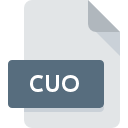
CUO File Extension
CUDA Object Format
-
Category
-
Popularity4 (1 votes)
What is CUO file?
Full format name of files that use CUO extension is CUDA Object Format. Files with CUO extension may be used by programs distributed for platform. CUO file format, along with 1205 other file formats, belongs to the Developer Files category. The most popular software that supports CUO files is CUDA Toolkit. On the official website of NVIDIA Corporation developer not only will you find detailed information about theCUDA Toolkit software, but also about CUO and other supported file formats.
Programs which support CUO file extension
CUO files can be encountered on all system platforms, including mobile, yet there is no guarantee each will properly support such files.
Updated: 05/19/2020
How to open file with CUO extension?
Being unable to open files with CUO extension can be have various origins. Fortunately, most common problems with CUO files can be solved without in-depth IT knowledge, and most importantly, in a matter of minutes. The list below will guide you through the process of addressing the encountered problem.
Step 1. Install CUDA Toolkit software
 The most common reason for such problems is the lack of proper applications that supports CUO files installed on the system. To address this issue, go to the CUDA Toolkit developer website, download the tool, and install it. It is that easy On the top of the page a list that contains all programs grouped based on operating systems supported can be found. One of the most risk-free method of downloading software is using links provided by official distributors. Visit CUDA Toolkit website and download the installer.
The most common reason for such problems is the lack of proper applications that supports CUO files installed on the system. To address this issue, go to the CUDA Toolkit developer website, download the tool, and install it. It is that easy On the top of the page a list that contains all programs grouped based on operating systems supported can be found. One of the most risk-free method of downloading software is using links provided by official distributors. Visit CUDA Toolkit website and download the installer.
Step 2. Verify the you have the latest version of CUDA Toolkit
 You still cannot access CUO files although CUDA Toolkit is installed on your system? Make sure that the software is up to date. Sometimes software developers introduce new formats in place of that already supports along with newer versions of their applications. The reason that CUDA Toolkit cannot handle files with CUO may be that the software is outdated. All of the file formats that were handled just fine by the previous versions of given program should be also possible to open using CUDA Toolkit.
You still cannot access CUO files although CUDA Toolkit is installed on your system? Make sure that the software is up to date. Sometimes software developers introduce new formats in place of that already supports along with newer versions of their applications. The reason that CUDA Toolkit cannot handle files with CUO may be that the software is outdated. All of the file formats that were handled just fine by the previous versions of given program should be also possible to open using CUDA Toolkit.
Step 3. Set the default application to open CUO files to CUDA Toolkit
If you have the latest version of CUDA Toolkit installed and the problem persists, select it as the default program to be used to manage CUO on your device. The next step should pose no problems. The procedure is straightforward and largely system-independent

Change the default application in Windows
- Choose the entry from the file menu accessed by right-mouse clicking on the CUO file
- Click and then select option
- The last step is to select option supply the directory path to the folder where CUDA Toolkit is installed. Now all that is left is to confirm your choice by selecting Always use this app to open CUO files and clicking .

Change the default application in Mac OS
- Right-click the CUO file and select
- Find the option – click the title if its hidden
- From the list choose the appropriate program and confirm by clicking .
- If you followed the previous steps a message should appear: This change will be applied to all files with CUO extension. Next, click the button to finalize the process.
Step 4. Check the CUO for errors
You closely followed the steps listed in points 1-3, but the problem is still present? You should check whether the file is a proper CUO file. It is probable that the file is corrupted and thus cannot be accessed.

1. Check the CUO file for viruses or malware
If the file is infected, the malware that resides in the CUO file hinders attempts to open it. Scan the CUO file as well as your computer for malware or viruses. If the scanner detected that the CUO file is unsafe, proceed as instructed by the antivirus program to neutralize the threat.
2. Verify that the CUO file’s structure is intact
Did you receive the CUO file in question from a different person? Ask him/her to send it one more time. It is possible that the file has not been properly copied to a data storage and is incomplete and therefore cannot be opened. When downloading the file with CUO extension from the internet an error may occurred resulting in incomplete file. Try downloading the file again.
3. Verify whether your account has administrative rights
There is a possibility that the file in question can only be accessed by users with sufficient system privileges. Log out of your current account and log in to an account with sufficient access privileges. Then open the CUDA Object Format file.
4. Verify that your device fulfills the requirements to be able to open CUDA Toolkit
The operating systems may note enough free resources to run the application that support CUO files. Close all running programs and try opening the CUO file.
5. Verify that your operating system and drivers are up to date
Latest versions of programs and drivers may help you solve problems with CUDA Object Format files and ensure security of your device and operating system. It may be the case that the CUO files work properly with updated software that addresses some system bugs.
Do you want to help?
If you have additional information about the CUO file, we will be grateful if you share it with our users. To do this, use the form here and send us your information on CUO file.

 Windows
Windows 
