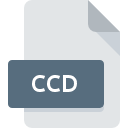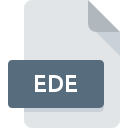
EDE File Extension
Ensoniq EPS Disk Image
-
Category
-
Popularity4 (1 votes)
What is EDE file?
EDE is a file extension commonly associated with Ensoniq EPS Disk Image files. Files with EDE extension may be used by programs distributed for Windows platform. EDE file belongs to the Disk Image Files category just like 203 other filename extensions listed in our database. Users are advised to use Ensoniq Disk Tools software for managing EDE files, although 1 other programs can also handle this type of file.
Programs which support EDE file extension
Below is a table that list programs that support EDE files. EDE files can be encountered on all system platforms, including mobile, yet there is no guarantee each will properly support such files.
How to open file with EDE extension?
There can be multiple causes why you have problems with opening EDE files on given system. On the bright side, the most encountered issues pertaining to Ensoniq EPS Disk Image files aren’t complex. In most cases they can be addressed swiftly and effectively without assistance from a specialist. We have prepared a listing of which will help you resolve your problems with EDE files.
Step 1. Download and install Ensoniq Disk Tools
 Problems with opening and working with EDE files are most probably having to do with no proper software compatible with EDE files being present on your machine. This issue can be addressed by downloading and installing Ensoniq Disk Tools or different compatible program, such as Awave Studio. Above you will find a complete listing of programs that support EDE files, classified according to system platforms for which they are available. If you want to download Ensoniq Disk Tools installer in the most secured manner, we suggest you visit website and download from their official repositories.
Problems with opening and working with EDE files are most probably having to do with no proper software compatible with EDE files being present on your machine. This issue can be addressed by downloading and installing Ensoniq Disk Tools or different compatible program, such as Awave Studio. Above you will find a complete listing of programs that support EDE files, classified according to system platforms for which they are available. If you want to download Ensoniq Disk Tools installer in the most secured manner, we suggest you visit website and download from their official repositories.
Step 2. Check the version of Ensoniq Disk Tools and update if needed
 If you already have Ensoniq Disk Tools installed on your systems and EDE files are still not opened properly, check if you have the latest version of the software. It may also happen that software creators by updating their applications add compatibility with other, newer file formats. This can be one of the causes why EDE files are not compatible with Ensoniq Disk Tools. All of the file formats that were handled just fine by the previous versions of given program should be also possible to open using Ensoniq Disk Tools.
If you already have Ensoniq Disk Tools installed on your systems and EDE files are still not opened properly, check if you have the latest version of the software. It may also happen that software creators by updating their applications add compatibility with other, newer file formats. This can be one of the causes why EDE files are not compatible with Ensoniq Disk Tools. All of the file formats that were handled just fine by the previous versions of given program should be also possible to open using Ensoniq Disk Tools.
Step 3. Assign Ensoniq Disk Tools to EDE files
After installing Ensoniq Disk Tools (the most recent version) make sure that it is set as the default application to open EDE files. The process of associating file formats with default application may differ in details depending on platform, but the basic procedure is very similar.

Selecting the first-choice application in Windows
- Right-click the EDE file and choose option
- Next, select the option and then using open the list of available applications
- The last step is to select option supply the directory path to the folder where Ensoniq Disk Tools is installed. Now all that is left is to confirm your choice by selecting Always use this app to open EDE files and clicking .

Selecting the first-choice application in Mac OS
- By clicking right mouse button on the selected EDE file open the file menu and choose
- Proceed to the section. If its closed, click the title to access available options
- Select Ensoniq Disk Tools and click
- If you followed the previous steps a message should appear: This change will be applied to all files with EDE extension. Next, click the button to finalize the process.
Step 4. Verify that the EDE is not faulty
You closely followed the steps listed in points 1-3, but the problem is still present? You should check whether the file is a proper EDE file. It is probable that the file is corrupted and thus cannot be accessed.

1. Check the EDE file for viruses or malware
If the EDE is indeed infected, it is possible that the malware is blocking it from opening. It is advised to scan the system for viruses and malware as soon as possible or use an online antivirus scanner. EDE file is infected with malware? Follow the steps suggested by your antivirus software.
2. Check whether the file is corrupted or damaged
Did you receive the EDE file in question from a different person? Ask him/her to send it one more time. The file might have been copied erroneously and the data lost integrity, which precludes from accessing the file. If the EDE file has been downloaded from the internet only partially, try to redownload it.
3. Check if the user that you are logged as has administrative privileges.
Some files require elevated access rights to open them. Switch to an account that has required privileges and try opening the Ensoniq EPS Disk Image file again.
4. Check whether your system can handle Ensoniq Disk Tools
If the systems has insufficient resources to open EDE files, try closing all currently running applications and try again.
5. Check if you have the latest updates to the operating system and drivers
Regularly updated system, drivers, and programs keep your computer secure. This may also prevent problems with Ensoniq EPS Disk Image files. Outdated drivers or software may have caused the inability to use a peripheral device needed to handle EDE files.
Do you want to help?
If you have additional information about the EDE file, we will be grateful if you share it with our users. To do this, use the form here and send us your information on EDE file.

 Windows
Windows