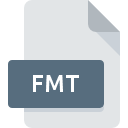
FMT File Extension
Database Format
-
Category
-
Popularity2.3 (3 votes)
What is FMT file?
FMT filename suffix is mostly used for Database Format files. Files with FMT extension may be used by programs distributed for platform. FMT file format, along with 403 other file formats, belongs to the Database Files category. Users are advised to use Visual FoxPro software for managing FMT files, although 1 other programs can also handle this type of file. Software named Visual FoxPro was created by Microsoft Corporation. In order to find more detailed information on the software and FMT files, check the developer’s official website.
Programs which support FMT file extension
FMT files can be encountered on all system platforms, including mobile, yet there is no guarantee each will properly support such files.
How to open file with FMT extension?
There can be multiple causes why you have problems with opening FMT files on given system. Fortunately, most common problems with FMT files can be solved without in-depth IT knowledge, and most importantly, in a matter of minutes. The list below will guide you through the process of addressing the encountered problem.
Step 1. Install Visual FoxPro software
 Problems with opening and working with FMT files are most probably having to do with no proper software compatible with FMT files being present on your machine. The most obvious solution is to download and install Visual FoxPro or one to the listed programs: dBASE. The full list of programs grouped by operating systems can be found above. If you want to download Visual FoxPro installer in the most secured manner, we suggest you visit Microsoft Corporation website and download from their official repositories.
Problems with opening and working with FMT files are most probably having to do with no proper software compatible with FMT files being present on your machine. The most obvious solution is to download and install Visual FoxPro or one to the listed programs: dBASE. The full list of programs grouped by operating systems can be found above. If you want to download Visual FoxPro installer in the most secured manner, we suggest you visit Microsoft Corporation website and download from their official repositories.
Step 2. Update Visual FoxPro to the latest version
 You still cannot access FMT files although Visual FoxPro is installed on your system? Make sure that the software is up to date. It may also happen that software creators by updating their applications add compatibility with other, newer file formats. If you have an older version of Visual FoxPro installed, it may not support FMT format. All of the file formats that were handled just fine by the previous versions of given program should be also possible to open using Visual FoxPro.
You still cannot access FMT files although Visual FoxPro is installed on your system? Make sure that the software is up to date. It may also happen that software creators by updating their applications add compatibility with other, newer file formats. If you have an older version of Visual FoxPro installed, it may not support FMT format. All of the file formats that were handled just fine by the previous versions of given program should be also possible to open using Visual FoxPro.
Step 3. Associate Database Format files with Visual FoxPro
If you have the latest version of Visual FoxPro installed and the problem persists, select it as the default program to be used to manage FMT on your device. The process of associating file formats with default application may differ in details depending on platform, but the basic procedure is very similar.

The procedure to change the default program in Windows
- Right-click the FMT file and choose option
- Select
- The last step is to select option supply the directory path to the folder where Visual FoxPro is installed. Now all that is left is to confirm your choice by selecting Always use this app to open FMT files and clicking .

The procedure to change the default program in Mac OS
- Right-click the FMT file and select
- Proceed to the section. If its closed, click the title to access available options
- Select Visual FoxPro and click
- If you followed the previous steps a message should appear: This change will be applied to all files with FMT extension. Next, click the button to finalize the process.
Step 4. Ensure that the FMT file is complete and free of errors
You closely followed the steps listed in points 1-3, but the problem is still present? You should check whether the file is a proper FMT file. Problems with opening the file may arise due to various reasons.

1. The FMT may be infected with malware – make sure to scan it with an antivirus tool.
Should it happed that the FMT is infected with a virus, this may be that cause that prevents you from accessing it. Scan the FMT file as well as your computer for malware or viruses. FMT file is infected with malware? Follow the steps suggested by your antivirus software.
2. Ensure the file with FMT extension is complete and error-free
If you obtained the problematic FMT file from a third party, ask them to supply you with another copy. The file might have been copied erroneously and the data lost integrity, which precludes from accessing the file. It could happen the the download process of file with FMT extension was interrupted and the file data is defective. Download the file again from the same source.
3. Ensure that you have appropriate access rights
There is a possibility that the file in question can only be accessed by users with sufficient system privileges. Log in using an administrative account and see If this solves the problem.
4. Check whether your system can handle Visual FoxPro
If the systems has insufficient resources to open FMT files, try closing all currently running applications and try again.
5. Verify that your operating system and drivers are up to date
Regularly updated system, drivers, and programs keep your computer secure. This may also prevent problems with Database Format files. It may be the case that the FMT files work properly with updated software that addresses some system bugs.
Do you want to help?
If you have additional information about the FMT file, we will be grateful if you share it with our users. To do this, use the form here and send us your information on FMT file.

 Windows
Windows 

