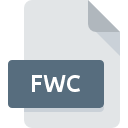
FWC File Extension
SIMATIC WinCC Project Format
-
Category
-
Popularity2 (1 votes)
What is FWC file?
FWC is a file extension commonly associated with SIMATIC WinCC Project Format files. FWC file format is compatible with software that can be installed on system platform. FWC file belongs to the Misc Files category just like 6033 other filename extensions listed in our database. The most popular software that supports FWC files is SIMATIC WinCC. On the official website of Siemens AG developer not only will you find detailed information about theSIMATIC WinCC software, but also about FWC and other supported file formats.
Programs which support FWC file extension
Files with FWC suffix can be copied to any mobile device or system platform, but it may not be possible to open them properly on target system.
Updated: 07/11/2020
How to open file with FWC extension?
Being unable to open files with FWC extension can be have various origins. Fortunately, most common problems with FWC files can be solved without in-depth IT knowledge, and most importantly, in a matter of minutes. The list below will guide you through the process of addressing the encountered problem.
Step 1. Install SIMATIC WinCC software
 The main and most frequent cause precluding users form opening FWC files is that no program that can handle FWC files is installed on user’s system. The solution is straightforward, just download and install SIMATIC WinCC. Above you will find a complete listing of programs that support FWC files, classified according to system platforms for which they are available. The safest method of downloading SIMATIC WinCC installed is by going to developer’s website (Siemens AG) and downloading the software using provided links.
The main and most frequent cause precluding users form opening FWC files is that no program that can handle FWC files is installed on user’s system. The solution is straightforward, just download and install SIMATIC WinCC. Above you will find a complete listing of programs that support FWC files, classified according to system platforms for which they are available. The safest method of downloading SIMATIC WinCC installed is by going to developer’s website (Siemens AG) and downloading the software using provided links.
Step 2. Update SIMATIC WinCC to the latest version
 If the problems with opening FWC files still occur even after installing SIMATIC WinCC, it is possible that you have an outdated version of the software. Check the developer’s website whether a newer version of SIMATIC WinCC is available. Software developers may implement support for more modern file formats in updated versions of their products. The reason that SIMATIC WinCC cannot handle files with FWC may be that the software is outdated. All of the file formats that were handled just fine by the previous versions of given program should be also possible to open using SIMATIC WinCC.
If the problems with opening FWC files still occur even after installing SIMATIC WinCC, it is possible that you have an outdated version of the software. Check the developer’s website whether a newer version of SIMATIC WinCC is available. Software developers may implement support for more modern file formats in updated versions of their products. The reason that SIMATIC WinCC cannot handle files with FWC may be that the software is outdated. All of the file formats that were handled just fine by the previous versions of given program should be also possible to open using SIMATIC WinCC.
Step 3. Assign SIMATIC WinCC to FWC files
After installing SIMATIC WinCC (the most recent version) make sure that it is set as the default application to open FWC files. The method is quite simple and varies little across operating systems.

Change the default application in Windows
- Clicking the FWC with right mouse button will bring a menu from which you should select the option
- Click and then select option
- The last step is to select option supply the directory path to the folder where SIMATIC WinCC is installed. Now all that is left is to confirm your choice by selecting Always use this app to open FWC files and clicking .

Change the default application in Mac OS
- From the drop-down menu, accessed by clicking the file with FWC extension, select
- Open the section by clicking its name
- From the list choose the appropriate program and confirm by clicking .
- Finally, a This change will be applied to all files with FWC extension message should pop-up. Click button in order to confirm your choice.
Step 4. Check the FWC for errors
You closely followed the steps listed in points 1-3, but the problem is still present? You should check whether the file is a proper FWC file. Problems with opening the file may arise due to various reasons.

1. Verify that the FWC in question is not infected with a computer virus
If the file is infected, the malware that resides in the FWC file hinders attempts to open it. It is advised to scan the system for viruses and malware as soon as possible or use an online antivirus scanner. If the FWC file is indeed infected follow the instructions below.
2. Ensure the file with FWC extension is complete and error-free
If you obtained the problematic FWC file from a third party, ask them to supply you with another copy. It is possible that the file has not been properly copied to a data storage and is incomplete and therefore cannot be opened. When downloading the file with FWC extension from the internet an error may occurred resulting in incomplete file. Try downloading the file again.
3. Ensure that you have appropriate access rights
Sometimes in order to access files user need to have administrative privileges. Log out of your current account and log in to an account with sufficient access privileges. Then open the SIMATIC WinCC Project Format file.
4. Verify that your device fulfills the requirements to be able to open SIMATIC WinCC
If the system is under havy load, it may not be able to handle the program that you use to open files with FWC extension. In this case close the other applications.
5. Verify that your operating system and drivers are up to date
Regularly updated system, drivers, and programs keep your computer secure. This may also prevent problems with SIMATIC WinCC Project Format files. Outdated drivers or software may have caused the inability to use a peripheral device needed to handle FWC files.
Do you want to help?
If you have additional information about the FWC file, we will be grateful if you share it with our users. To do this, use the form here and send us your information on FWC file.

 Windows
Windows 
