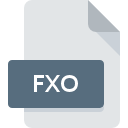
FXO File Extension
WinFax Image Format
-
CategoryGraphic Files
-
Popularity5 (1 votes)
What is FXO file?
FXO filename suffix is mostly used for WinFax Image Format files. Files with FXO extension may be used by programs distributed for platform. Files with FXO extension are categorized as Graphic Files files. The Graphic Files subset comprises 524 various file formats. XnView supports FXO files and is the most frequently used program to handle such files, yet 1 other tools may also be used. Software named XnView was created by Pierre-Emmanuel Gougelet. In order to find more detailed information on the software and FXO files, check the developer’s official website.
Programs which support FXO file extension
Files with FXO extension, just like any other file formats, can be found on any operating system. The files in question may be transferred to other devices, be it mobile or stationary, yet not all systems may be capable of properly handling such files.
How to open file with FXO extension?
Being unable to open files with FXO extension can be have various origins. What is important, all common issues related to files with FXO extension can be resolved by the users themselves. The process is quick and doesn’t involve an IT expert. The following is a list of guidelines that will help you identify and solve file-related problems.
Step 1. Download and install XnView
 Problems with opening and working with FXO files are most probably having to do with no proper software compatible with FXO files being present on your machine. This issue can be addressed by downloading and installing XnView or different compatible program, such as WinFax. Above you will find a complete listing of programs that support FXO files, classified according to system platforms for which they are available. The safest method of downloading XnView installed is by going to developer’s website (Pierre-Emmanuel Gougelet) and downloading the software using provided links.
Problems with opening and working with FXO files are most probably having to do with no proper software compatible with FXO files being present on your machine. This issue can be addressed by downloading and installing XnView or different compatible program, such as WinFax. Above you will find a complete listing of programs that support FXO files, classified according to system platforms for which they are available. The safest method of downloading XnView installed is by going to developer’s website (Pierre-Emmanuel Gougelet) and downloading the software using provided links.
Step 2. Update XnView to the latest version
 If you already have XnView installed on your systems and FXO files are still not opened properly, check if you have the latest version of the software. Sometimes software developers introduce new formats in place of that already supports along with newer versions of their applications. The reason that XnView cannot handle files with FXO may be that the software is outdated. The latest version of XnView should support all file formats that where compatible with older versions of the software.
If you already have XnView installed on your systems and FXO files are still not opened properly, check if you have the latest version of the software. Sometimes software developers introduce new formats in place of that already supports along with newer versions of their applications. The reason that XnView cannot handle files with FXO may be that the software is outdated. The latest version of XnView should support all file formats that where compatible with older versions of the software.
Step 3. Assign XnView to FXO files
If you have the latest version of XnView installed and the problem persists, select it as the default program to be used to manage FXO on your device. The next step should pose no problems. The procedure is straightforward and largely system-independent

Change the default application in Windows
- Choose the entry from the file menu accessed by right-mouse clicking on the FXO file
- Next, select the option and then using open the list of available applications
- The last step is to select option supply the directory path to the folder where XnView is installed. Now all that is left is to confirm your choice by selecting Always use this app to open FXO files and clicking .

Change the default application in Mac OS
- From the drop-down menu, accessed by clicking the file with FXO extension, select
- Open the section by clicking its name
- From the list choose the appropriate program and confirm by clicking .
- Finally, a This change will be applied to all files with FXO extension message should pop-up. Click button in order to confirm your choice.
Step 4. Verify that the FXO is not faulty
You closely followed the steps listed in points 1-3, but the problem is still present? You should check whether the file is a proper FXO file. It is probable that the file is corrupted and thus cannot be accessed.

1. Verify that the FXO in question is not infected with a computer virus
Should it happed that the FXO is infected with a virus, this may be that cause that prevents you from accessing it. Immediately scan the file using an antivirus tool or scan the whole system to ensure the whole system is safe. If the FXO file is indeed infected follow the instructions below.
2. Verify that the FXO file’s structure is intact
If the FXO file was sent to you by someone else, ask this person to resend the file to you. The file might have been copied erroneously and the data lost integrity, which precludes from accessing the file. It could happen the the download process of file with FXO extension was interrupted and the file data is defective. Download the file again from the same source.
3. Check if the user that you are logged as has administrative privileges.
There is a possibility that the file in question can only be accessed by users with sufficient system privileges. Switch to an account that has required privileges and try opening the WinFax Image Format file again.
4. Check whether your system can handle XnView
If the systems has insufficient resources to open FXO files, try closing all currently running applications and try again.
5. Verify that your operating system and drivers are up to date
Latest versions of programs and drivers may help you solve problems with WinFax Image Format files and ensure security of your device and operating system. It may be the case that the FXO files work properly with updated software that addresses some system bugs.
Do you want to help?
If you have additional information about the FXO file, we will be grateful if you share it with our users. To do this, use the form here and send us your information on FXO file.

 Windows
Windows 

