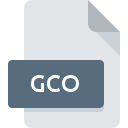
GCO File Extension
Genbox Family History Chart Options
-
Category
-
Popularity2.6 (5 votes)
What is GCO file?
GCO is a file extension commonly associated with Genbox Family History Chart Options files. GCO file format is compatible with software that can be installed on system platform. GCO file belongs to the Settings Files category just like 1305 other filename extensions listed in our database. The most popular software that supports GCO files is Genbox Family History. Genbox Family History software was developed by Thoughtful Creations, and on its official website you may find more information about GCO files or the Genbox Family History software program.
Programs which support GCO file extension
Files with GCO suffix can be copied to any mobile device or system platform, but it may not be possible to open them properly on target system.
How to open file with GCO extension?
Being unable to open files with GCO extension can be have various origins. What is important, all common issues related to files with GCO extension can be resolved by the users themselves. The process is quick and doesn’t involve an IT expert. The following is a list of guidelines that will help you identify and solve file-related problems.
Step 1. Install Genbox Family History software
 The most common reason for such problems is the lack of proper applications that supports GCO files installed on the system. The solution is straightforward, just download and install Genbox Family History. The full list of programs grouped by operating systems can be found above. The safest method of downloading Genbox Family History installed is by going to developer’s website (Thoughtful Creations) and downloading the software using provided links.
The most common reason for such problems is the lack of proper applications that supports GCO files installed on the system. The solution is straightforward, just download and install Genbox Family History. The full list of programs grouped by operating systems can be found above. The safest method of downloading Genbox Family History installed is by going to developer’s website (Thoughtful Creations) and downloading the software using provided links.
Step 2. Check the version of Genbox Family History and update if needed
 You still cannot access GCO files although Genbox Family History is installed on your system? Make sure that the software is up to date. Software developers may implement support for more modern file formats in updated versions of their products. If you have an older version of Genbox Family History installed, it may not support GCO format. The latest version of Genbox Family History should support all file formats that where compatible with older versions of the software.
You still cannot access GCO files although Genbox Family History is installed on your system? Make sure that the software is up to date. Software developers may implement support for more modern file formats in updated versions of their products. If you have an older version of Genbox Family History installed, it may not support GCO format. The latest version of Genbox Family History should support all file formats that where compatible with older versions of the software.
Step 3. Associate Genbox Family History Chart Options files with Genbox Family History
After installing Genbox Family History (the most recent version) make sure that it is set as the default application to open GCO files. The next step should pose no problems. The procedure is straightforward and largely system-independent

Selecting the first-choice application in Windows
- Clicking the GCO with right mouse button will bring a menu from which you should select the option
- Select
- Finally select , point to the folder where Genbox Family History is installed, check the Always use this app to open GCO files box and conform your selection by clicking button

Selecting the first-choice application in Mac OS
- By clicking right mouse button on the selected GCO file open the file menu and choose
- Find the option – click the title if its hidden
- Select Genbox Family History and click
- A message window should appear informing that This change will be applied to all files with GCO extension. By clicking you confirm your selection.
Step 4. Ensure that the GCO file is complete and free of errors
If you followed the instructions form the previous steps yet the issue is still not solved, you should verify the GCO file in question. Being unable to access the file can be related to various issues.

1. The GCO may be infected with malware – make sure to scan it with an antivirus tool.
If the file is infected, the malware that resides in the GCO file hinders attempts to open it. Immediately scan the file using an antivirus tool or scan the whole system to ensure the whole system is safe. GCO file is infected with malware? Follow the steps suggested by your antivirus software.
2. Ensure the file with GCO extension is complete and error-free
If the GCO file was sent to you by someone else, ask this person to resend the file to you. It is possible that the file has not been properly copied to a data storage and is incomplete and therefore cannot be opened. If the GCO file has been downloaded from the internet only partially, try to redownload it.
3. Ensure that you have appropriate access rights
Sometimes in order to access files user need to have administrative privileges. Log out of your current account and log in to an account with sufficient access privileges. Then open the Genbox Family History Chart Options file.
4. Verify that your device fulfills the requirements to be able to open Genbox Family History
The operating systems may note enough free resources to run the application that support GCO files. Close all running programs and try opening the GCO file.
5. Verify that your operating system and drivers are up to date
Up-to-date system and drivers not only makes your computer more secure, but also may solve problems with Genbox Family History Chart Options file. It is possible that one of the available system or driver updates may solve the problems with GCO files affecting older versions of given software.
Do you want to help?
If you have additional information about the GCO file, we will be grateful if you share it with our users. To do this, use the form here and send us your information on GCO file.

 Windows
Windows 
