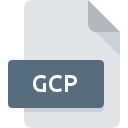
GCP File Extension
Spectramap Group Properties
-
DeveloperColoritto BV
-
Category
-
Popularity4.5 (2 votes)
What is GCP file?
GCP filename suffix is mostly used for Spectramap Group Properties files. Spectramap Group Properties specification was created by Coloritto BV. GCP file format is compatible with software that can be installed on system platform. GCP file format, along with 1305 other file formats, belongs to the Settings Files category. Spectramap is by far the most used program for working with GCP files. Software named Spectramap was created by Coloritto BV. In order to find more detailed information on the software and GCP files, check the developer’s official website.
Programs which support GCP file extension
Files with GCP extension, just like any other file formats, can be found on any operating system. The files in question may be transferred to other devices, be it mobile or stationary, yet not all systems may be capable of properly handling such files.
How to open file with GCP extension?
Problems with accessing GCP may be due to various reasons. On the bright side, the most encountered issues pertaining to Spectramap Group Properties files aren’t complex. In most cases they can be addressed swiftly and effectively without assistance from a specialist. The following is a list of guidelines that will help you identify and solve file-related problems.
Step 1. Get the Spectramap
 The most common reason for such problems is the lack of proper applications that supports GCP files installed on the system. The solution to this problem is very simple. Download Spectramap and install it on your device. The full list of programs grouped by operating systems can be found above. One of the most risk-free method of downloading software is using links provided by official distributors. Visit Spectramap website and download the installer.
The most common reason for such problems is the lack of proper applications that supports GCP files installed on the system. The solution to this problem is very simple. Download Spectramap and install it on your device. The full list of programs grouped by operating systems can be found above. One of the most risk-free method of downloading software is using links provided by official distributors. Visit Spectramap website and download the installer.
Step 2. Check the version of Spectramap and update if needed
 If the problems with opening GCP files still occur even after installing Spectramap, it is possible that you have an outdated version of the software. Check the developer’s website whether a newer version of Spectramap is available. Sometimes software developers introduce new formats in place of that already supports along with newer versions of their applications. This can be one of the causes why GCP files are not compatible with Spectramap. The latest version of Spectramap should support all file formats that where compatible with older versions of the software.
If the problems with opening GCP files still occur even after installing Spectramap, it is possible that you have an outdated version of the software. Check the developer’s website whether a newer version of Spectramap is available. Sometimes software developers introduce new formats in place of that already supports along with newer versions of their applications. This can be one of the causes why GCP files are not compatible with Spectramap. The latest version of Spectramap should support all file formats that where compatible with older versions of the software.
Step 3. Associate Spectramap Group Properties files with Spectramap
After installing Spectramap (the most recent version) make sure that it is set as the default application to open GCP files. The process of associating file formats with default application may differ in details depending on platform, but the basic procedure is very similar.

Selecting the first-choice application in Windows
- Right-click the GCP file and choose option
- Click and then select option
- Finally select , point to the folder where Spectramap is installed, check the Always use this app to open GCP files box and conform your selection by clicking button

Selecting the first-choice application in Mac OS
- From the drop-down menu, accessed by clicking the file with GCP extension, select
- Proceed to the section. If its closed, click the title to access available options
- From the list choose the appropriate program and confirm by clicking .
- A message window should appear informing that This change will be applied to all files with GCP extension. By clicking you confirm your selection.
Step 4. Ensure that the GCP file is complete and free of errors
You closely followed the steps listed in points 1-3, but the problem is still present? You should check whether the file is a proper GCP file. Problems with opening the file may arise due to various reasons.

1. Verify that the GCP in question is not infected with a computer virus
Should it happed that the GCP is infected with a virus, this may be that cause that prevents you from accessing it. It is advised to scan the system for viruses and malware as soon as possible or use an online antivirus scanner. If the GCP file is indeed infected follow the instructions below.
2. Verify that the GCP file’s structure is intact
Did you receive the GCP file in question from a different person? Ask him/her to send it one more time. During the copy process of the file errors may occurred rendering the file incomplete or corrupted. This could be the source of encountered problems with the file. If the GCP file has been downloaded from the internet only partially, try to redownload it.
3. Verify whether your account has administrative rights
Some files require elevated access rights to open them. Log in using an administrative account and see If this solves the problem.
4. Make sure that the system has sufficient resources to run Spectramap
If the systems has insufficient resources to open GCP files, try closing all currently running applications and try again.
5. Ensure that you have the latest drivers and system updates and patches installed
Up-to-date system and drivers not only makes your computer more secure, but also may solve problems with Spectramap Group Properties file. Outdated drivers or software may have caused the inability to use a peripheral device needed to handle GCP files.
Do you want to help?
If you have additional information about the GCP file, we will be grateful if you share it with our users. To do this, use the form here and send us your information on GCP file.

 Windows
Windows 
