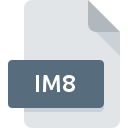
IM8 File Extension
Sun Raster Graphic
-
DeveloperSun Microsystems, Inc.
-
CategoryGraphic Files
-
Popularity0 ( votes)
What is IM8 file?
IM8 filename suffix is mostly used for Sun Raster Graphic files. Sun Raster Graphic format was developed by Sun Microsystems, Inc.. IM8 file format is compatible with software that can be installed on system platform. IM8 file belongs to the Graphic Files category just like 524 other filename extensions listed in our database. The most popular software that supports IM8 files is SunOS. Software named SunOS was created by Sun Microsystems, Inc.. In order to find more detailed information on the software and IM8 files, check the developer’s official website.
Programs which support IM8 file extension
Files with IM8 suffix can be copied to any mobile device or system platform, but it may not be possible to open them properly on target system.
How to open file with IM8 extension?
Problems with accessing IM8 may be due to various reasons. Fortunately, most common problems with IM8 files can be solved without in-depth IT knowledge, and most importantly, in a matter of minutes. We have prepared a listing of which will help you resolve your problems with IM8 files.
Step 1. Download and install SunOS
 The most common reason for such problems is the lack of proper applications that supports IM8 files installed on the system. The solution is straightforward, just download and install SunOS. On the top of the page a list that contains all programs grouped based on operating systems supported can be found. One of the most risk-free method of downloading software is using links provided by official distributors. Visit SunOS website and download the installer.
The most common reason for such problems is the lack of proper applications that supports IM8 files installed on the system. The solution is straightforward, just download and install SunOS. On the top of the page a list that contains all programs grouped based on operating systems supported can be found. One of the most risk-free method of downloading software is using links provided by official distributors. Visit SunOS website and download the installer.
Step 2. Check the version of SunOS and update if needed
 If you already have SunOS installed on your systems and IM8 files are still not opened properly, check if you have the latest version of the software. It may also happen that software creators by updating their applications add compatibility with other, newer file formats. If you have an older version of SunOS installed, it may not support IM8 format. All of the file formats that were handled just fine by the previous versions of given program should be also possible to open using SunOS.
If you already have SunOS installed on your systems and IM8 files are still not opened properly, check if you have the latest version of the software. It may also happen that software creators by updating their applications add compatibility with other, newer file formats. If you have an older version of SunOS installed, it may not support IM8 format. All of the file formats that were handled just fine by the previous versions of given program should be also possible to open using SunOS.
Step 3. Assign SunOS to IM8 files
If the issue has not been solved in the previous step, you should associate IM8 files with latest version of SunOS you have installed on your device. The process of associating file formats with default application may differ in details depending on platform, but the basic procedure is very similar.

Selecting the first-choice application in Windows
- Clicking the IM8 with right mouse button will bring a menu from which you should select the option
- Select
- Finally select , point to the folder where SunOS is installed, check the Always use this app to open IM8 files box and conform your selection by clicking button

Selecting the first-choice application in Mac OS
- Right-click the IM8 file and select
- Find the option – click the title if its hidden
- From the list choose the appropriate program and confirm by clicking .
- A message window should appear informing that This change will be applied to all files with IM8 extension. By clicking you confirm your selection.
Step 4. Check the IM8 for errors
If you followed the instructions form the previous steps yet the issue is still not solved, you should verify the IM8 file in question. Being unable to access the file can be related to various issues.

1. Check the IM8 file for viruses or malware
If the IM8 is indeed infected, it is possible that the malware is blocking it from opening. Scan the IM8 file as well as your computer for malware or viruses. IM8 file is infected with malware? Follow the steps suggested by your antivirus software.
2. Verify that the IM8 file’s structure is intact
Did you receive the IM8 file in question from a different person? Ask him/her to send it one more time. During the copy process of the file errors may occurred rendering the file incomplete or corrupted. This could be the source of encountered problems with the file. When downloading the file with IM8 extension from the internet an error may occurred resulting in incomplete file. Try downloading the file again.
3. Ensure that you have appropriate access rights
There is a possibility that the file in question can only be accessed by users with sufficient system privileges. Switch to an account that has required privileges and try opening the Sun Raster Graphic file again.
4. Check whether your system can handle SunOS
If the system is under havy load, it may not be able to handle the program that you use to open files with IM8 extension. In this case close the other applications.
5. Verify that your operating system and drivers are up to date
Up-to-date system and drivers not only makes your computer more secure, but also may solve problems with Sun Raster Graphic file. Outdated drivers or software may have caused the inability to use a peripheral device needed to handle IM8 files.
Do you want to help?
If you have additional information about the IM8 file, we will be grateful if you share it with our users. To do this, use the form here and send us your information on IM8 file.

 Linux
Linux 
