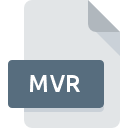
MVR File Extension
IBM HotMedia Multimedia Format
-
DeveloperIBM
-
Category
-
Popularity3.8 (5 votes)
What is MVR file?
MVR filename suffix is mostly used for IBM HotMedia Multimedia Format files. IBM HotMedia Multimedia Format format was developed by IBM. MVR files are supported by software applications available for devices running . MVR file format, along with 303 other file formats, belongs to the Web Files category. The most popular program for handling MVR files is HotMedia, but users can choose among 1 different programs that support this file format.
Programs which support MVR file extension
MVR files can be encountered on all system platforms, including mobile, yet there is no guarantee each will properly support such files.
How to open file with MVR extension?
There can be multiple causes why you have problems with opening MVR files on given system. Fortunately, most common problems with MVR files can be solved without in-depth IT knowledge, and most importantly, in a matter of minutes. The list below will guide you through the process of addressing the encountered problem.
Step 1. Get the HotMedia
 Problems with opening and working with MVR files are most probably having to do with no proper software compatible with MVR files being present on your machine. The solution is straightforward, just download and install HotMedia. On the top of the page a list that contains all programs grouped based on operating systems supported can be found. One of the most risk-free method of downloading software is using links provided by official distributors. Visit HotMedia website and download the installer.
Problems with opening and working with MVR files are most probably having to do with no proper software compatible with MVR files being present on your machine. The solution is straightforward, just download and install HotMedia. On the top of the page a list that contains all programs grouped based on operating systems supported can be found. One of the most risk-free method of downloading software is using links provided by official distributors. Visit HotMedia website and download the installer.
Step 2. Update HotMedia to the latest version
 If you already have HotMedia installed on your systems and MVR files are still not opened properly, check if you have the latest version of the software. Sometimes software developers introduce new formats in place of that already supports along with newer versions of their applications. This can be one of the causes why MVR files are not compatible with HotMedia. The latest version of HotMedia should support all file formats that where compatible with older versions of the software.
If you already have HotMedia installed on your systems and MVR files are still not opened properly, check if you have the latest version of the software. Sometimes software developers introduce new formats in place of that already supports along with newer versions of their applications. This can be one of the causes why MVR files are not compatible with HotMedia. The latest version of HotMedia should support all file formats that where compatible with older versions of the software.
Step 3. Set the default application to open MVR files to HotMedia
If the issue has not been solved in the previous step, you should associate MVR files with latest version of HotMedia you have installed on your device. The next step should pose no problems. The procedure is straightforward and largely system-independent

Change the default application in Windows
- Choose the entry from the file menu accessed by right-mouse clicking on the MVR file
- Select
- To finalize the process, select entry and using the file explorer select the HotMedia installation folder. Confirm by checking Always use this app to open MVR files box and clicking button.

Change the default application in Mac OS
- From the drop-down menu, accessed by clicking the file with MVR extension, select
- Find the option – click the title if its hidden
- From the list choose the appropriate program and confirm by clicking .
- If you followed the previous steps a message should appear: This change will be applied to all files with MVR extension. Next, click the button to finalize the process.
Step 4. Verify that the MVR is not faulty
Should the problem still occur after following steps 1-3, check if the MVR file is valid. Being unable to access the file can be related to various issues.

1. The MVR may be infected with malware – make sure to scan it with an antivirus tool.
Should it happed that the MVR is infected with a virus, this may be that cause that prevents you from accessing it. Immediately scan the file using an antivirus tool or scan the whole system to ensure the whole system is safe. If the MVR file is indeed infected follow the instructions below.
2. Ensure the file with MVR extension is complete and error-free
If you obtained the problematic MVR file from a third party, ask them to supply you with another copy. It is possible that the file has not been properly copied to a data storage and is incomplete and therefore cannot be opened. When downloading the file with MVR extension from the internet an error may occurred resulting in incomplete file. Try downloading the file again.
3. Ensure that you have appropriate access rights
Sometimes in order to access files user need to have administrative privileges. Log out of your current account and log in to an account with sufficient access privileges. Then open the IBM HotMedia Multimedia Format file.
4. Check whether your system can handle HotMedia
The operating systems may note enough free resources to run the application that support MVR files. Close all running programs and try opening the MVR file.
5. Check if you have the latest updates to the operating system and drivers
Regularly updated system, drivers, and programs keep your computer secure. This may also prevent problems with IBM HotMedia Multimedia Format files. It may be the case that the MVR files work properly with updated software that addresses some system bugs.
Do you want to help?
If you have additional information about the MVR file, we will be grateful if you share it with our users. To do this, use the form here and send us your information on MVR file.

 Windows
Windows 
 MAC OS
MAC OS 