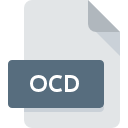
OCD File Extension
OCAD Map Format
-
DeveloperOCAD
-
Category
-
Popularity3.3 (3 votes)
What is OCD file?
OCD filename suffix is mostly used for OCAD Map Format files. OCAD Map Format format was developed by OCAD. Files with OCD extension may be used by programs distributed for platform. OCD file belongs to the GIS Files category just like 255 other filename extensions listed in our database. The most popular software that supports OCD files is OCAD. On the official website of OCAD AG developer not only will you find detailed information about theOCAD software, but also about OCD and other supported file formats.
Programs which support OCD file extension
OCD files can be encountered on all system platforms, including mobile, yet there is no guarantee each will properly support such files.
How to open file with OCD extension?
Being unable to open files with OCD extension can be have various origins. On the bright side, the most encountered issues pertaining to OCAD Map Format files aren’t complex. In most cases they can be addressed swiftly and effectively without assistance from a specialist. We have prepared a listing of which will help you resolve your problems with OCD files.
Step 1. Install OCAD software
 The main and most frequent cause precluding users form opening OCD files is that no program that can handle OCD files is installed on user’s system. To address this issue, go to the OCAD developer website, download the tool, and install it. It is that easy On the top of the page a list that contains all programs grouped based on operating systems supported can be found. One of the most risk-free method of downloading software is using links provided by official distributors. Visit OCAD website and download the installer.
The main and most frequent cause precluding users form opening OCD files is that no program that can handle OCD files is installed on user’s system. To address this issue, go to the OCAD developer website, download the tool, and install it. It is that easy On the top of the page a list that contains all programs grouped based on operating systems supported can be found. One of the most risk-free method of downloading software is using links provided by official distributors. Visit OCAD website and download the installer.
Step 2. Update OCAD to the latest version
 If you already have OCAD installed on your systems and OCD files are still not opened properly, check if you have the latest version of the software. It may also happen that software creators by updating their applications add compatibility with other, newer file formats. This can be one of the causes why OCD files are not compatible with OCAD. All of the file formats that were handled just fine by the previous versions of given program should be also possible to open using OCAD.
If you already have OCAD installed on your systems and OCD files are still not opened properly, check if you have the latest version of the software. It may also happen that software creators by updating their applications add compatibility with other, newer file formats. This can be one of the causes why OCD files are not compatible with OCAD. All of the file formats that were handled just fine by the previous versions of given program should be also possible to open using OCAD.
Step 3. Associate OCAD Map Format files with OCAD
After installing OCAD (the most recent version) make sure that it is set as the default application to open OCD files. The next step should pose no problems. The procedure is straightforward and largely system-independent

Change the default application in Windows
- Choose the entry from the file menu accessed by right-mouse clicking on the OCD file
- Select
- The last step is to select option supply the directory path to the folder where OCAD is installed. Now all that is left is to confirm your choice by selecting Always use this app to open OCD files and clicking .

Change the default application in Mac OS
- From the drop-down menu, accessed by clicking the file with OCD extension, select
- Find the option – click the title if its hidden
- From the list choose the appropriate program and confirm by clicking .
- A message window should appear informing that This change will be applied to all files with OCD extension. By clicking you confirm your selection.
Step 4. Verify that the OCD is not faulty
You closely followed the steps listed in points 1-3, but the problem is still present? You should check whether the file is a proper OCD file. Being unable to access the file can be related to various issues.

1. Check the OCD file for viruses or malware
Should it happed that the OCD is infected with a virus, this may be that cause that prevents you from accessing it. Immediately scan the file using an antivirus tool or scan the whole system to ensure the whole system is safe. If the scanner detected that the OCD file is unsafe, proceed as instructed by the antivirus program to neutralize the threat.
2. Verify that the OCD file’s structure is intact
If the OCD file was sent to you by someone else, ask this person to resend the file to you. During the copy process of the file errors may occurred rendering the file incomplete or corrupted. This could be the source of encountered problems with the file. When downloading the file with OCD extension from the internet an error may occurred resulting in incomplete file. Try downloading the file again.
3. Ensure that you have appropriate access rights
There is a possibility that the file in question can only be accessed by users with sufficient system privileges. Switch to an account that has required privileges and try opening the OCAD Map Format file again.
4. Make sure that the system has sufficient resources to run OCAD
If the system is under havy load, it may not be able to handle the program that you use to open files with OCD extension. In this case close the other applications.
5. Check if you have the latest updates to the operating system and drivers
Up-to-date system and drivers not only makes your computer more secure, but also may solve problems with OCAD Map Format file. It may be the case that the OCD files work properly with updated software that addresses some system bugs.
Do you want to help?
If you have additional information about the OCD file, we will be grateful if you share it with our users. To do this, use the form here and send us your information on OCD file.

 Windows
Windows 
