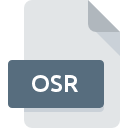
OSR File Extension
Osu! Replay Format
-
Developerpeppy
-
Category
-
Popularity4 (2 votes)
What is OSR file?
OSR filename suffix is mostly used for Osu! Replay Format files. Osu! Replay Format specification was created by peppy. Files with OSR extension may be used by programs distributed for platform. OSR file belongs to the Game Files category just like 1509 other filename extensions listed in our database. The software recommended for managing OSR files is osu!. Software named osu! was created by peppy. In order to find more detailed information on the software and OSR files, check the developer’s official website.
Programs which support OSR file extension
OSR files can be encountered on all system platforms, including mobile, yet there is no guarantee each will properly support such files.
How to open file with OSR extension?
Problems with accessing OSR may be due to various reasons. On the bright side, the most encountered issues pertaining to Osu! Replay Format files aren’t complex. In most cases they can be addressed swiftly and effectively without assistance from a specialist. The list below will guide you through the process of addressing the encountered problem.
Step 1. Install osu! software
 Problems with opening and working with OSR files are most probably having to do with no proper software compatible with OSR files being present on your machine. The solution is straightforward, just download and install osu!. On the top of the page a list that contains all programs grouped based on operating systems supported can be found. One of the most risk-free method of downloading software is using links provided by official distributors. Visit osu! website and download the installer.
Problems with opening and working with OSR files are most probably having to do with no proper software compatible with OSR files being present on your machine. The solution is straightforward, just download and install osu!. On the top of the page a list that contains all programs grouped based on operating systems supported can be found. One of the most risk-free method of downloading software is using links provided by official distributors. Visit osu! website and download the installer.
Step 2. Verify the you have the latest version of osu!
 You still cannot access OSR files although osu! is installed on your system? Make sure that the software is up to date. Software developers may implement support for more modern file formats in updated versions of their products. This can be one of the causes why OSR files are not compatible with osu!. All of the file formats that were handled just fine by the previous versions of given program should be also possible to open using osu!.
You still cannot access OSR files although osu! is installed on your system? Make sure that the software is up to date. Software developers may implement support for more modern file formats in updated versions of their products. This can be one of the causes why OSR files are not compatible with osu!. All of the file formats that were handled just fine by the previous versions of given program should be also possible to open using osu!.
Step 3. Assign osu! to OSR files
If the issue has not been solved in the previous step, you should associate OSR files with latest version of osu! you have installed on your device. The method is quite simple and varies little across operating systems.

Change the default application in Windows
- Choose the entry from the file menu accessed by right-mouse clicking on the OSR file
- Next, select the option and then using open the list of available applications
- The last step is to select option supply the directory path to the folder where osu! is installed. Now all that is left is to confirm your choice by selecting Always use this app to open OSR files and clicking .

Change the default application in Mac OS
- By clicking right mouse button on the selected OSR file open the file menu and choose
- Open the section by clicking its name
- Select the appropriate software and save your settings by clicking
- A message window should appear informing that This change will be applied to all files with OSR extension. By clicking you confirm your selection.
Step 4. Check the OSR for errors
If you followed the instructions form the previous steps yet the issue is still not solved, you should verify the OSR file in question. Problems with opening the file may arise due to various reasons.

1. Verify that the OSR in question is not infected with a computer virus
If the file is infected, the malware that resides in the OSR file hinders attempts to open it. It is advised to scan the system for viruses and malware as soon as possible or use an online antivirus scanner. If the scanner detected that the OSR file is unsafe, proceed as instructed by the antivirus program to neutralize the threat.
2. Verify that the OSR file’s structure is intact
Did you receive the OSR file in question from a different person? Ask him/her to send it one more time. The file might have been copied erroneously and the data lost integrity, which precludes from accessing the file. If the OSR file has been downloaded from the internet only partially, try to redownload it.
3. Ensure that you have appropriate access rights
Sometimes in order to access files user need to have administrative privileges. Log out of your current account and log in to an account with sufficient access privileges. Then open the Osu! Replay Format file.
4. Make sure that the system has sufficient resources to run osu!
If the system is under havy load, it may not be able to handle the program that you use to open files with OSR extension. In this case close the other applications.
5. Verify that your operating system and drivers are up to date
Latest versions of programs and drivers may help you solve problems with Osu! Replay Format files and ensure security of your device and operating system. It may be the case that the OSR files work properly with updated software that addresses some system bugs.
Do you want to help?
If you have additional information about the OSR file, we will be grateful if you share it with our users. To do this, use the form here and send us your information on OSR file.

 Windows
Windows 
