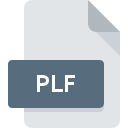
PLF File Extension
InterVideo WinDVD Playlist Format
-
DeveloperCorel Corporation
-
Category
-
Popularity2.6 (13 votes)
What is PLF file?
A .PLF file is a playlist file that is created by the InterVideo WinDVD software application. The PLF file contains index to the multimedia files that are referenced by the WinDVD application. The PLF file is a data file that is used as a reference for playing back the DVD and the movie files on the PC. The WinDVD application is used to playback the DVD, HD, and Blu-ray movie discs on Windows OS.
Programs which support PLF file extension
Files with PLF extension, just like any other file formats, can be found on any operating system. The files in question may be transferred to other devices, be it mobile or stationary, yet not all systems may be capable of properly handling such files.
Updated: 03/26/2020
How to open file with PLF extension?
Being unable to open files with PLF extension can be have various origins. What is important, all common issues related to files with PLF extension can be resolved by the users themselves. The process is quick and doesn’t involve an IT expert. We have prepared a listing of which will help you resolve your problems with PLF files.
Step 1. Install Corel WinDVD software
 The main and most frequent cause precluding users form opening PLF files is that no program that can handle PLF files is installed on user’s system. To address this issue, go to the Corel WinDVD developer website, download the tool, and install it. It is that easy On the top of the page a list that contains all programs grouped based on operating systems supported can be found. One of the most risk-free method of downloading software is using links provided by official distributors. Visit Corel WinDVD website and download the installer.
The main and most frequent cause precluding users form opening PLF files is that no program that can handle PLF files is installed on user’s system. To address this issue, go to the Corel WinDVD developer website, download the tool, and install it. It is that easy On the top of the page a list that contains all programs grouped based on operating systems supported can be found. One of the most risk-free method of downloading software is using links provided by official distributors. Visit Corel WinDVD website and download the installer.
Step 2. Update Corel WinDVD to the latest version
 You still cannot access PLF files although Corel WinDVD is installed on your system? Make sure that the software is up to date. It may also happen that software creators by updating their applications add compatibility with other, newer file formats. This can be one of the causes why PLF files are not compatible with Corel WinDVD. All of the file formats that were handled just fine by the previous versions of given program should be also possible to open using Corel WinDVD.
You still cannot access PLF files although Corel WinDVD is installed on your system? Make sure that the software is up to date. It may also happen that software creators by updating their applications add compatibility with other, newer file formats. This can be one of the causes why PLF files are not compatible with Corel WinDVD. All of the file formats that were handled just fine by the previous versions of given program should be also possible to open using Corel WinDVD.
Step 3. Assign Corel WinDVD to PLF files
If the issue has not been solved in the previous step, you should associate PLF files with latest version of Corel WinDVD you have installed on your device. The next step should pose no problems. The procedure is straightforward and largely system-independent

The procedure to change the default program in Windows
- Clicking the PLF with right mouse button will bring a menu from which you should select the option
- Select
- Finally select , point to the folder where Corel WinDVD is installed, check the Always use this app to open PLF files box and conform your selection by clicking button

The procedure to change the default program in Mac OS
- By clicking right mouse button on the selected PLF file open the file menu and choose
- Proceed to the section. If its closed, click the title to access available options
- Select the appropriate software and save your settings by clicking
- Finally, a This change will be applied to all files with PLF extension message should pop-up. Click button in order to confirm your choice.
Step 4. Verify that the PLF is not faulty
You closely followed the steps listed in points 1-3, but the problem is still present? You should check whether the file is a proper PLF file. Being unable to access the file can be related to various issues.

1. Verify that the PLF in question is not infected with a computer virus
If the file is infected, the malware that resides in the PLF file hinders attempts to open it. Scan the PLF file as well as your computer for malware or viruses. PLF file is infected with malware? Follow the steps suggested by your antivirus software.
2. Ensure the file with PLF extension is complete and error-free
Did you receive the PLF file in question from a different person? Ask him/her to send it one more time. It is possible that the file has not been properly copied to a data storage and is incomplete and therefore cannot be opened. If the PLF file has been downloaded from the internet only partially, try to redownload it.
3. Check if the user that you are logged as has administrative privileges.
There is a possibility that the file in question can only be accessed by users with sufficient system privileges. Log in using an administrative account and see If this solves the problem.
4. Make sure that the system has sufficient resources to run Corel WinDVD
The operating systems may note enough free resources to run the application that support PLF files. Close all running programs and try opening the PLF file.
5. Verify that your operating system and drivers are up to date
Latest versions of programs and drivers may help you solve problems with InterVideo WinDVD Playlist Format files and ensure security of your device and operating system. Outdated drivers or software may have caused the inability to use a peripheral device needed to handle PLF files.
Do you want to help?
If you have additional information about the PLF file, we will be grateful if you share it with our users. To do this, use the form here and send us your information on PLF file.

 Windows
Windows 
