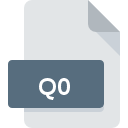
Q0 File Extension
Japanese Q0 Bitmap Image
-
CategoryGraphic Files
-
Popularity5 (1 votes)
What is Q0 file?
Q0 is a file extension commonly associated with Japanese Q0 Bitmap Image files. Q0 file format is compatible with software that can be installed on system platform. Q0 file belongs to the Graphic Files category just like 524 other filename extensions listed in our database. The software recommended for managing Q0 files is XnView. XnView software was developed by Pierre-Emmanuel Gougelet, and on its official website you may find more information about Q0 files or the XnView software program.
Programs which support Q0 file extension
Files with Q0 suffix can be copied to any mobile device or system platform, but it may not be possible to open them properly on target system.
How to open file with Q0 extension?
There can be multiple causes why you have problems with opening Q0 files on given system. Fortunately, most common problems with Q0 files can be solved without in-depth IT knowledge, and most importantly, in a matter of minutes. The following is a list of guidelines that will help you identify and solve file-related problems.
Step 1. Download and install XnView
 Problems with opening and working with Q0 files are most probably having to do with no proper software compatible with Q0 files being present on your machine. The solution to this problem is very simple. Download XnView and install it on your device. On the top of the page a list that contains all programs grouped based on operating systems supported can be found. If you want to download XnView installer in the most secured manner, we suggest you visit Pierre-Emmanuel Gougelet website and download from their official repositories.
Problems with opening and working with Q0 files are most probably having to do with no proper software compatible with Q0 files being present on your machine. The solution to this problem is very simple. Download XnView and install it on your device. On the top of the page a list that contains all programs grouped based on operating systems supported can be found. If you want to download XnView installer in the most secured manner, we suggest you visit Pierre-Emmanuel Gougelet website and download from their official repositories.
Step 2. Check the version of XnView and update if needed
 You still cannot access Q0 files although XnView is installed on your system? Make sure that the software is up to date. It may also happen that software creators by updating their applications add compatibility with other, newer file formats. The reason that XnView cannot handle files with Q0 may be that the software is outdated. The most recent version of XnView is backward compatible and can handle file formats supported by older versions of the software.
You still cannot access Q0 files although XnView is installed on your system? Make sure that the software is up to date. It may also happen that software creators by updating their applications add compatibility with other, newer file formats. The reason that XnView cannot handle files with Q0 may be that the software is outdated. The most recent version of XnView is backward compatible and can handle file formats supported by older versions of the software.
Step 3. Assign XnView to Q0 files
After installing XnView (the most recent version) make sure that it is set as the default application to open Q0 files. The method is quite simple and varies little across operating systems.

Selecting the first-choice application in Windows
- Clicking the Q0 with right mouse button will bring a menu from which you should select the option
- Click and then select option
- The last step is to select option supply the directory path to the folder where XnView is installed. Now all that is left is to confirm your choice by selecting Always use this app to open Q0 files and clicking .

Selecting the first-choice application in Mac OS
- By clicking right mouse button on the selected Q0 file open the file menu and choose
- Proceed to the section. If its closed, click the title to access available options
- Select the appropriate software and save your settings by clicking
- A message window should appear informing that This change will be applied to all files with Q0 extension. By clicking you confirm your selection.
Step 4. Check the Q0 for errors
You closely followed the steps listed in points 1-3, but the problem is still present? You should check whether the file is a proper Q0 file. Problems with opening the file may arise due to various reasons.

1. The Q0 may be infected with malware – make sure to scan it with an antivirus tool.
If the Q0 is indeed infected, it is possible that the malware is blocking it from opening. It is advised to scan the system for viruses and malware as soon as possible or use an online antivirus scanner. If the Q0 file is indeed infected follow the instructions below.
2. Verify that the Q0 file’s structure is intact
If the Q0 file was sent to you by someone else, ask this person to resend the file to you. The file might have been copied erroneously and the data lost integrity, which precludes from accessing the file. It could happen the the download process of file with Q0 extension was interrupted and the file data is defective. Download the file again from the same source.
3. Verify whether your account has administrative rights
There is a possibility that the file in question can only be accessed by users with sufficient system privileges. Log in using an administrative account and see If this solves the problem.
4. Verify that your device fulfills the requirements to be able to open XnView
If the systems has insufficient resources to open Q0 files, try closing all currently running applications and try again.
5. Check if you have the latest updates to the operating system and drivers
Latest versions of programs and drivers may help you solve problems with Japanese Q0 Bitmap Image files and ensure security of your device and operating system. It may be the case that the Q0 files work properly with updated software that addresses some system bugs.
Do you want to help?
If you have additional information about the Q0 file, we will be grateful if you share it with our users. To do this, use the form here and send us your information on Q0 file.

 Windows
Windows 
