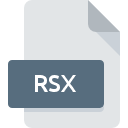
RSX File Extension
RED Metadata XML Format
-
DeveloperRED
-
Category
-
Popularity3 (5 votes)
What is RSX file?
RSX is a file extension commonly associated with RED Metadata XML Format files. RED defined the RED Metadata XML Format format standard. RSX file format is compatible with software that can be installed on system platform. RSX file belongs to the Video Files category just like 546 other filename extensions listed in our database. The most popular program for handling RSX files is REDCINE-X, but users can choose among 1 different programs that support this file format.
Programs which support RSX file extension
Files with RSX suffix can be copied to any mobile device or system platform, but it may not be possible to open them properly on target system.
How to open file with RSX extension?
Problems with accessing RSX may be due to various reasons. Fortunately, most common problems with RSX files can be solved without in-depth IT knowledge, and most importantly, in a matter of minutes. The list below will guide you through the process of addressing the encountered problem.
Step 1. Install REDCINE-X software
 The most common reason for such problems is the lack of proper applications that supports RSX files installed on the system. The solution is straightforward, just download and install REDCINE-X. On the top of the page a list that contains all programs grouped based on operating systems supported can be found. The safest method of downloading REDCINE-X installed is by going to developer’s website () and downloading the software using provided links.
The most common reason for such problems is the lack of proper applications that supports RSX files installed on the system. The solution is straightforward, just download and install REDCINE-X. On the top of the page a list that contains all programs grouped based on operating systems supported can be found. The safest method of downloading REDCINE-X installed is by going to developer’s website () and downloading the software using provided links.
Step 2. Update REDCINE-X to the latest version
 If you already have REDCINE-X installed on your systems and RSX files are still not opened properly, check if you have the latest version of the software. Software developers may implement support for more modern file formats in updated versions of their products. This can be one of the causes why RSX files are not compatible with REDCINE-X. The most recent version of REDCINE-X is backward compatible and can handle file formats supported by older versions of the software.
If you already have REDCINE-X installed on your systems and RSX files are still not opened properly, check if you have the latest version of the software. Software developers may implement support for more modern file formats in updated versions of their products. This can be one of the causes why RSX files are not compatible with REDCINE-X. The most recent version of REDCINE-X is backward compatible and can handle file formats supported by older versions of the software.
Step 3. Set the default application to open RSX files to REDCINE-X
After installing REDCINE-X (the most recent version) make sure that it is set as the default application to open RSX files. The process of associating file formats with default application may differ in details depending on platform, but the basic procedure is very similar.

Change the default application in Windows
- Choose the entry from the file menu accessed by right-mouse clicking on the RSX file
- Select
- To finalize the process, select entry and using the file explorer select the REDCINE-X installation folder. Confirm by checking Always use this app to open RSX files box and clicking button.

Change the default application in Mac OS
- By clicking right mouse button on the selected RSX file open the file menu and choose
- Open the section by clicking its name
- Select the appropriate software and save your settings by clicking
- Finally, a This change will be applied to all files with RSX extension message should pop-up. Click button in order to confirm your choice.
Step 4. Ensure that the RSX file is complete and free of errors
Should the problem still occur after following steps 1-3, check if the RSX file is valid. It is probable that the file is corrupted and thus cannot be accessed.

1. Check the RSX file for viruses or malware
If the RSX is indeed infected, it is possible that the malware is blocking it from opening. Immediately scan the file using an antivirus tool or scan the whole system to ensure the whole system is safe. RSX file is infected with malware? Follow the steps suggested by your antivirus software.
2. Check whether the file is corrupted or damaged
If the RSX file was sent to you by someone else, ask this person to resend the file to you. The file might have been copied erroneously and the data lost integrity, which precludes from accessing the file. It could happen the the download process of file with RSX extension was interrupted and the file data is defective. Download the file again from the same source.
3. Check if the user that you are logged as has administrative privileges.
There is a possibility that the file in question can only be accessed by users with sufficient system privileges. Log out of your current account and log in to an account with sufficient access privileges. Then open the RED Metadata XML Format file.
4. Verify that your device fulfills the requirements to be able to open REDCINE-X
If the systems has insufficient resources to open RSX files, try closing all currently running applications and try again.
5. Ensure that you have the latest drivers and system updates and patches installed
Regularly updated system, drivers, and programs keep your computer secure. This may also prevent problems with RED Metadata XML Format files. It is possible that one of the available system or driver updates may solve the problems with RSX files affecting older versions of given software.
Do you want to help?
If you have additional information about the RSX file, we will be grateful if you share it with our users. To do this, use the form here and send us your information on RSX file.

 Windows
Windows 
 MAC OS
MAC OS 