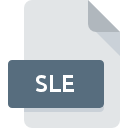
SLE File Extension
Sisulizer Package Format
-
DeveloperSisulizer
-
Category
-
Popularity2.7 (7 votes)
What is SLE file?
SLE filename suffix is mostly used for Sisulizer Package Format files. Sisulizer Package Format specification was created by Sisulizer. SLE files are supported by software applications available for devices running . SLE file format, along with 1326 other file formats, belongs to the Data Files category. The software recommended for managing SLE files is Sisulizer. Sisulizer software was developed by Sisulizer Ltd & Co KG, and on its official website you may find more information about SLE files or the Sisulizer software program.
Programs which support SLE file extension
Files with SLE suffix can be copied to any mobile device or system platform, but it may not be possible to open them properly on target system.
How to open file with SLE extension?
Problems with accessing SLE may be due to various reasons. What is important, all common issues related to files with SLE extension can be resolved by the users themselves. The process is quick and doesn’t involve an IT expert. We have prepared a listing of which will help you resolve your problems with SLE files.
Step 1. Download and install Sisulizer
 Problems with opening and working with SLE files are most probably having to do with no proper software compatible with SLE files being present on your machine. The solution is straightforward, just download and install Sisulizer. The full list of programs grouped by operating systems can be found above. If you want to download Sisulizer installer in the most secured manner, we suggest you visit Sisulizer Ltd & Co KG website and download from their official repositories.
Problems with opening and working with SLE files are most probably having to do with no proper software compatible with SLE files being present on your machine. The solution is straightforward, just download and install Sisulizer. The full list of programs grouped by operating systems can be found above. If you want to download Sisulizer installer in the most secured manner, we suggest you visit Sisulizer Ltd & Co KG website and download from their official repositories.
Step 2. Check the version of Sisulizer and update if needed
 If you already have Sisulizer installed on your systems and SLE files are still not opened properly, check if you have the latest version of the software. It may also happen that software creators by updating their applications add compatibility with other, newer file formats. The reason that Sisulizer cannot handle files with SLE may be that the software is outdated. The most recent version of Sisulizer is backward compatible and can handle file formats supported by older versions of the software.
If you already have Sisulizer installed on your systems and SLE files are still not opened properly, check if you have the latest version of the software. It may also happen that software creators by updating their applications add compatibility with other, newer file formats. The reason that Sisulizer cannot handle files with SLE may be that the software is outdated. The most recent version of Sisulizer is backward compatible and can handle file formats supported by older versions of the software.
Step 3. Set the default application to open SLE files to Sisulizer
If you have the latest version of Sisulizer installed and the problem persists, select it as the default program to be used to manage SLE on your device. The method is quite simple and varies little across operating systems.

Change the default application in Windows
- Clicking the SLE with right mouse button will bring a menu from which you should select the option
- Select
- Finally select , point to the folder where Sisulizer is installed, check the Always use this app to open SLE files box and conform your selection by clicking button

Change the default application in Mac OS
- Right-click the SLE file and select
- Find the option – click the title if its hidden
- Select Sisulizer and click
- Finally, a This change will be applied to all files with SLE extension message should pop-up. Click button in order to confirm your choice.
Step 4. Ensure that the SLE file is complete and free of errors
If you followed the instructions form the previous steps yet the issue is still not solved, you should verify the SLE file in question. It is probable that the file is corrupted and thus cannot be accessed.

1. Check the SLE file for viruses or malware
If the file is infected, the malware that resides in the SLE file hinders attempts to open it. Immediately scan the file using an antivirus tool or scan the whole system to ensure the whole system is safe. If the SLE file is indeed infected follow the instructions below.
2. Verify that the SLE file’s structure is intact
If the SLE file was sent to you by someone else, ask this person to resend the file to you. During the copy process of the file errors may occurred rendering the file incomplete or corrupted. This could be the source of encountered problems with the file. It could happen the the download process of file with SLE extension was interrupted and the file data is defective. Download the file again from the same source.
3. Verify whether your account has administrative rights
There is a possibility that the file in question can only be accessed by users with sufficient system privileges. Log in using an administrative account and see If this solves the problem.
4. Verify that your device fulfills the requirements to be able to open Sisulizer
If the systems has insufficient resources to open SLE files, try closing all currently running applications and try again.
5. Ensure that you have the latest drivers and system updates and patches installed
Latest versions of programs and drivers may help you solve problems with Sisulizer Package Format files and ensure security of your device and operating system. It may be the case that the SLE files work properly with updated software that addresses some system bugs.
Do you want to help?
If you have additional information about the SLE file, we will be grateful if you share it with our users. To do this, use the form here and send us your information on SLE file.

 Windows
Windows 
