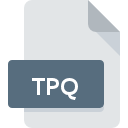
TPQ File Extension
TOPO!Pro Map
-
DeveloperNational Geographic Maps
-
Category
-
Popularity0 ( votes)
What is TPQ file?
TPQ is a file extension commonly associated with TOPO!Pro Map files. TOPO!Pro Map format was developed by National Geographic Maps. TPQ file format is compatible with software that can be installed on system platform. TPQ file format, along with 255 other file formats, belongs to the GIS Files category. The most popular software that supports TPQ files is TOPO! State and Weekend Explorer. Software named TOPO! State and Weekend Explorer was created by National Geographic Maps. In order to find more detailed information on the software and TPQ files, check the developer’s official website.
Programs which support TPQ file extension
Files with TPQ extension, just like any other file formats, can be found on any operating system. The files in question may be transferred to other devices, be it mobile or stationary, yet not all systems may be capable of properly handling such files.
How to open file with TPQ extension?
Problems with accessing TPQ may be due to various reasons. Fortunately, most common problems with TPQ files can be solved without in-depth IT knowledge, and most importantly, in a matter of minutes. We have prepared a listing of which will help you resolve your problems with TPQ files.
Step 1. Install TOPO! State and Weekend Explorer software
 The main and most frequent cause precluding users form opening TPQ files is that no program that can handle TPQ files is installed on user’s system. The solution is straightforward, just download and install TOPO! State and Weekend Explorer. Above you will find a complete listing of programs that support TPQ files, classified according to system platforms for which they are available. The safest method of downloading TOPO! State and Weekend Explorer installed is by going to developer’s website (National Geographic Maps) and downloading the software using provided links.
The main and most frequent cause precluding users form opening TPQ files is that no program that can handle TPQ files is installed on user’s system. The solution is straightforward, just download and install TOPO! State and Weekend Explorer. Above you will find a complete listing of programs that support TPQ files, classified according to system platforms for which they are available. The safest method of downloading TOPO! State and Weekend Explorer installed is by going to developer’s website (National Geographic Maps) and downloading the software using provided links.
Step 2. Update TOPO! State and Weekend Explorer to the latest version
 You still cannot access TPQ files although TOPO! State and Weekend Explorer is installed on your system? Make sure that the software is up to date. It may also happen that software creators by updating their applications add compatibility with other, newer file formats. If you have an older version of TOPO! State and Weekend Explorer installed, it may not support TPQ format. All of the file formats that were handled just fine by the previous versions of given program should be also possible to open using TOPO! State and Weekend Explorer.
You still cannot access TPQ files although TOPO! State and Weekend Explorer is installed on your system? Make sure that the software is up to date. It may also happen that software creators by updating their applications add compatibility with other, newer file formats. If you have an older version of TOPO! State and Weekend Explorer installed, it may not support TPQ format. All of the file formats that were handled just fine by the previous versions of given program should be also possible to open using TOPO! State and Weekend Explorer.
Step 3. Set the default application to open TPQ files to TOPO! State and Weekend Explorer
After installing TOPO! State and Weekend Explorer (the most recent version) make sure that it is set as the default application to open TPQ files. The method is quite simple and varies little across operating systems.

Change the default application in Windows
- Choose the entry from the file menu accessed by right-mouse clicking on the TPQ file
- Click and then select option
- To finalize the process, select entry and using the file explorer select the TOPO! State and Weekend Explorer installation folder. Confirm by checking Always use this app to open TPQ files box and clicking button.

Change the default application in Mac OS
- Right-click the TPQ file and select
- Proceed to the section. If its closed, click the title to access available options
- From the list choose the appropriate program and confirm by clicking .
- A message window should appear informing that This change will be applied to all files with TPQ extension. By clicking you confirm your selection.
Step 4. Check the TPQ for errors
If you followed the instructions form the previous steps yet the issue is still not solved, you should verify the TPQ file in question. It is probable that the file is corrupted and thus cannot be accessed.

1. The TPQ may be infected with malware – make sure to scan it with an antivirus tool.
If the file is infected, the malware that resides in the TPQ file hinders attempts to open it. Scan the TPQ file as well as your computer for malware or viruses. TPQ file is infected with malware? Follow the steps suggested by your antivirus software.
2. Check whether the file is corrupted or damaged
If the TPQ file was sent to you by someone else, ask this person to resend the file to you. The file might have been copied erroneously and the data lost integrity, which precludes from accessing the file. If the TPQ file has been downloaded from the internet only partially, try to redownload it.
3. Verify whether your account has administrative rights
There is a possibility that the file in question can only be accessed by users with sufficient system privileges. Log in using an administrative account and see If this solves the problem.
4. Check whether your system can handle TOPO! State and Weekend Explorer
The operating systems may note enough free resources to run the application that support TPQ files. Close all running programs and try opening the TPQ file.
5. Verify that your operating system and drivers are up to date
Up-to-date system and drivers not only makes your computer more secure, but also may solve problems with TOPO!Pro Map file. It is possible that one of the available system or driver updates may solve the problems with TPQ files affecting older versions of given software.
Do you want to help?
If you have additional information about the TPQ file, we will be grateful if you share it with our users. To do this, use the form here and send us your information on TPQ file.

 Windows
Windows 
