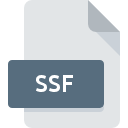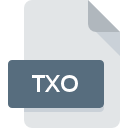
TXO File Extension
Panda3D Texture Object
-
DeveloperCarnegie Mellon University
-
CategoryGraphic Files
-
Popularity0 ( votes)
What is TXO file?
TXO is a file extension commonly associated with Panda3D Texture Object files. Panda3D Texture Object format was developed by Carnegie Mellon University. TXO files are supported by software applications available for devices running Windows. TXO file format, along with 524 other file formats, belongs to the Graphic Files category. The most popular software that supports TXO files is Panda3D. On the official website of Carnegie Mellon University developer not only will you find detailed information about thePanda3D software, but also about TXO and other supported file formats.
Programs which support TXO file extension
Programs that can handle TXO files are as follows. Files with TXO extension, just like any other file formats, can be found on any operating system. The files in question may be transferred to other devices, be it mobile or stationary, yet not all systems may be capable of properly handling such files.
How to open file with TXO extension?
Being unable to open files with TXO extension can be have various origins. Fortunately, most common problems with TXO files can be solved without in-depth IT knowledge, and most importantly, in a matter of minutes. We have prepared a listing of which will help you resolve your problems with TXO files.
Step 1. Download and install Panda3D
 The main and most frequent cause precluding users form opening TXO files is that no program that can handle TXO files is installed on user’s system. The solution is straightforward, just download and install Panda3D. The full list of programs grouped by operating systems can be found above. The safest method of downloading Panda3D installed is by going to developer’s website (Carnegie Mellon University) and downloading the software using provided links.
The main and most frequent cause precluding users form opening TXO files is that no program that can handle TXO files is installed on user’s system. The solution is straightforward, just download and install Panda3D. The full list of programs grouped by operating systems can be found above. The safest method of downloading Panda3D installed is by going to developer’s website (Carnegie Mellon University) and downloading the software using provided links.
Step 2. Verify the you have the latest version of Panda3D
 If the problems with opening TXO files still occur even after installing Panda3D, it is possible that you have an outdated version of the software. Check the developer’s website whether a newer version of Panda3D is available. Sometimes software developers introduce new formats in place of that already supports along with newer versions of their applications. The reason that Panda3D cannot handle files with TXO may be that the software is outdated. The latest version of Panda3D should support all file formats that where compatible with older versions of the software.
If the problems with opening TXO files still occur even after installing Panda3D, it is possible that you have an outdated version of the software. Check the developer’s website whether a newer version of Panda3D is available. Sometimes software developers introduce new formats in place of that already supports along with newer versions of their applications. The reason that Panda3D cannot handle files with TXO may be that the software is outdated. The latest version of Panda3D should support all file formats that where compatible with older versions of the software.
Step 3. Assign Panda3D to TXO files
If the issue has not been solved in the previous step, you should associate TXO files with latest version of Panda3D you have installed on your device. The process of associating file formats with default application may differ in details depending on platform, but the basic procedure is very similar.

Change the default application in Windows
- Right-click the TXO file and choose option
- Select
- Finally select , point to the folder where Panda3D is installed, check the Always use this app to open TXO files box and conform your selection by clicking button

Change the default application in Mac OS
- From the drop-down menu, accessed by clicking the file with TXO extension, select
- Open the section by clicking its name
- From the list choose the appropriate program and confirm by clicking .
- Finally, a This change will be applied to all files with TXO extension message should pop-up. Click button in order to confirm your choice.
Step 4. Ensure that the TXO file is complete and free of errors
You closely followed the steps listed in points 1-3, but the problem is still present? You should check whether the file is a proper TXO file. Being unable to access the file can be related to various issues.

1. The TXO may be infected with malware – make sure to scan it with an antivirus tool.
If the file is infected, the malware that resides in the TXO file hinders attempts to open it. Immediately scan the file using an antivirus tool or scan the whole system to ensure the whole system is safe. If the TXO file is indeed infected follow the instructions below.
2. Check whether the file is corrupted or damaged
If the TXO file was sent to you by someone else, ask this person to resend the file to you. It is possible that the file has not been properly copied to a data storage and is incomplete and therefore cannot be opened. If the TXO file has been downloaded from the internet only partially, try to redownload it.
3. Verify whether your account has administrative rights
Some files require elevated access rights to open them. Log out of your current account and log in to an account with sufficient access privileges. Then open the Panda3D Texture Object file.
4. Make sure that the system has sufficient resources to run Panda3D
If the system is under havy load, it may not be able to handle the program that you use to open files with TXO extension. In this case close the other applications.
5. Verify that your operating system and drivers are up to date
Regularly updated system, drivers, and programs keep your computer secure. This may also prevent problems with Panda3D Texture Object files. It is possible that one of the available system or driver updates may solve the problems with TXO files affecting older versions of given software.
Do you want to help?
If you have additional information about the TXO file, we will be grateful if you share it with our users. To do this, use the form here and send us your information on TXO file.

 Windows
Windows