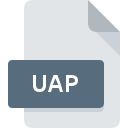
UAP File Extension
SIMATIC WinCC User Archive Export
-
DeveloperSiemens AG
-
CategoryArchive Files
-
Popularity5 (1 votes)
What is UAP file?
UAP filename suffix is mostly used for SIMATIC WinCC User Archive Export files. SIMATIC WinCC User Archive Export format was developed by Siemens AG. UAP file format is compatible with software that can be installed on system platform. UAP file belongs to the Archive Files category just like 619 other filename extensions listed in our database. The most popular software that supports UAP files is SIMATIC WinCC. Software named SIMATIC WinCC was created by Siemens AG. In order to find more detailed information on the software and UAP files, check the developer’s official website.
Programs which support UAP file extension
UAP files can be encountered on all system platforms, including mobile, yet there is no guarantee each will properly support such files.
How to open file with UAP extension?
Being unable to open files with UAP extension can be have various origins. Fortunately, most common problems with UAP files can be solved without in-depth IT knowledge, and most importantly, in a matter of minutes. The list below will guide you through the process of addressing the encountered problem.
Step 1. Get the SIMATIC WinCC
 Problems with opening and working with UAP files are most probably having to do with no proper software compatible with UAP files being present on your machine. The solution to this problem is very simple. Download SIMATIC WinCC and install it on your device. On the top of the page a list that contains all programs grouped based on operating systems supported can be found. One of the most risk-free method of downloading software is using links provided by official distributors. Visit SIMATIC WinCC website and download the installer.
Problems with opening and working with UAP files are most probably having to do with no proper software compatible with UAP files being present on your machine. The solution to this problem is very simple. Download SIMATIC WinCC and install it on your device. On the top of the page a list that contains all programs grouped based on operating systems supported can be found. One of the most risk-free method of downloading software is using links provided by official distributors. Visit SIMATIC WinCC website and download the installer.
Step 2. Verify the you have the latest version of SIMATIC WinCC
 If the problems with opening UAP files still occur even after installing SIMATIC WinCC, it is possible that you have an outdated version of the software. Check the developer’s website whether a newer version of SIMATIC WinCC is available. Sometimes software developers introduce new formats in place of that already supports along with newer versions of their applications. The reason that SIMATIC WinCC cannot handle files with UAP may be that the software is outdated. The latest version of SIMATIC WinCC should support all file formats that where compatible with older versions of the software.
If the problems with opening UAP files still occur even after installing SIMATIC WinCC, it is possible that you have an outdated version of the software. Check the developer’s website whether a newer version of SIMATIC WinCC is available. Sometimes software developers introduce new formats in place of that already supports along with newer versions of their applications. The reason that SIMATIC WinCC cannot handle files with UAP may be that the software is outdated. The latest version of SIMATIC WinCC should support all file formats that where compatible with older versions of the software.
Step 3. Set the default application to open UAP files to SIMATIC WinCC
If the issue has not been solved in the previous step, you should associate UAP files with latest version of SIMATIC WinCC you have installed on your device. The method is quite simple and varies little across operating systems.

Selecting the first-choice application in Windows
- Right-click the UAP file and choose option
- Click and then select option
- The last step is to select option supply the directory path to the folder where SIMATIC WinCC is installed. Now all that is left is to confirm your choice by selecting Always use this app to open UAP files and clicking .

Selecting the first-choice application in Mac OS
- Right-click the UAP file and select
- Find the option – click the title if its hidden
- From the list choose the appropriate program and confirm by clicking .
- Finally, a This change will be applied to all files with UAP extension message should pop-up. Click button in order to confirm your choice.
Step 4. Verify that the UAP is not faulty
If you followed the instructions form the previous steps yet the issue is still not solved, you should verify the UAP file in question. Being unable to access the file can be related to various issues.

1. Check the UAP file for viruses or malware
If the file is infected, the malware that resides in the UAP file hinders attempts to open it. It is advised to scan the system for viruses and malware as soon as possible or use an online antivirus scanner. If the scanner detected that the UAP file is unsafe, proceed as instructed by the antivirus program to neutralize the threat.
2. Check whether the file is corrupted or damaged
If you obtained the problematic UAP file from a third party, ask them to supply you with another copy. During the copy process of the file errors may occurred rendering the file incomplete or corrupted. This could be the source of encountered problems with the file. It could happen the the download process of file with UAP extension was interrupted and the file data is defective. Download the file again from the same source.
3. Verify whether your account has administrative rights
Sometimes in order to access files user need to have administrative privileges. Log out of your current account and log in to an account with sufficient access privileges. Then open the SIMATIC WinCC User Archive Export file.
4. Check whether your system can handle SIMATIC WinCC
If the systems has insufficient resources to open UAP files, try closing all currently running applications and try again.
5. Check if you have the latest updates to the operating system and drivers
Regularly updated system, drivers, and programs keep your computer secure. This may also prevent problems with SIMATIC WinCC User Archive Export files. It may be the case that the UAP files work properly with updated software that addresses some system bugs.
Do you want to help?
If you have additional information about the UAP file, we will be grateful if you share it with our users. To do this, use the form here and send us your information on UAP file.

 Windows
Windows 
