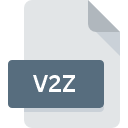
V2Z File Extension
TI Connect Data Format
-
Category
-
Popularity0 ( votes)
What is V2Z file?
V2Z is a file extension commonly associated with TI Connect Data Format files. V2Z files are supported by software applications available for devices running . V2Z file format, along with 6033 other file formats, belongs to the Misc Files category. The software recommended for managing V2Z files is TI Connect. Software named TI Connect was created by Texas Instruments Inc.. In order to find more detailed information on the software and V2Z files, check the developer’s official website.
Programs which support V2Z file extension
Files with V2Z extension, just like any other file formats, can be found on any operating system. The files in question may be transferred to other devices, be it mobile or stationary, yet not all systems may be capable of properly handling such files.
Updated: 03/07/2021
How to open file with V2Z extension?
Problems with accessing V2Z may be due to various reasons. Fortunately, most common problems with V2Z files can be solved without in-depth IT knowledge, and most importantly, in a matter of minutes. The list below will guide you through the process of addressing the encountered problem.
Step 1. Download and install TI Connect
 The most common reason for such problems is the lack of proper applications that supports V2Z files installed on the system. The solution is straightforward, just download and install TI Connect. Above you will find a complete listing of programs that support V2Z files, classified according to system platforms for which they are available. If you want to download TI Connect installer in the most secured manner, we suggest you visit Texas Instruments Inc. website and download from their official repositories.
The most common reason for such problems is the lack of proper applications that supports V2Z files installed on the system. The solution is straightforward, just download and install TI Connect. Above you will find a complete listing of programs that support V2Z files, classified according to system platforms for which they are available. If you want to download TI Connect installer in the most secured manner, we suggest you visit Texas Instruments Inc. website and download from their official repositories.
Step 2. Check the version of TI Connect and update if needed
 You still cannot access V2Z files although TI Connect is installed on your system? Make sure that the software is up to date. It may also happen that software creators by updating their applications add compatibility with other, newer file formats. This can be one of the causes why V2Z files are not compatible with TI Connect. The latest version of TI Connect should support all file formats that where compatible with older versions of the software.
You still cannot access V2Z files although TI Connect is installed on your system? Make sure that the software is up to date. It may also happen that software creators by updating their applications add compatibility with other, newer file formats. This can be one of the causes why V2Z files are not compatible with TI Connect. The latest version of TI Connect should support all file formats that where compatible with older versions of the software.
Step 3. Set the default application to open V2Z files to TI Connect
If the issue has not been solved in the previous step, you should associate V2Z files with latest version of TI Connect you have installed on your device. The process of associating file formats with default application may differ in details depending on platform, but the basic procedure is very similar.

Selecting the first-choice application in Windows
- Clicking the V2Z with right mouse button will bring a menu from which you should select the option
- Select
- The last step is to select option supply the directory path to the folder where TI Connect is installed. Now all that is left is to confirm your choice by selecting Always use this app to open V2Z files and clicking .

Selecting the first-choice application in Mac OS
- From the drop-down menu, accessed by clicking the file with V2Z extension, select
- Proceed to the section. If its closed, click the title to access available options
- Select the appropriate software and save your settings by clicking
- A message window should appear informing that This change will be applied to all files with V2Z extension. By clicking you confirm your selection.
Step 4. Ensure that the V2Z file is complete and free of errors
If you followed the instructions form the previous steps yet the issue is still not solved, you should verify the V2Z file in question. Being unable to access the file can be related to various issues.

1. Check the V2Z file for viruses or malware
If the file is infected, the malware that resides in the V2Z file hinders attempts to open it. Scan the V2Z file as well as your computer for malware or viruses. V2Z file is infected with malware? Follow the steps suggested by your antivirus software.
2. Ensure the file with V2Z extension is complete and error-free
Did you receive the V2Z file in question from a different person? Ask him/her to send it one more time. The file might have been copied erroneously and the data lost integrity, which precludes from accessing the file. It could happen the the download process of file with V2Z extension was interrupted and the file data is defective. Download the file again from the same source.
3. Verify whether your account has administrative rights
Sometimes in order to access files user need to have administrative privileges. Log out of your current account and log in to an account with sufficient access privileges. Then open the TI Connect Data Format file.
4. Check whether your system can handle TI Connect
If the systems has insufficient resources to open V2Z files, try closing all currently running applications and try again.
5. Ensure that you have the latest drivers and system updates and patches installed
Up-to-date system and drivers not only makes your computer more secure, but also may solve problems with TI Connect Data Format file. Outdated drivers or software may have caused the inability to use a peripheral device needed to handle V2Z files.
Do you want to help?
If you have additional information about the V2Z file, we will be grateful if you share it with our users. To do this, use the form here and send us your information on V2Z file.

 Windows
Windows 
