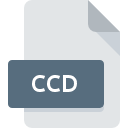VMDK File Extension
Virtual Machine Disk Format
-
DeveloperVMware
-
Category
-
Popularity3 (15 votes)
What is VMDK file?
File with VMDK extension is a VMware virtual machine disk file. Such file contains files and folder that comprise a virtual disk created using Vmware software. Single VMDK file can contain information about one or more virtual disks.
What are VMDK files used for?
VMDK files are mainly used as means of storing data and creating backup copies of important data, and are basically a equivalent of physical disk drive. VMDK files also enable users to run multiple operating systems or virtual servers on single machine.
VMDK file specification
Each virtual disk is a separate VMDK file that can contain one or more files, depending on the disk contents and size. VMDK file can be configured for fixed or variable image size.
VMDK files that make up a virtual disk
Standard VMDK file is typically named as ‘vmname.vmdk’ (alternative names are also common):
- vmname-s##.vmdk – files configured to support file size expansion,
- vmname-f##.vmdk – files with disk space allocated during file creation process,
- vmname-disk-##.vmdk – files that save changes made on the virtual disk running under virtual machine.
Programs which support VMDK file extension
The following list contains programs grouped by 3 operating systems that support VMDK files. Files with VMDK extension, just like any other file formats, can be found on any operating system. The files in question may be transferred to other devices, be it mobile or stationary, yet not all systems may be capable of properly handling such files.
Programs that support VMDK file
Updated: 01/07/2020
How to open file with VMDK extension?
Being unable to open files with VMDK extension can be have various origins. Fortunately, most common problems with VMDK files can be solved without in-depth IT knowledge, and most importantly, in a matter of minutes. The list below will guide you through the process of addressing the encountered problem.
Step 1. Download and install VMware Workstation
 The most common reason for such problems is the lack of proper applications that supports VMDK files installed on the system. This issue can be addressed by downloading and installing VMware Workstation or different compatible program, such as WinImage, WinMount, VirtualBox. The full list of programs grouped by operating systems can be found above. One of the most risk-free method of downloading software is using links provided by official distributors. Visit VMware Workstation website and download the installer.
The most common reason for such problems is the lack of proper applications that supports VMDK files installed on the system. This issue can be addressed by downloading and installing VMware Workstation or different compatible program, such as WinImage, WinMount, VirtualBox. The full list of programs grouped by operating systems can be found above. One of the most risk-free method of downloading software is using links provided by official distributors. Visit VMware Workstation website and download the installer.
Step 2. Verify the you have the latest version of VMware Workstation
 You still cannot access VMDK files although VMware Workstation is installed on your system? Make sure that the software is up to date. Software developers may implement support for more modern file formats in updated versions of their products. If you have an older version of VMware Workstation installed, it may not support VMDK format. All of the file formats that were handled just fine by the previous versions of given program should be also possible to open using VMware Workstation.
You still cannot access VMDK files although VMware Workstation is installed on your system? Make sure that the software is up to date. Software developers may implement support for more modern file formats in updated versions of their products. If you have an older version of VMware Workstation installed, it may not support VMDK format. All of the file formats that were handled just fine by the previous versions of given program should be also possible to open using VMware Workstation.
Step 3. Assign VMware Workstation to VMDK files
After installing VMware Workstation (the most recent version) make sure that it is set as the default application to open VMDK files. The method is quite simple and varies little across operating systems.

The procedure to change the default program in Windows
- Clicking the VMDK with right mouse button will bring a menu from which you should select the option
- Next, select the option and then using open the list of available applications
- To finalize the process, select entry and using the file explorer select the VMware Workstation installation folder. Confirm by checking Always use this app to open VMDK files box and clicking button.

The procedure to change the default program in Mac OS
- By clicking right mouse button on the selected VMDK file open the file menu and choose
- Find the option – click the title if its hidden
- Select the appropriate software and save your settings by clicking
- If you followed the previous steps a message should appear: This change will be applied to all files with VMDK extension. Next, click the button to finalize the process.
Step 4. Ensure that the VMDK file is complete and free of errors
Should the problem still occur after following steps 1-3, check if the VMDK file is valid. Problems with opening the file may arise due to various reasons.

1. Verify that the VMDK in question is not infected with a computer virus
If the file is infected, the malware that resides in the VMDK file hinders attempts to open it. Scan the VMDK file as well as your computer for malware or viruses. VMDK file is infected with malware? Follow the steps suggested by your antivirus software.
2. Ensure the file with VMDK extension is complete and error-free
If you obtained the problematic VMDK file from a third party, ask them to supply you with another copy. The file might have been copied erroneously and the data lost integrity, which precludes from accessing the file. It could happen the the download process of file with VMDK extension was interrupted and the file data is defective. Download the file again from the same source.
3. Check if the user that you are logged as has administrative privileges.
There is a possibility that the file in question can only be accessed by users with sufficient system privileges. Log out of your current account and log in to an account with sufficient access privileges. Then open the Virtual Machine Disk Format file.
4. Make sure that the system has sufficient resources to run VMware Workstation
If the system is under havy load, it may not be able to handle the program that you use to open files with VMDK extension. In this case close the other applications.
5. Verify that your operating system and drivers are up to date
Latest versions of programs and drivers may help you solve problems with Virtual Machine Disk Format files and ensure security of your device and operating system. It may be the case that the VMDK files work properly with updated software that addresses some system bugs.
Conversion of a VMDK file
File Conversions from VMDK extension to a different format
File conversions from other format to VMDK file
Do you want to help?
If you have additional information about the VMDK file, we will be grateful if you share it with our users. To do this, use the form here and send us your information on VMDK file.

 Windows
Windows 







 MAC OS
MAC OS 
 Linux
Linux