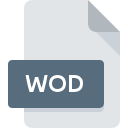
WOD File Extension
Apple WebObjects Web Application Method
-
DeveloperApple, Inc.
-
Category
-
Popularity5 (1 votes)
What is WOD file?
WOD is a file extension commonly associated with Apple WebObjects Web Application Method files. Apple, Inc. defined the Apple WebObjects Web Application Method format standard. WOD file format is compatible with software that can be installed on system platform. Files with WOD extension are categorized as Developer Files files. The Developer Files subset comprises 1205 various file formats. The most popular software that supports WOD files is WebObjects. On the official website of Apple, Inc. developer not only will you find detailed information about theWebObjects software, but also about WOD and other supported file formats.
Programs which support WOD file extension
WOD files can be encountered on all system platforms, including mobile, yet there is no guarantee each will properly support such files.
How to open file with WOD extension?
Problems with accessing WOD may be due to various reasons. On the bright side, the most encountered issues pertaining to Apple WebObjects Web Application Method files aren’t complex. In most cases they can be addressed swiftly and effectively without assistance from a specialist. The following is a list of guidelines that will help you identify and solve file-related problems.
Step 1. Download and install WebObjects
 The main and most frequent cause precluding users form opening WOD files is that no program that can handle WOD files is installed on user’s system. The solution is straightforward, just download and install WebObjects. The full list of programs grouped by operating systems can be found above. One of the most risk-free method of downloading software is using links provided by official distributors. Visit WebObjects website and download the installer.
The main and most frequent cause precluding users form opening WOD files is that no program that can handle WOD files is installed on user’s system. The solution is straightforward, just download and install WebObjects. The full list of programs grouped by operating systems can be found above. One of the most risk-free method of downloading software is using links provided by official distributors. Visit WebObjects website and download the installer.
Step 2. Verify the you have the latest version of WebObjects
 If the problems with opening WOD files still occur even after installing WebObjects, it is possible that you have an outdated version of the software. Check the developer’s website whether a newer version of WebObjects is available. It may also happen that software creators by updating their applications add compatibility with other, newer file formats. The reason that WebObjects cannot handle files with WOD may be that the software is outdated. The latest version of WebObjects should support all file formats that where compatible with older versions of the software.
If the problems with opening WOD files still occur even after installing WebObjects, it is possible that you have an outdated version of the software. Check the developer’s website whether a newer version of WebObjects is available. It may also happen that software creators by updating their applications add compatibility with other, newer file formats. The reason that WebObjects cannot handle files with WOD may be that the software is outdated. The latest version of WebObjects should support all file formats that where compatible with older versions of the software.
Step 3. Assign WebObjects to WOD files
If the issue has not been solved in the previous step, you should associate WOD files with latest version of WebObjects you have installed on your device. The method is quite simple and varies little across operating systems.

The procedure to change the default program in Windows
- Clicking the WOD with right mouse button will bring a menu from which you should select the option
- Next, select the option and then using open the list of available applications
- To finalize the process, select entry and using the file explorer select the WebObjects installation folder. Confirm by checking Always use this app to open WOD files box and clicking button.

The procedure to change the default program in Mac OS
- From the drop-down menu, accessed by clicking the file with WOD extension, select
- Open the section by clicking its name
- Select WebObjects and click
- Finally, a This change will be applied to all files with WOD extension message should pop-up. Click button in order to confirm your choice.
Step 4. Verify that the WOD is not faulty
If you followed the instructions form the previous steps yet the issue is still not solved, you should verify the WOD file in question. It is probable that the file is corrupted and thus cannot be accessed.

1. Check the WOD file for viruses or malware
If the WOD is indeed infected, it is possible that the malware is blocking it from opening. It is advised to scan the system for viruses and malware as soon as possible or use an online antivirus scanner. WOD file is infected with malware? Follow the steps suggested by your antivirus software.
2. Check whether the file is corrupted or damaged
Did you receive the WOD file in question from a different person? Ask him/her to send it one more time. It is possible that the file has not been properly copied to a data storage and is incomplete and therefore cannot be opened. When downloading the file with WOD extension from the internet an error may occurred resulting in incomplete file. Try downloading the file again.
3. Check if the user that you are logged as has administrative privileges.
Sometimes in order to access files user need to have administrative privileges. Log in using an administrative account and see If this solves the problem.
4. Check whether your system can handle WebObjects
If the systems has insufficient resources to open WOD files, try closing all currently running applications and try again.
5. Ensure that you have the latest drivers and system updates and patches installed
Up-to-date system and drivers not only makes your computer more secure, but also may solve problems with Apple WebObjects Web Application Method file. It may be the case that the WOD files work properly with updated software that addresses some system bugs.
Do you want to help?
If you have additional information about the WOD file, we will be grateful if you share it with our users. To do this, use the form here and send us your information on WOD file.

 MAC OS
MAC OS 
