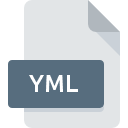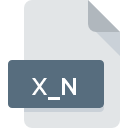
X_N File Extension
Parasolid CAD Format
-
Category
-
Popularity0 ( votes)
What is X_N file?
X_N filename suffix is mostly used for Parasolid CAD Format files. X_N file format is compatible with software that can be installed on system platform. X_N file format, along with 622 other file formats, belongs to the 3D Image Files category. Users are advised to use Autodesk Inventor software for managing X_N files, although 3 other programs can also handle this type of file. Autodesk Inventor software was developed by Autodesk, Inc., and on its official website you may find more information about X_N files or the Autodesk Inventor software program.
Programs which support X_N file extension
Files with X_N extension, just like any other file formats, can be found on any operating system. The files in question may be transferred to other devices, be it mobile or stationary, yet not all systems may be capable of properly handling such files.
Updated: 02/15/2021
How to open file with X_N extension?
Problems with accessing X_N may be due to various reasons. Fortunately, most common problems with X_N files can be solved without in-depth IT knowledge, and most importantly, in a matter of minutes. The list below will guide you through the process of addressing the encountered problem.
Step 1. Download and install Autodesk Inventor
 The most common reason for such problems is the lack of proper applications that supports X_N files installed on the system. The most obvious solution is to download and install Autodesk Inventor or one to the listed programs: IronCAD, Parasolid, PolyTrans|CAD+DCC. On the top of the page a list that contains all programs grouped based on operating systems supported can be found. If you want to download Autodesk Inventor installer in the most secured manner, we suggest you visit Autodesk, Inc. website and download from their official repositories.
The most common reason for such problems is the lack of proper applications that supports X_N files installed on the system. The most obvious solution is to download and install Autodesk Inventor or one to the listed programs: IronCAD, Parasolid, PolyTrans|CAD+DCC. On the top of the page a list that contains all programs grouped based on operating systems supported can be found. If you want to download Autodesk Inventor installer in the most secured manner, we suggest you visit Autodesk, Inc. website and download from their official repositories.
Step 2. Verify the you have the latest version of Autodesk Inventor
 You still cannot access X_N files although Autodesk Inventor is installed on your system? Make sure that the software is up to date. Software developers may implement support for more modern file formats in updated versions of their products. The reason that Autodesk Inventor cannot handle files with X_N may be that the software is outdated. The latest version of Autodesk Inventor should support all file formats that where compatible with older versions of the software.
You still cannot access X_N files although Autodesk Inventor is installed on your system? Make sure that the software is up to date. Software developers may implement support for more modern file formats in updated versions of their products. The reason that Autodesk Inventor cannot handle files with X_N may be that the software is outdated. The latest version of Autodesk Inventor should support all file formats that where compatible with older versions of the software.
Step 3. Assign Autodesk Inventor to X_N files
After installing Autodesk Inventor (the most recent version) make sure that it is set as the default application to open X_N files. The process of associating file formats with default application may differ in details depending on platform, but the basic procedure is very similar.

The procedure to change the default program in Windows
- Right-click the X_N file and choose option
- Click and then select option
- Finally select , point to the folder where Autodesk Inventor is installed, check the Always use this app to open X_N files box and conform your selection by clicking button

The procedure to change the default program in Mac OS
- Right-click the X_N file and select
- Proceed to the section. If its closed, click the title to access available options
- Select Autodesk Inventor and click
- If you followed the previous steps a message should appear: This change will be applied to all files with X_N extension. Next, click the button to finalize the process.
Step 4. Check the X_N for errors
You closely followed the steps listed in points 1-3, but the problem is still present? You should check whether the file is a proper X_N file. Problems with opening the file may arise due to various reasons.

1. The X_N may be infected with malware – make sure to scan it with an antivirus tool.
If the X_N is indeed infected, it is possible that the malware is blocking it from opening. Scan the X_N file as well as your computer for malware or viruses. If the X_N file is indeed infected follow the instructions below.
2. Ensure the file with X_N extension is complete and error-free
If the X_N file was sent to you by someone else, ask this person to resend the file to you. The file might have been copied erroneously and the data lost integrity, which precludes from accessing the file. It could happen the the download process of file with X_N extension was interrupted and the file data is defective. Download the file again from the same source.
3. Check if the user that you are logged as has administrative privileges.
Some files require elevated access rights to open them. Log out of your current account and log in to an account with sufficient access privileges. Then open the Parasolid CAD Format file.
4. Make sure that the system has sufficient resources to run Autodesk Inventor
The operating systems may note enough free resources to run the application that support X_N files. Close all running programs and try opening the X_N file.
5. Verify that your operating system and drivers are up to date
Regularly updated system, drivers, and programs keep your computer secure. This may also prevent problems with Parasolid CAD Format files. It is possible that one of the available system or driver updates may solve the problems with X_N files affecting older versions of given software.
Do you want to help?
If you have additional information about the X_N file, we will be grateful if you share it with our users. To do this, use the form here and send us your information on X_N file.

 Windows
Windows