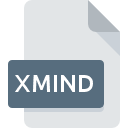
XMIND File Extension
XMind Workbook Format
-
DeveloperXMind
-
Category
-
Popularity3.3 (21 votes)
What is XMIND file?
Files with the XMIND extension are generated exclusively by the Xmind Workbook – an application for brainstorming and thought mapping, for individual and group use. XMIND are document files containing many workbooks with a diagram, which function is to store ideas emerged in a process of brainstorming. Each XMIND workbook may comprise of more than one workbook, analogically to software for creating spreadsheets.
Structure of XMIND
XMIND file is comprised of a compressed ZIP archive, which contains the following component elements:
- XML document – to store content and styles,
- PNG file – for thumbnails,
- folders – for attachments.
Due to the above, thanks to the advantages of ZIP compression, the whole content of a XMIND file can be extracted manually utilising a simple decompression tool. It requires to change the extension of a file from XMIND into ZIP, and to unpack the file.
The prototype of XMIND format was the XMAP format, used in previous versions of XMind software.
XMIND format uses a part of the OpenDocument rules.
Programs which support XMIND file extension
XMIND files can be encountered on all system platforms, including mobile, yet there is no guarantee each will properly support such files.
Updated: 06/25/2022
How to open file with XMIND extension?
Problems with accessing XMIND may be due to various reasons. What is important, all common issues related to files with XMIND extension can be resolved by the users themselves. The process is quick and doesn’t involve an IT expert. The list below will guide you through the process of addressing the encountered problem.
Step 1. Install XMind software
 The main and most frequent cause precluding users form opening XMIND files is that no program that can handle XMIND files is installed on user’s system. The most obvious solution is to download and install XMind or one to the listed programs: DropMind. The full list of programs grouped by operating systems can be found above. One of the most risk-free method of downloading software is using links provided by official distributors. Visit XMind website and download the installer.
The main and most frequent cause precluding users form opening XMIND files is that no program that can handle XMIND files is installed on user’s system. The most obvious solution is to download and install XMind or one to the listed programs: DropMind. The full list of programs grouped by operating systems can be found above. One of the most risk-free method of downloading software is using links provided by official distributors. Visit XMind website and download the installer.
Step 2. Update XMind to the latest version
 If the problems with opening XMIND files still occur even after installing XMind, it is possible that you have an outdated version of the software. Check the developer’s website whether a newer version of XMind is available. Sometimes software developers introduce new formats in place of that already supports along with newer versions of their applications. This can be one of the causes why XMIND files are not compatible with XMind. All of the file formats that were handled just fine by the previous versions of given program should be also possible to open using XMind.
If the problems with opening XMIND files still occur even after installing XMind, it is possible that you have an outdated version of the software. Check the developer’s website whether a newer version of XMind is available. Sometimes software developers introduce new formats in place of that already supports along with newer versions of their applications. This can be one of the causes why XMIND files are not compatible with XMind. All of the file formats that were handled just fine by the previous versions of given program should be also possible to open using XMind.
Step 3. Associate XMind Workbook Format files with XMind
If the issue has not been solved in the previous step, you should associate XMIND files with latest version of XMind you have installed on your device. The process of associating file formats with default application may differ in details depending on platform, but the basic procedure is very similar.

The procedure to change the default program in Windows
- Clicking the XMIND with right mouse button will bring a menu from which you should select the option
- Select
- The last step is to select option supply the directory path to the folder where XMind is installed. Now all that is left is to confirm your choice by selecting Always use this app to open XMIND files and clicking .

The procedure to change the default program in Mac OS
- From the drop-down menu, accessed by clicking the file with XMIND extension, select
- Proceed to the section. If its closed, click the title to access available options
- Select the appropriate software and save your settings by clicking
- If you followed the previous steps a message should appear: This change will be applied to all files with XMIND extension. Next, click the button to finalize the process.
Step 4. Ensure that the XMIND file is complete and free of errors
If you followed the instructions form the previous steps yet the issue is still not solved, you should verify the XMIND file in question. Being unable to access the file can be related to various issues.

1. Check the XMIND file for viruses or malware
If the file is infected, the malware that resides in the XMIND file hinders attempts to open it. Scan the XMIND file as well as your computer for malware or viruses. XMIND file is infected with malware? Follow the steps suggested by your antivirus software.
2. Verify that the XMIND file’s structure is intact
If the XMIND file was sent to you by someone else, ask this person to resend the file to you. During the copy process of the file errors may occurred rendering the file incomplete or corrupted. This could be the source of encountered problems with the file. If the XMIND file has been downloaded from the internet only partially, try to redownload it.
3. Verify whether your account has administrative rights
Sometimes in order to access files user need to have administrative privileges. Switch to an account that has required privileges and try opening the XMind Workbook Format file again.
4. Make sure that the system has sufficient resources to run XMind
If the system is under havy load, it may not be able to handle the program that you use to open files with XMIND extension. In this case close the other applications.
5. Ensure that you have the latest drivers and system updates and patches installed
Up-to-date system and drivers not only makes your computer more secure, but also may solve problems with XMind Workbook Format file. It may be the case that the XMIND files work properly with updated software that addresses some system bugs.
Conversion of a XMIND file
File Conversions from XMIND extension to a different format
File conversions from other format to XMIND file
Do you want to help?
If you have additional information about the XMIND file, we will be grateful if you share it with our users. To do this, use the form here and send us your information on XMIND file.

 Windows
Windows 

 MAC OS
MAC OS  Linux
Linux 