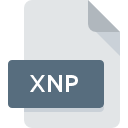
XNP File Extension
XnView Addon
-
Category
-
Popularity2 (1 votes)
What is XNP file?
Full format name of files that use XNP extension is XnView Addon. Files with XNP extension may be used by programs distributed for platform. XNP file format, along with 6033 other file formats, belongs to the Misc Files category. The software recommended for managing XNP files is XnView. On the official website of Pierre-Emmanuel Gougelet developer not only will you find detailed information about theXnView software, but also about XNP and other supported file formats.
Programs which support XNP file extension
XNP files can be encountered on all system platforms, including mobile, yet there is no guarantee each will properly support such files.
How to open file with XNP extension?
There can be multiple causes why you have problems with opening XNP files on given system. Fortunately, most common problems with XNP files can be solved without in-depth IT knowledge, and most importantly, in a matter of minutes. The list below will guide you through the process of addressing the encountered problem.
Step 1. Download and install XnView
 The most common reason for such problems is the lack of proper applications that supports XNP files installed on the system. To address this issue, go to the XnView developer website, download the tool, and install it. It is that easy Above you will find a complete listing of programs that support XNP files, classified according to system platforms for which they are available. If you want to download XnView installer in the most secured manner, we suggest you visit Pierre-Emmanuel Gougelet website and download from their official repositories.
The most common reason for such problems is the lack of proper applications that supports XNP files installed on the system. To address this issue, go to the XnView developer website, download the tool, and install it. It is that easy Above you will find a complete listing of programs that support XNP files, classified according to system platforms for which they are available. If you want to download XnView installer in the most secured manner, we suggest you visit Pierre-Emmanuel Gougelet website and download from their official repositories.
Step 2. Update XnView to the latest version
 If you already have XnView installed on your systems and XNP files are still not opened properly, check if you have the latest version of the software. It may also happen that software creators by updating their applications add compatibility with other, newer file formats. If you have an older version of XnView installed, it may not support XNP format. The most recent version of XnView is backward compatible and can handle file formats supported by older versions of the software.
If you already have XnView installed on your systems and XNP files are still not opened properly, check if you have the latest version of the software. It may also happen that software creators by updating their applications add compatibility with other, newer file formats. If you have an older version of XnView installed, it may not support XNP format. The most recent version of XnView is backward compatible and can handle file formats supported by older versions of the software.
Step 3. Set the default application to open XNP files to XnView
If the issue has not been solved in the previous step, you should associate XNP files with latest version of XnView you have installed on your device. The method is quite simple and varies little across operating systems.

The procedure to change the default program in Windows
- Choose the entry from the file menu accessed by right-mouse clicking on the XNP file
- Click and then select option
- Finally select , point to the folder where XnView is installed, check the Always use this app to open XNP files box and conform your selection by clicking button

The procedure to change the default program in Mac OS
- From the drop-down menu, accessed by clicking the file with XNP extension, select
- Proceed to the section. If its closed, click the title to access available options
- Select XnView and click
- If you followed the previous steps a message should appear: This change will be applied to all files with XNP extension. Next, click the button to finalize the process.
Step 4. Check the XNP for errors
Should the problem still occur after following steps 1-3, check if the XNP file is valid. Being unable to access the file can be related to various issues.

1. The XNP may be infected with malware – make sure to scan it with an antivirus tool.
If the XNP is indeed infected, it is possible that the malware is blocking it from opening. It is advised to scan the system for viruses and malware as soon as possible or use an online antivirus scanner. XNP file is infected with malware? Follow the steps suggested by your antivirus software.
2. Check whether the file is corrupted or damaged
Did you receive the XNP file in question from a different person? Ask him/her to send it one more time. The file might have been copied erroneously and the data lost integrity, which precludes from accessing the file. If the XNP file has been downloaded from the internet only partially, try to redownload it.
3. Ensure that you have appropriate access rights
Some files require elevated access rights to open them. Log out of your current account and log in to an account with sufficient access privileges. Then open the XnView Addon file.
4. Make sure that the system has sufficient resources to run XnView
The operating systems may note enough free resources to run the application that support XNP files. Close all running programs and try opening the XNP file.
5. Check if you have the latest updates to the operating system and drivers
Up-to-date system and drivers not only makes your computer more secure, but also may solve problems with XnView Addon file. Outdated drivers or software may have caused the inability to use a peripheral device needed to handle XNP files.
Do you want to help?
If you have additional information about the XNP file, we will be grateful if you share it with our users. To do this, use the form here and send us your information on XNP file.

 Windows
Windows 
