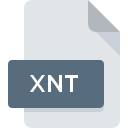
XNT File Extension
QuarkXPress Extension Format
-
DeveloperQuark Software
-
Category
-
Popularity4 (2 votes)
What is XNT file?
XNT is a file extension commonly associated with QuarkXPress Extension Format files. QuarkXPress Extension Format format was developed by Quark Software. XNT file format is compatible with software that can be installed on system platform. XNT file belongs to the Plugin Files category just like 179 other filename extensions listed in our database. QuarkXPress supports XNT files and is the most frequently used program to handle such files, yet 1 other tools may also be used. Software named QuarkXPress was created by Quark, Inc.. In order to find more detailed information on the software and XNT files, check the developer’s official website.
Programs which support XNT file extension
Files with XNT suffix can be copied to any mobile device or system platform, but it may not be possible to open them properly on target system.
How to open file with XNT extension?
There can be multiple causes why you have problems with opening XNT files on given system. What is important, all common issues related to files with XNT extension can be resolved by the users themselves. The process is quick and doesn’t involve an IT expert. The following is a list of guidelines that will help you identify and solve file-related problems.
Step 1. Get the QuarkXPress
 Problems with opening and working with XNT files are most probably having to do with no proper software compatible with XNT files being present on your machine. To address this issue, go to the QuarkXPress developer website, download the tool, and install it. It is that easy The full list of programs grouped by operating systems can be found above. If you want to download QuarkXPress installer in the most secured manner, we suggest you visit Quark, Inc. website and download from their official repositories.
Problems with opening and working with XNT files are most probably having to do with no proper software compatible with XNT files being present on your machine. To address this issue, go to the QuarkXPress developer website, download the tool, and install it. It is that easy The full list of programs grouped by operating systems can be found above. If you want to download QuarkXPress installer in the most secured manner, we suggest you visit Quark, Inc. website and download from their official repositories.
Step 2. Check the version of QuarkXPress and update if needed
 If the problems with opening XNT files still occur even after installing QuarkXPress, it is possible that you have an outdated version of the software. Check the developer’s website whether a newer version of QuarkXPress is available. Software developers may implement support for more modern file formats in updated versions of their products. If you have an older version of QuarkXPress installed, it may not support XNT format. The most recent version of QuarkXPress is backward compatible and can handle file formats supported by older versions of the software.
If the problems with opening XNT files still occur even after installing QuarkXPress, it is possible that you have an outdated version of the software. Check the developer’s website whether a newer version of QuarkXPress is available. Software developers may implement support for more modern file formats in updated versions of their products. If you have an older version of QuarkXPress installed, it may not support XNT format. The most recent version of QuarkXPress is backward compatible and can handle file formats supported by older versions of the software.
Step 3. Set the default application to open XNT files to QuarkXPress
If the issue has not been solved in the previous step, you should associate XNT files with latest version of QuarkXPress you have installed on your device. The process of associating file formats with default application may differ in details depending on platform, but the basic procedure is very similar.

Change the default application in Windows
- Choose the entry from the file menu accessed by right-mouse clicking on the XNT file
- Click and then select option
- Finally select , point to the folder where QuarkXPress is installed, check the Always use this app to open XNT files box and conform your selection by clicking button

Change the default application in Mac OS
- Right-click the XNT file and select
- Open the section by clicking its name
- Select QuarkXPress and click
- Finally, a This change will be applied to all files with XNT extension message should pop-up. Click button in order to confirm your choice.
Step 4. Ensure that the XNT file is complete and free of errors
You closely followed the steps listed in points 1-3, but the problem is still present? You should check whether the file is a proper XNT file. Problems with opening the file may arise due to various reasons.

1. The XNT may be infected with malware – make sure to scan it with an antivirus tool.
Should it happed that the XNT is infected with a virus, this may be that cause that prevents you from accessing it. It is advised to scan the system for viruses and malware as soon as possible or use an online antivirus scanner. XNT file is infected with malware? Follow the steps suggested by your antivirus software.
2. Check whether the file is corrupted or damaged
If the XNT file was sent to you by someone else, ask this person to resend the file to you. It is possible that the file has not been properly copied to a data storage and is incomplete and therefore cannot be opened. It could happen the the download process of file with XNT extension was interrupted and the file data is defective. Download the file again from the same source.
3. Check if the user that you are logged as has administrative privileges.
There is a possibility that the file in question can only be accessed by users with sufficient system privileges. Log in using an administrative account and see If this solves the problem.
4. Check whether your system can handle QuarkXPress
If the system is under havy load, it may not be able to handle the program that you use to open files with XNT extension. In this case close the other applications.
5. Ensure that you have the latest drivers and system updates and patches installed
Latest versions of programs and drivers may help you solve problems with QuarkXPress Extension Format files and ensure security of your device and operating system. Outdated drivers or software may have caused the inability to use a peripheral device needed to handle XNT files.
Do you want to help?
If you have additional information about the XNT file, we will be grateful if you share it with our users. To do this, use the form here and send us your information on XNT file.

 Windows
Windows 
 MAC OS
MAC OS 